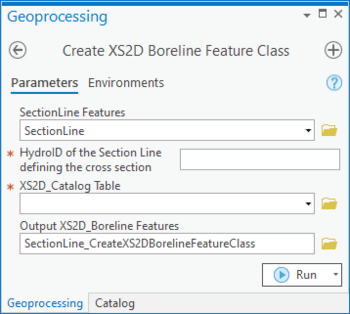AHGW:Create XS2D Boreline Feature Class: Difference between revisions
From XMS Wiki
Jump to navigationJump to search
(Created page with "350px|thumb|right|''Create XS2D Boreline Feature Class'' dialog The ''Create XS2D Borelin...") |
No edit summary |
||
| (2 intermediate revisions by 2 users not shown) | |||
| Line 1: | Line 1: | ||
[[File: | [[File:ArcGIS Pro Create XS2D Boreline Feature Class.png|350px|thumb|right|''Create XS2D Boreline Feature Class'' tool in the ''Geoprocessing'' pane]] | ||
The ''Create XS2D Boreline Feature Class'' tool is accessed by double-clicking on "[[File: | The ''Create XS2D Boreline Feature Class'' tool is accessed by double-clicking on "[[File:ArcGISPro Toolbx Tool.png|16 px]] Create XS2D Boreline Feature Class" under the "[[File:ArcGISPro Toolset.png|16 px]] XS2D Editor" toolset under the "[[File:ArcGISPro Toolset.png|16 px]] Subsurface Analyst" toolset under the "[[File:ArcGISPro Toolbx Item.png|16 px]] ArcHydroGroundwater.pyt" toolbox. This tool creates a feature class to store 2D cross section borelines. These vertical lines show well locations and stratigraphy in the wells. This function only creates the feature class. Separate functions are used to populate the feature class. | ||
:'''''ArcGIS Notes''''' – In older versions of ArcGIS, this tool is accessed through the "Arc Hydro Groundwater Tools" toolbox. It appears as a dialog, not a pane. | |||
The following fields are available. Required fields are marked with a [[File:ArcGIS required - green circle icon.png|8px]] icon. Fields marked with a [[File:ArcGIS | :The icons vary between ArcGIS and ArcGIS Pro. | ||
*'' | :The names of the fields in this tool are different in ArcGIS. They should still be recognizable. | ||
*[[File:ArcGIS | The following fields are available. Required fields are marked with a [[File:ArcGIS Pro Red Required Symbol.png|8 px]] icon. In ArcGIS, they are marked with a [[File:ArcGIS required - green circle icon.png|8px]] icon. Fields marked with a [[File:ArcGIS Pro Warning Red.png|12 px]] icon may not be supported or the table may not exist. | ||
*'' | *[[File:ArcGIS Pro Red Required Symbol.png|8 px]] ''SectionLine Features'' – Click the [[File:ArcGISPro Open.png|16 px]] button to bring up the ''SectionLine Features'' dialog in order to specify the layer or feature class containing the section line defining the cross section for which features are to be created. | ||
*''Output XS2D_Boreline | *[[File:ArcGIS Pro Red Required Symbol.png|8 px]] ''HydroID of the Section Line defining the cross section'' – Enter the numerical ID uniquely identifying the section line feature defining the cross section. | ||
*[[File:ArcGIS Pro Red Required Symbol.png|8 px]] '' XS2D_Catalog Table'' – Click the [[File:ArcGISPro Open.png|16 px]] button to bring up the '' XS2D_Catalog Table'' dialog in order to specify the table storing a catalog of feature classes participating in 2D cross sections. | |||
*[[File:ArcGIS Pro Red Required Symbol.png|8 px]] ''Output XS2D_Boreline Features'' – Click the [[File:ArcGISPro Open.png|16 px]] button to bring up the ''Output XS2D_Boreline Features'' dialog in order to specify the empty Boreline feature class created by this tool. | |||
{{Navbox AHGW}} | {{Navbox AHGW}} | ||
[[Category:AHGW Subsurface Analyst]] | [[Category:AHGW Subsurface Analyst]] | ||
Latest revision as of 17:57, 14 April 2023
The Create XS2D Boreline Feature Class tool is accessed by double-clicking on "![]() Create XS2D Boreline Feature Class" under the "
Create XS2D Boreline Feature Class" under the "![]() XS2D Editor" toolset under the "
XS2D Editor" toolset under the "![]() Subsurface Analyst" toolset under the "
Subsurface Analyst" toolset under the "![]() ArcHydroGroundwater.pyt" toolbox. This tool creates a feature class to store 2D cross section borelines. These vertical lines show well locations and stratigraphy in the wells. This function only creates the feature class. Separate functions are used to populate the feature class.
ArcHydroGroundwater.pyt" toolbox. This tool creates a feature class to store 2D cross section borelines. These vertical lines show well locations and stratigraphy in the wells. This function only creates the feature class. Separate functions are used to populate the feature class.
- ArcGIS Notes – In older versions of ArcGIS, this tool is accessed through the "Arc Hydro Groundwater Tools" toolbox. It appears as a dialog, not a pane.
- The icons vary between ArcGIS and ArcGIS Pro.
- The names of the fields in this tool are different in ArcGIS. They should still be recognizable.
The following fields are available. Required fields are marked with a ![]() icon. In ArcGIS, they are marked with a
icon. In ArcGIS, they are marked with a ![]() icon. Fields marked with a
icon. Fields marked with a ![]() icon may not be supported or the table may not exist.
icon may not be supported or the table may not exist.
 SectionLine Features – Click the
SectionLine Features – Click the  button to bring up the SectionLine Features dialog in order to specify the layer or feature class containing the section line defining the cross section for which features are to be created.
button to bring up the SectionLine Features dialog in order to specify the layer or feature class containing the section line defining the cross section for which features are to be created. HydroID of the Section Line defining the cross section – Enter the numerical ID uniquely identifying the section line feature defining the cross section.
HydroID of the Section Line defining the cross section – Enter the numerical ID uniquely identifying the section line feature defining the cross section. XS2D_Catalog Table – Click the
XS2D_Catalog Table – Click the  button to bring up the XS2D_Catalog Table dialog in order to specify the table storing a catalog of feature classes participating in 2D cross sections.
button to bring up the XS2D_Catalog Table dialog in order to specify the table storing a catalog of feature classes participating in 2D cross sections. Output XS2D_Boreline Features – Click the
Output XS2D_Boreline Features – Click the  button to bring up the Output XS2D_Boreline Features dialog in order to specify the empty Boreline feature class created by this tool.
button to bring up the Output XS2D_Boreline Features dialog in order to specify the empty Boreline feature class created by this tool.
| [show] AHGW – Arc Hydro Groundwater Toolbox |
|---|