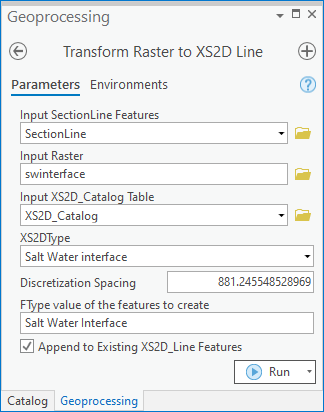AHGW:Transform Raster to XS2D Line: Difference between revisions
From XMS Wiki
Jump to navigationJump to search
No edit summary |
No edit summary |
||
| (One intermediate revision by one other user not shown) | |||
| Line 1: | Line 1: | ||
[[File: | [[File:ArcGIS Pro Transform Raster to XS2D Line.png|350px|thumb|right|''Transform Raster to XS2D Line'' tool in the ''Geoprocessing'' pane]] | ||
The ''Transform Raster to XS2D Line'' tool is accessed by double-clicking on "[[File: | The ''Transform Raster to XS2D Line'' tool is accessed by double-clicking on "[[File:ArcGISPro Toolbx Tool.png|16 px]] Transform Raster to XS2D Line" under the "[[File:ArcGISPro Toolset.png|16 px]] XS2D Editor" toolset under the "[[File:ArcGISPro Toolset.png|16 px]] Subsurface Analyst" toolset under the "[[File:ArcGISPro Toolbx Item.png|16 px]] ArcHydroGroundwater.pyt" toolbox. This tool creates XS2D line features from SectionLine features and a raster. Raster values are sampled along a SectionLine and then transformed to a XS2D Line. | ||
:'''''ArcGIS Notes''''' – In older versions of ArcGIS, this tool is accessed through the "Arc Hydro Groundwater Tools" toolbox. The tool appears as a dialog, not a pane. | |||
The following fields are available. Required fields are marked with a [[File:ArcGIS required - green circle icon.png|8px]] icon. Fields marked with a [[File:ArcGIS | :The icons vary between ArcGIS and ArcGIS Pro. | ||
*''Input | :The names of the fields in this tool might be different in ArcGIS. They should still be recognizable. | ||
*[[File:ArcGIS | The following fields are available. Required fields are marked with a [[File:ArcGIS Pro Red Required Symbol.png|8 px]] icon. In ArcGIS, they are marked with a [[File:ArcGIS required - green circle icon.png|8px]] icon. Fields marked with a [[File:ArcGIS Pro Warning Red.png|12 px]] icon may not be supported or the table may not exist. | ||
*''Input XS2D_Catalog Table'' – Click the [[File: | *[[File:ArcGIS Pro Red Required Symbol.png|8 px]] ''Input SectionLine Features'' – Click the [[File:ArcGISPro Open.png|16 px]] button to bring up the ''Input SectionLine Features'' dialog in order to specify the input line features representing section lines. The tool can be applied to a selection of SectionLine features. If no features are selected, the tool will be applied to all features in the SectionLine feature class. | ||
*[[File:ArcGIS | *[[File:ArcGIS Pro Red Required Symbol.png|8 px]] ''Input Raster'' – Click the [[File:ArcGISPro Open.png|16 px]] button to bring up the ''Input Raster'' dialog in order to specify the input raster. | ||
*''Discretization Spacing'' – Optional. Enter the input raster as sampled at the specified spacing along the SectionLine feature. The raster resolution is the | *[[File:ArcGIS Pro Red Required Symbol.png|8 px]] ''Input XS2D_Catalog Table'' – Click the [[File:ArcGISPro Open.png|16 px]] button to bring up the ''Input XS2D_Catalog Table'' dialog in order to specify the XS2D_Catalog table as defined by the [[AHGW:Arc Hydro Groundwater Data Model|Arc Hydro Groundwater Data Model]]. This table stores information relating to XS2D feature classes. | ||
*[[File:ArcGIS Pro Red Required Symbol.png|8 px]] ''XS2DType'' – Select from the drop-down the XS2DType value in the XS2D_Catalog table. For each SectionLine the associated Feature Class Name (XS2D_FC) will be located based on the SectionID and the XS2DType values. | |||
*''Discretization Spacing'' – Optional. Enter the input raster as sampled at the specified spacing along the SectionLine feature. The raster resolution is the default spacing and will be used if the parameter is empty. | |||
*''FType value of the features to create'' – Optional. Enter the feature type to assign to the line created by the tool. | *''FType value of the features to create'' – Optional. Enter the feature type to assign to the line created by the tool. | ||
*'' | *''Append to Existing XS2D_Line Features'' – Optional. Turn on to append new XS2D_Lines to the existing feature class. Turn off to clear the target feature class prior to creating new XS2D_Lines. | ||
{{Navbox AHGW}} | {{Navbox AHGW}} | ||
[[Category:AHGW Subsurface Analyst]] | [[Category:AHGW Subsurface Analyst]] | ||
Latest revision as of 18:39, 14 April 2023
The Transform Raster to XS2D Line tool is accessed by double-clicking on "![]() Transform Raster to XS2D Line" under the "
Transform Raster to XS2D Line" under the "![]() XS2D Editor" toolset under the "
XS2D Editor" toolset under the "![]() Subsurface Analyst" toolset under the "
Subsurface Analyst" toolset under the "![]() ArcHydroGroundwater.pyt" toolbox. This tool creates XS2D line features from SectionLine features and a raster. Raster values are sampled along a SectionLine and then transformed to a XS2D Line.
ArcHydroGroundwater.pyt" toolbox. This tool creates XS2D line features from SectionLine features and a raster. Raster values are sampled along a SectionLine and then transformed to a XS2D Line.
- ArcGIS Notes – In older versions of ArcGIS, this tool is accessed through the "Arc Hydro Groundwater Tools" toolbox. The tool appears as a dialog, not a pane.
- The icons vary between ArcGIS and ArcGIS Pro.
- The names of the fields in this tool might be different in ArcGIS. They should still be recognizable.
The following fields are available. Required fields are marked with a ![]() icon. In ArcGIS, they are marked with a
icon. In ArcGIS, they are marked with a ![]() icon. Fields marked with a
icon. Fields marked with a ![]() icon may not be supported or the table may not exist.
icon may not be supported or the table may not exist.
 Input SectionLine Features – Click the
Input SectionLine Features – Click the  button to bring up the Input SectionLine Features dialog in order to specify the input line features representing section lines. The tool can be applied to a selection of SectionLine features. If no features are selected, the tool will be applied to all features in the SectionLine feature class.
button to bring up the Input SectionLine Features dialog in order to specify the input line features representing section lines. The tool can be applied to a selection of SectionLine features. If no features are selected, the tool will be applied to all features in the SectionLine feature class. Input Raster – Click the
Input Raster – Click the  button to bring up the Input Raster dialog in order to specify the input raster.
button to bring up the Input Raster dialog in order to specify the input raster. Input XS2D_Catalog Table – Click the
Input XS2D_Catalog Table – Click the  button to bring up the Input XS2D_Catalog Table dialog in order to specify the XS2D_Catalog table as defined by the Arc Hydro Groundwater Data Model. This table stores information relating to XS2D feature classes.
button to bring up the Input XS2D_Catalog Table dialog in order to specify the XS2D_Catalog table as defined by the Arc Hydro Groundwater Data Model. This table stores information relating to XS2D feature classes. XS2DType – Select from the drop-down the XS2DType value in the XS2D_Catalog table. For each SectionLine the associated Feature Class Name (XS2D_FC) will be located based on the SectionID and the XS2DType values.
XS2DType – Select from the drop-down the XS2DType value in the XS2D_Catalog table. For each SectionLine the associated Feature Class Name (XS2D_FC) will be located based on the SectionID and the XS2DType values.- Discretization Spacing – Optional. Enter the input raster as sampled at the specified spacing along the SectionLine feature. The raster resolution is the default spacing and will be used if the parameter is empty.
- FType value of the features to create – Optional. Enter the feature type to assign to the line created by the tool.
- Append to Existing XS2D_Line Features – Optional. Turn on to append new XS2D_Lines to the existing feature class. Turn off to clear the target feature class prior to creating new XS2D_Lines.