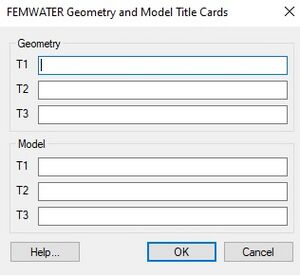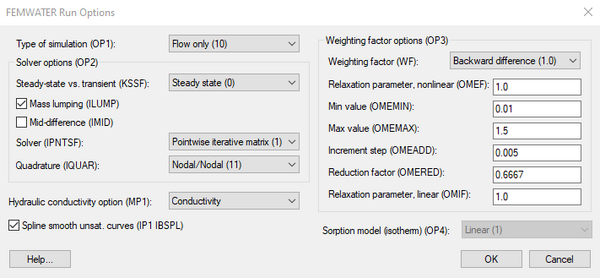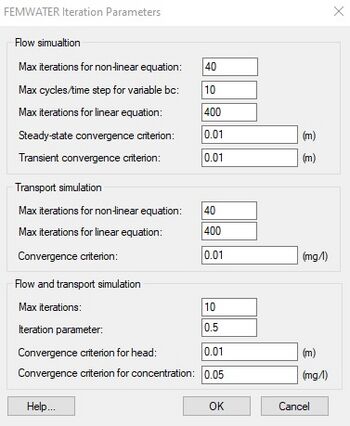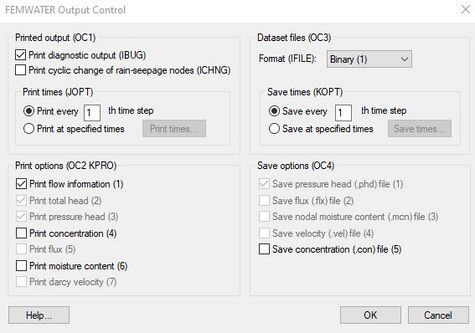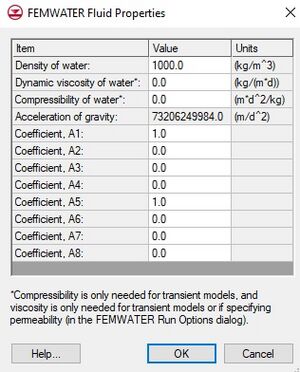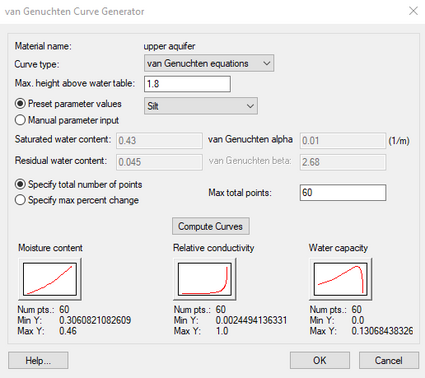GMS:FEMWATER Model Input: Difference between revisions
From XMS Wiki
Jump to navigationJump to search
| (10 intermediate revisions by the same user not shown) | |||
| Line 15: | Line 15: | ||
*'''Units''' – The '''Units''' button brings up the [[GMS:Units|''Units'']] dialog. This dialog is used to enter the units for length, time, concentration, etc. for the simulation. GMS uses the selected unit options to display the appropriate units next to each input edit field in the other FEMWATER dialogs. | *'''Units''' – The '''Units''' button brings up the [[GMS:Units|''Units'']] dialog. This dialog is used to enter the units for length, time, concentration, etc. for the simulation. GMS uses the selected unit options to display the appropriate units next to each input edit field in the other FEMWATER dialogs. | ||
*''Other Options'' – The remaining run options are described in the FEMWATER Reference Manual. In most cases, the default values are appropriate. | *''Other Options'' – The remaining run options are described in the FEMWATER Reference Manual. In most cases, the default values are appropriate. | ||
[[File:FEMWATER RunOptions.png|thumb|none|600 px|The ''FEMWATER Run Options'' dialog]] | |||
==Iteration Parameters== | ==Iteration Parameters== | ||
| Line 22: | Line 24: | ||
==Particle Tracking Parameters== | ==Particle Tracking Parameters== | ||
[[File:FEMWATER ParticleTracking.png|thumb|240 px|The ''FEMWATER Particle Tracking'' dialog]] | |||
The ''FEMWATER Particle Tracking'' dialog is used to edit parameters relating to how the particle tracking is carried out by FEMWATER during the transport phase. | The ''FEMWATER Particle Tracking'' dialog is used to edit parameters relating to how the particle tracking is carried out by FEMWATER during the transport phase. | ||
| Line 50: | Line 53: | ||
==Fluid Properties== | ==Fluid Properties== | ||
The '''Fluid Properties''' command in the ''FEMWATER'' menu brings up the ''FEMWATER Fluid Properties | The '''Fluid Properties''' command in the ''FEMWATER'' menu brings up the ''FEMWATER Fluid Properties'' dialog. This dialog is used to specify the acceleration of gravity and the density, viscosity, and compressibility of the fluid. | ||
The '''Edit Values''' button brings up the ''FEMWATER Fluid Coefficients'' dialog. This button is undimmed when transport is being analyzed as part of the simulation. | The '''Edit Values''' button brings up the ''FEMWATER Fluid Coefficients'' dialog. This button is undimmed when transport is being analyzed as part of the simulation. | ||
| Line 78: | Line 81: | ||
|} | |} | ||
*''Moisture Content, Relative Conductivity, Water Capacity curves'' – These unsaturated zone curves must be defined for each material. The curves can be defined using either the XY Series Editor or the Curve Generator (discussed below). The Curve Generator is accessed via the '''Generate Unsat Curves''' button in the bottom of the dialog. When that button is selected, the curves that are generated will be associated with the active material, or the material in the spreadsheet row that currently has the focus. | *''Moisture Content, Relative Conductivity, Water Capacity curves'' – These unsaturated zone curves must be defined for each material. The curves can be defined using either the ''XY Series Editor'' or the ''Curve Generator'' (discussed below). The ''Curve Generator'' is accessed via the '''Generate Unsat Curves''' button in the bottom of the dialog. When that button is selected, the curves that are generated will be associated with the active material, or the material in the spreadsheet row that currently has the focus. | ||
=== Curve Generator === | === Curve Generator === | ||
[[File:FEMWATER CurveGenerator.png|thumb|425 px|The FEMWATER ''Curve Generator'' dialog]] | |||
In most cases, the simplest way to generate a set of pressure head curves for the unsaturated zone is to use the ''Curve Generator''. The '''Generate Unsat Curves''' button brings up the ''Curve Generator'' dialog. This dialog is used to automatically generate a set of unsaturated zone curves using the van Genuchten equations described in the FEMWATER Reference Manual. The items in the top of the dialog are used to select the curve type ('linear front' or 'van Genuchten equation') and the max height of capillary rise above the water table. Two methods are available for entering the Van Genuchten parameters: (1) selecting the ''Manual parameter input'' option and enter the values directly, or (2) selecting the ''Preset parameter values'' option and choose from a list of pre-defined soil types. | In most cases, the simplest way to generate a set of pressure head curves for the unsaturated zone is to use the ''Curve Generator''. The '''Generate Unsat Curves''' button brings up the ''Curve Generator'' dialog. This dialog is used to automatically generate a set of unsaturated zone curves using the van Genuchten equations described in the FEMWATER Reference Manual. The items in the top of the dialog are used to select the curve type ('linear front' or 'van Genuchten equation') and the max height of capillary rise above the water table. Two methods are available for entering the Van Genuchten parameters: (1) selecting the ''Manual parameter input'' option and enter the values directly, or (2) selecting the ''Preset parameter values'' option and choose from a list of pre-defined soil types. | ||