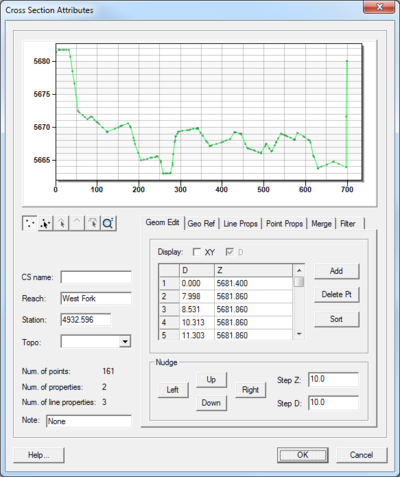SMS:Editing Cross Sections: Difference between revisions
No edit summary |
No edit summary |
||
| (6 intermediate revisions by one other user not shown) | |||
| Line 1: | Line 1: | ||
{{TOCright}} | {{TOCright}} | ||
For the 1D Hydraulic Cross Section coverage and the TUFLOW 1D Cross Section coverage, the cross section geometry is stored in text database file on disk. When extracting cross sections they are saved to a new (or existing) database file. However, extraction of cross sections from digital terrain models is not the only way that they can be created, nor is extraction always the only thing that needs to be done. For example other ways cross sections can be entered for use include | For the 1D Hydraulic Cross Section coverage and the TUFLOW 1D Cross Section coverage, the cross section geometry is stored in text database file on disk. When extracting cross sections they are saved to a new (or existing) database file. However, extraction of cross sections from digital terrain models is not the only way that they can be created, nor is extraction always the only thing that needs to be done. For example other ways cross sections can be entered for use include importing from a spreadsheet, or entering manually. In such cases, and many times after extraction from a digital terrain model there are edits that must be performed in order to prepare the cross sections for hydraulic modeling. | ||
Edit cross sections in one of three ways: | Edit cross sections in one of three ways: | ||
| Line 9: | Line 9: | ||
The operations described in the following paragraphs can be done using the cross section editor shown in the figure below. | The operations described in the following paragraphs can be done using the cross section editor shown in the figure below. | ||
:[[Image:cross_section_editor. | :[[Image:cross_section_editor.png|400 px]] | ||
== General Properties == | == General Properties == | ||
| Line 18: | Line 18: | ||
== Geo-Referencing == | == Geo-Referencing == | ||
Geo-referencing information provides the spatial (x-y) location of the cross section and included geometry. This information is inherent in the 3D coordinates, when extracting cross sections from a digital terrain model. However, if the cross section geometry is taken from a survey then the actual x-y-z coordinates of the points may not be known. In order to use the data within SMS for | Geo-referencing information provides the spatial (x-y) location of the cross section and included geometry. This information is inherent in the 3D coordinates, when extracting cross sections from a digital terrain model. However, if the cross section geometry is taken from a survey then the actual x-y-z coordinates of the points may not be known. In order to use the data within SMS for floodplain delineation, a proper geo-reference must be provided. | ||
A cross section can have one of the following georeferencing definitions: All points specified (i.e. extracted cross sections will be of this type), Use two points (i.e. the coordinates of the beginning and ending location along the cross section defined), Use one point an angle (i.e. the centerline location is known and some angle relative to it defined), or no geo-referencing defined. | A cross section can have one of the following georeferencing definitions: All points specified (i.e. extracted cross sections will be of this type), Use two points (i.e. the coordinates of the beginning and ending location along the cross section defined), Use one point an angle (i.e. the centerline location is known and some angle relative to it defined), or no geo-referencing defined. | ||
| Line 31: | Line 31: | ||
== Merging == | == Merging == | ||
It is possible to combine a surveyed cross section with a section extracted from a terrain model for the | It is possible to combine a surveyed cross section with a section extracted from a terrain model for the floodplain (i.e. the terrain model does not contain enough detail to define the cross section of the river) using the tools in the ''Merge'' tab in the cross section editor. Two different cross sections can be merged, with rules for locations and precedence defined in order to create a new cross section. | ||
== Filtering == | == Filtering == | ||
| Line 43: | Line 43: | ||
{{Template:Navbox SMS}} | {{Template:Navbox SMS}} | ||
[[Category:SMS | [[Category:SMS General Information]] | ||
[[Category: | [[Category:SMS Dialogs|Editing]] | ||
[[Category:Hydraulic Modeling]] | |||
[[Category:Cross Sections]] | |||
Latest revision as of 20:48, 18 April 2022
For the 1D Hydraulic Cross Section coverage and the TUFLOW 1D Cross Section coverage, the cross section geometry is stored in text database file on disk. When extracting cross sections they are saved to a new (or existing) database file. However, extraction of cross sections from digital terrain models is not the only way that they can be created, nor is extraction always the only thing that needs to be done. For example other ways cross sections can be entered for use include importing from a spreadsheet, or entering manually. In such cases, and many times after extraction from a digital terrain model there are edits that must be performed in order to prepare the cross sections for hydraulic modeling.
Edit cross sections in one of three ways:
- When double-clicking on an arc in a 1D Hydraulic Cross Section coverage, it's possible to assign a cross section from a database. After assigning the cross section, also enter the editor for that cross section.
- Opening a cross section database for editing (or create a new database) using the Manage Cross Sections command.
- Opening an existing cross section database using the File | Open command.
The operations described in the following paragraphs can be done using the cross section editor shown in the figure below.
General Properties
In order to identify information about the cross section in the database a name (not required), a reach, a station, and the name of the topographic data used to extract the cross section (if applicable) can be defined. A note about the cross section can also be defined. Not all of these attributes are critical for the development of a hydraulic model, but they are useful in managing the cross section within a database.
Editing Geometry
Cross section points can be added, or values edited when the Geom Edit tab of the editor is active. XY values are available when the actual 3D position of each point on the cross section is known. The more traditional D-Z pairs define the distance from the starting point and a corresponding elevation.
Geo-Referencing
Geo-referencing information provides the spatial (x-y) location of the cross section and included geometry. This information is inherent in the 3D coordinates, when extracting cross sections from a digital terrain model. However, if the cross section geometry is taken from a survey then the actual x-y-z coordinates of the points may not be known. In order to use the data within SMS for floodplain delineation, a proper geo-reference must be provided.
A cross section can have one of the following georeferencing definitions: All points specified (i.e. extracted cross sections will be of this type), Use two points (i.e. the coordinates of the beginning and ending location along the cross section defined), Use one point an angle (i.e. the centerline location is known and some angle relative to it defined), or no geo-referencing defined.
The geo-referencing is defined from the Geo Ref tab in the cross section editor.
Line Properties
Line properties define segments of material properties along the cross section. When using an area property coverage during extraction from a digital terrain model these properties are automatically marked and defined. However, they can also be established manually from within the Line Props tab in the cross section editor. To manually define the properties, use the "Insert Breakpoint" tool to specify the beginning and end locations on the cross section plot for each property. These locations and values can be edited in the Line Props spreadsheet.
Point Properties
Point properties include thalweg, left bank, and right bank (other properties can be defined but are not mapped/saved to hydraulic models from within WMS) locations. When using a centerline and bank line arcs from a 1D Hydraulic Centerline coverage during extraction these points are marked. SMS can "Auto Mark" these points by looking for the lowest elevation (thalweg), and appropriate breaks in elevation/slope (banks). Point properties are edited from within the Point Props tab in the cross section editor.
Merging
It is possible to combine a surveyed cross section with a section extracted from a terrain model for the floodplain (i.e. the terrain model does not contain enough detail to define the cross section of the river) using the tools in the Merge tab in the cross section editor. Two different cross sections can be merged, with rules for locations and precedence defined in order to create a new cross section.
Filtering
It may be that there are more points defining the cross section than are necessary (or that the hydraulic model is capable of processing). The Filter tab in the cross section editor allows specifying rules for filtering "insignificant" points along the cross section. This can be particularly important when extracting cross sections from a dense digital terrain model.
Related Topics
SMS – Surface-water Modeling System | ||
|---|---|---|
| Modules: | 1D Grid • Cartesian Grid • Curvilinear Grid • GIS • Map • Mesh • Particle • Quadtree • Raster • Scatter • UGrid |  |
| General Models: | 3D Structure • FVCOM • Generic • PTM | |
| Coastal Models: | ADCIRC • BOUSS-2D • CGWAVE • CMS-Flow • CMS-Wave • GenCade • STWAVE • WAM | |
| Riverine/Estuarine Models: | AdH • HEC-RAS • HYDRO AS-2D • RMA2 • RMA4 • SRH-2D • TUFLOW • TUFLOW FV | |
| Aquaveo • SMS Tutorials • SMS Workflows | ||