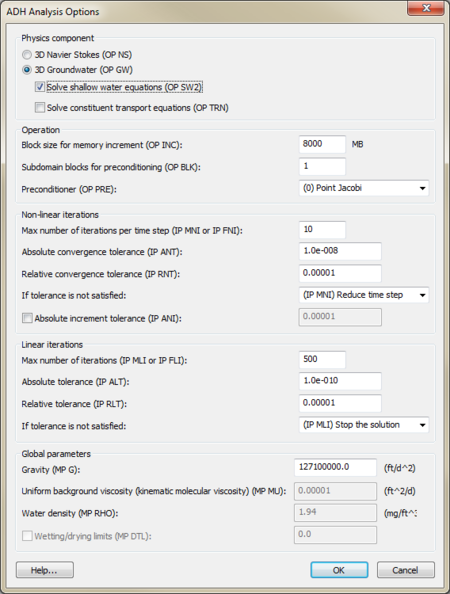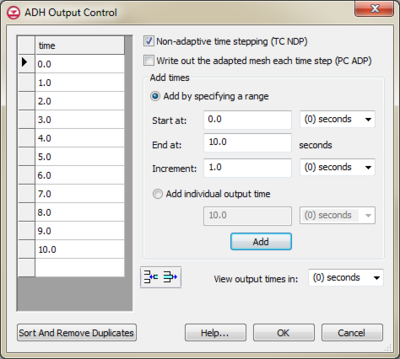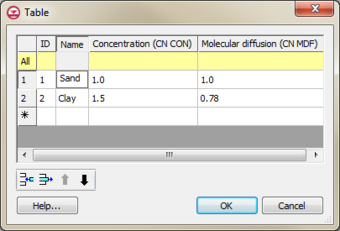GMS:ADH: Difference between revisions
From XMS Wiki
Jump to navigationJump to search
No edit summary |
No edit summary |
||
| (4 intermediate revisions by the same user not shown) | |||
| Line 1: | Line 1: | ||
__NOINDEX__ | |||
{{Infobox Model | | {{Infobox Model | | ||
|name= [http://www.google.com/url?sa=t&source=web&cd=1&ved=0CBYQFjAA&url=https%3A%2F%2Fadh.usace.army.mil%2F&ei=rKtfToylLOujsQLAprEp&usg=AFQjCNEzEIlJ6MUByN4arYM2AfqKuht6NQ ADH] | |name= [http://www.google.com/url?sa=t&source=web&cd=1&ved=0CBYQFjAA&url=https%3A%2F%2Fadh.usace.army.mil%2F&ei=rKtfToylLOujsQLAprEp&usg=AFQjCNEzEIlJ6MUByN4arYM2AfqKuht6NQ ADH] | ||
| Line 7: | Line 8: | ||
}} | }} | ||
{{GMS Deprecated Feature}} | {{GMS Deprecated Feature}} | ||
ADH stands for ADaptive Hydrology/Hydraulics and is a numerical model being developed by the US Army Corps of Engineers (USACE). An interface to ADH is being added to GMS. ADH is currently only available to individuals in USACE. | ADH stands for ADaptive Hydrology/Hydraulics and is a numerical model being developed by the US Army Corps of Engineers (USACE). An interface to ADH [[File:ADH GMS Icon.svg|16 px]] is being added to GMS. ADH is currently only available to individuals in USACE. | ||
==Display options== | ==Display options== | ||
| Line 18: | Line 19: | ||
==Output control== | ==Output control== | ||
The ''ADH Output Control'' dialog shows options for ADH output. The times at which ADH will generate output are listed in the spreadsheet. Times can be added or removed or pasted from another application. Times can also be added using the options under | The ''ADH Output Control'' dialog shows options for ADH output. The times at which ADH will generate output are listed in the spreadsheet. Times can be added or removed or pasted from another application. Times can also be added using the options under ''Add times''. | ||
[[File:ADH Output Control GMS.png|thumb|none|400 px|The ''ADH Output Control'' dialog]] | [[File:ADH Output Control GMS.png|thumb|none|400 px|The ''ADH Output Control'' dialog]] | ||
| Line 41: | Line 42: | ||
===Creating sets=== | ===Creating sets=== | ||
====Node sets==== | ====Node sets==== | ||
A node set is simply that – a set of nodes. It is created by selecting boundary nodes using the [[GMS:3D_Mesh_Tool_Palette|'''Select Boundary Nodes''']] [[ | A node set is simply that – a set of nodes. It is created by selecting boundary nodes using the [[GMS:3D_Mesh_Tool_Palette|'''Select Boundary Nodes''']] [[File:Select Boundary Nodes Tool.svg|16 px]]tool and selecting the ''ADH'' | '''Create Set''' menu command. | ||
====Face sets==== | ====Face sets==== | ||
A face set is created by similarly but using the [[GMS:3D_Mesh_Tool_Palette|'''Select Boundary Faces''']] [[ | A face set is created by similarly but using the [[GMS:3D_Mesh_Tool_Palette|'''Select Boundary Faces''']] [[File:Select Boundary Faces Tool.svg|16 px]] tool. | ||
====Edge sets==== | ====Edge sets==== | ||
An edge set is a collection of edges. An edge is defined as the line connecting two nodes on an element face. The edge is therefore described as a pair of nodes. Edge sets are created by defining a node string using the [[GMS:3D_Mesh_Tool_Palette|'''Select Node Strings''']] [[ | An edge set is a collection of edges. An edge is defined as the line connecting two nodes on an element face. The edge is therefore described as a pair of nodes. Edge sets are created by defining a node string using the [[GMS:3D_Mesh_Tool_Palette|'''Select Node Strings''']] [[File:Select Vertex String Tool.svg|16 px]] tool and selecting the ''ADH'' | '''Create Set''' menu command. | ||
===Editing sets=== | ===Editing sets=== | ||