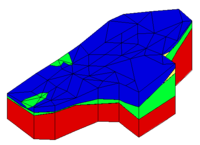GMS:Solid Display Options: Difference between revisions
From XMS Wiki
Jump to navigationJump to search
No edit summary |
No edit summary |
||
| Line 7: | Line 7: | ||
: Used to display the edges of the solid. The solids are either drawn using the default cell color or the color of the material associated with each solid. | : Used to display the edges of the solid. The solids are either drawn using the default cell color or the color of the material associated with each solid. | ||
:The color of the solid edges can be adjusted according to the following options: | :The color of the solid edges can be adjusted according to the following options: | ||
:#''Auto'' – Draws the material color if faces are not displayed. Uses black or white if the faces are displayed. | :#''Auto'' – Draws the [[GMS:Materials|material]] color if faces are not displayed. Uses black or white if the faces are displayed. | ||
:#''Specified'' – Uses the color specified next to ''Solid Edges''. | :#''Specified'' – Uses the color specified next to ''Solid Edges''. | ||
:#''Material'' – Displays the material color of the solid. | :#''Material'' – Displays the material color of the solid. | ||