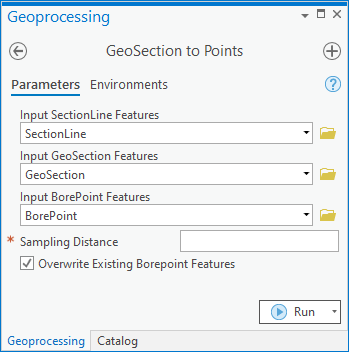User:Rcorrigan/AHGW Pro:GeoSection to Points: Difference between revisions
From XMS Wiki
Jump to navigationJump to search
No edit summary |
No edit summary |
||
| Line 1: | Line 1: | ||
__NOINDEX__ | __NOINDEX__ | ||
[[File:ArcGIS Pro GeoSection to Points.png|350px|thumb|right|''GeoSection to Points'' | [[File:ArcGIS Pro GeoSection to Points.png|350px|thumb|right|''GeoSection to Points'' tool in the ''Geoprocessing'' pane]] | ||
The ''GeoSection to Points'' tool is accessed by double-clicking on "[[File:ArcGISPro Toolbx Tool.png|16 px]] GeoSection to Points" under the "[[File:ArcGISPro Toolset.png|16 px]] Features" toolset under the "[[File:ArcGISPro Toolset.png|16 px]] Subsurface Analyst" toolset under the "[[File:ArcGISPro Toolbx Item.png|16 px]] ArcHydroGroundwater.pyt" toolbox. This tool creates BorePoint features along the top and bottom of GeoSection features, at specified distances along the multipatch features. | The ''GeoSection to Points'' tool is accessed by double-clicking on "[[File:ArcGISPro Toolbx Tool.png|16 px]] GeoSection to Points" under the "[[File:ArcGISPro Toolset.png|16 px]] Features" toolset under the "[[File:ArcGISPro Toolset.png|16 px]] Subsurface Analyst" toolset under the "[[File:ArcGISPro Toolbx Item.png|16 px]] ArcHydroGroundwater.pyt" toolbox. This tool creates BorePoint features along the top and bottom of GeoSection features, at specified distances along the multipatch features. | ||
:'''''ArcGIS Notes''''' – In older versions of ArcGIS, this tool appears as a dialog and is accessed through the "Arc Hydro Groundwater Tools" toolbox. | :'''''ArcGIS Notes''''' – In older versions of ArcGIS, this tool appears as a dialog and is accessed through the "Arc Hydro Groundwater Tools" toolbox. | ||
:The icons vary between ArcGIS and ArcGIS Pro. | :The icons vary between ArcGIS and ArcGIS Pro. | ||
The following fields are available. Required fields are marked with a [[File:ArcGIS Pro Red Required Symbol.png|8 px]] icon. In ArcGIS, they are marked with a [[File:ArcGIS required - green circle icon.png|8px]] icon. Fields marked with a [[File:ArcGIS Pro Warning Red.png|12 px]] icon may | The following fields are available. Required fields are marked with a [[File:ArcGIS Pro Red Required Symbol.png|8 px]] icon. In ArcGIS, they are marked with a [[File:ArcGIS required - green circle icon.png|8px]] icon. Fields marked with a [[File:ArcGIS Pro Warning Red.png|12 px]] icon may not be supported or the table may not exist. | ||
*''Input SectionLine Features'' – Click the [[File:ArcGISPro Open.png|16 px]] button to bring up the ''Input SectionLine Features'' dialog in order to specify the SectionLine features | *[[File:ArcGIS Pro Red Required Symbol.png|8 px]] ''Input SectionLine Features'' – Click the [[File:ArcGISPro Open.png|16 px]] button to bring up the ''Input SectionLine Features'' dialog in order to specify the SectionLine features in [[AHGW:Arc Hydro Groundwater Data Model|Arc Hydro Groundwater Data Model]] format. | ||
*''Input GeoSection Features'' – Click the [[File:ArcGISPro Open.png|16 px]] button to bring up the ''Input GeoSection Features'' dialog in order to specify the multipatch GeoSection features | *[[File:ArcGIS Pro Red Required Symbol.png|8 px]]''Input GeoSection Features'' – Click the [[File:ArcGISPro Open.png|16 px]] button to bring up the ''Input GeoSection Features'' dialog in order to specify the multipatch GeoSection features in the Arc Hydro Groundwater data model. The GeoSection features are multipatches that represent cross sectional data. They are related back to the SectionLine features by the SectionID attribute. | ||
*''Input BorePoint Features'' – Click the [[File:ArcGISPro Open.png|16 px]] button to bring up the ''Input BorePoint Features'' dialog in order to specify the BorePoint features | *[[File:ArcGIS Pro Red Required Symbol.png|8 px]]''Input BorePoint Features'' – Click the [[File:ArcGISPro Open.png|16 px]] button to bring up the ''Input BorePoint Features'' dialog in order to specify the BorePoint features in the Arc Hydro Groundwater data model. New BorePoint features are created along the top and bottom of the GeoSection features. | ||
*''Sampling Distance'' – Enter the distance along the SectionLine features at which new BorePoint features are read and created. | *[[File:ArcGIS Pro Red Required Symbol.png|8 px]]''Sampling Distance'' – Enter the distance along the SectionLine features at which new BorePoint features are read and created. | ||
*''Overwrite Existing BorePoint Features'' – Turn on to overwrite existing BorePoints if HydroID values are assigned to the GeoSection feature. If the HydroID values are null, the GeoSection features cannot be related to the BorePoint features. Turn off to append any new BorePoint features, keeping all existing BorePoint features. This can result in duplication of BorePoint features. | *''Overwrite Existing BorePoint Features'' – Turn on to overwrite existing BorePoints if HydroID values are assigned to the GeoSection feature. If the HydroID values are null, the GeoSection features cannot be related to the BorePoint features. Turn off to append any new BorePoint features, keeping all existing BorePoint features. This can result in duplication of BorePoint features. | ||
Latest revision as of 15:47, 16 August 2022
The GeoSection to Points tool is accessed by double-clicking on "![]() GeoSection to Points" under the "
GeoSection to Points" under the "![]() Features" toolset under the "
Features" toolset under the "![]() Subsurface Analyst" toolset under the "
Subsurface Analyst" toolset under the "![]() ArcHydroGroundwater.pyt" toolbox. This tool creates BorePoint features along the top and bottom of GeoSection features, at specified distances along the multipatch features.
ArcHydroGroundwater.pyt" toolbox. This tool creates BorePoint features along the top and bottom of GeoSection features, at specified distances along the multipatch features.
- ArcGIS Notes – In older versions of ArcGIS, this tool appears as a dialog and is accessed through the "Arc Hydro Groundwater Tools" toolbox.
- The icons vary between ArcGIS and ArcGIS Pro.
The following fields are available. Required fields are marked with a ![]() icon. In ArcGIS, they are marked with a
icon. In ArcGIS, they are marked with a ![]() icon. Fields marked with a
icon. Fields marked with a ![]() icon may not be supported or the table may not exist.
icon may not be supported or the table may not exist.
 Input SectionLine Features – Click the
Input SectionLine Features – Click the  button to bring up the Input SectionLine Features dialog in order to specify the SectionLine features in Arc Hydro Groundwater Data Model format.
button to bring up the Input SectionLine Features dialog in order to specify the SectionLine features in Arc Hydro Groundwater Data Model format. Input GeoSection Features – Click the
Input GeoSection Features – Click the  button to bring up the Input GeoSection Features dialog in order to specify the multipatch GeoSection features in the Arc Hydro Groundwater data model. The GeoSection features are multipatches that represent cross sectional data. They are related back to the SectionLine features by the SectionID attribute.
button to bring up the Input GeoSection Features dialog in order to specify the multipatch GeoSection features in the Arc Hydro Groundwater data model. The GeoSection features are multipatches that represent cross sectional data. They are related back to the SectionLine features by the SectionID attribute. Input BorePoint Features – Click the
Input BorePoint Features – Click the  button to bring up the Input BorePoint Features dialog in order to specify the BorePoint features in the Arc Hydro Groundwater data model. New BorePoint features are created along the top and bottom of the GeoSection features.
button to bring up the Input BorePoint Features dialog in order to specify the BorePoint features in the Arc Hydro Groundwater data model. New BorePoint features are created along the top and bottom of the GeoSection features. Sampling Distance – Enter the distance along the SectionLine features at which new BorePoint features are read and created.
Sampling Distance – Enter the distance along the SectionLine features at which new BorePoint features are read and created.- Overwrite Existing BorePoint Features – Turn on to overwrite existing BorePoints if HydroID values are assigned to the GeoSection feature. If the HydroID values are null, the GeoSection features cannot be related to the BorePoint features. Turn off to append any new BorePoint features, keeping all existing BorePoint features. This can result in duplication of BorePoint features.