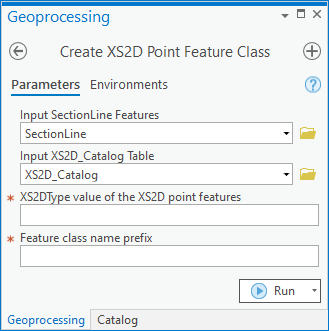User:Rcorrigan/AHGW Pro:Create XS2D Point Feature Class: Difference between revisions
From XMS Wiki
Jump to navigationJump to search
(Created page with "__NOINDEX__ 350px|thumb|right|''Create XS2D Point Feature Class'' dialog The ''Create XS2D P...") |
No edit summary |
||
| (One intermediate revision by the same user not shown) | |||
| Line 1: | Line 1: | ||
__NOINDEX__ | __NOINDEX__ | ||
[[File: | [[File:ArcGIS Pro Create XS2D Point Feature Class.png|350px|thumb|right|''Create XS2D Point Feature Class'' tool in the ''Geoprocessing'' pane]] | ||
The ''Create XS2D Point Feature Class'' tool is accessed by double-clicking on "[[File: | The ''Create XS2D Point Feature Class'' tool is accessed by double-clicking on "[[File:ArcGISPro Toolbx Tool.png|16 px]] Create XS2D Point Feature Class" under the "[[File:ArcGISPro Toolset.png|16 px]] XS2D Editor" toolset under the "[[File:ArcGISPro Toolset.png|16 px]] Subsurface Analyst" toolset under the "[[File:ArcGISPro Toolbx Item.png|16 px]] ArcHydroGroundwater.pyt" toolbox. This tool creates XS2D_Point feature classes for the SectionLine features. Information about the new feature classes are stored in the XS2D_Catalog table. The tool can be applied to a selection of SectionLine features. If no features are selected, the tool will be applied to all features in the SectionLine feature class. | ||
:'''''ArcGIS Notes''''' – In older versions of ArcGIS, this tool is accessed through the "Arc Hydro Groundwater Tools" toolbox. The tool appears as a dialog, not a pane. | |||
The following fields are available. Required fields are marked with a [[File:ArcGIS required - green circle icon.png|8px]] icon. Fields marked with a [[File:ArcGIS | :The icons vary between ArcGIS and ArcGIS Pro. | ||
*''Input | The following fields are available. Required fields are marked with a [[File:ArcGIS Pro Red Required Symbol.png|8 px]] icon. In ArcGIS, they are marked with a [[File:ArcGIS required - green circle icon.png|8px]] icon. Fields marked with a [[File:ArcGIS Pro Warning Red.png|12 px]] icon may not be supported or the table may not exist. | ||
*''Input XS2D_Catalog Table'' – Click the [[File: | *[[File:ArcGIS Pro Red Required Symbol.png|8 px]] ''Input SectionLine Features'' – Click the [[File:ArcGISPro Open.png|16 px]] button to bring up the ''Input SectionLine Features'' dialog in order to specify the input line features representing section lines. | ||
*[[File:ArcGIS | *[[File:ArcGIS Pro Red Required Symbol.png|8 px]] ''Input XS2D_Catalog Table'' – Click the [[File:ArcGISPro Open.png|16 px]] button to bring up the ''Input XS2D_Catalog Table'' dialog in order to specify the XS2D_Catalog table as defined by the [[AHGW:Arc Hydro Groundwater Data Model|Arc Hydro Groundwater Data Model]]. This table stores information about the XS2D_Point feature classes created by the tool. | ||
*[[File:ArcGIS | *[[File:ArcGIS Pro Red Required Symbol.png|8 px]] ''XS2DType value of the XS2D point features'' – Enter the feature type of the XS2D_Point feature classes created. | ||
*[[File:ArcGIS Pro Red Required Symbol.png|8 px]] ''Feature class name prefix'' – Enter the prefix used in naming the feature classes created by the tool. | |||
{{Navbox AHGW}} | {{Navbox AHGW}} | ||
[[Category:AHGW Subsurface Analyst]] | [[Category:AHGW Subsurface Analyst]] | ||
Latest revision as of 17:56, 22 August 2022
The Create XS2D Point Feature Class tool is accessed by double-clicking on "![]() Create XS2D Point Feature Class" under the "
Create XS2D Point Feature Class" under the "![]() XS2D Editor" toolset under the "
XS2D Editor" toolset under the "![]() Subsurface Analyst" toolset under the "
Subsurface Analyst" toolset under the "![]() ArcHydroGroundwater.pyt" toolbox. This tool creates XS2D_Point feature classes for the SectionLine features. Information about the new feature classes are stored in the XS2D_Catalog table. The tool can be applied to a selection of SectionLine features. If no features are selected, the tool will be applied to all features in the SectionLine feature class.
ArcHydroGroundwater.pyt" toolbox. This tool creates XS2D_Point feature classes for the SectionLine features. Information about the new feature classes are stored in the XS2D_Catalog table. The tool can be applied to a selection of SectionLine features. If no features are selected, the tool will be applied to all features in the SectionLine feature class.
- ArcGIS Notes – In older versions of ArcGIS, this tool is accessed through the "Arc Hydro Groundwater Tools" toolbox. The tool appears as a dialog, not a pane.
- The icons vary between ArcGIS and ArcGIS Pro.
The following fields are available. Required fields are marked with a ![]() icon. In ArcGIS, they are marked with a
icon. In ArcGIS, they are marked with a ![]() icon. Fields marked with a
icon. Fields marked with a ![]() icon may not be supported or the table may not exist.
icon may not be supported or the table may not exist.
 Input SectionLine Features – Click the
Input SectionLine Features – Click the  button to bring up the Input SectionLine Features dialog in order to specify the input line features representing section lines.
button to bring up the Input SectionLine Features dialog in order to specify the input line features representing section lines. Input XS2D_Catalog Table – Click the
Input XS2D_Catalog Table – Click the  button to bring up the Input XS2D_Catalog Table dialog in order to specify the XS2D_Catalog table as defined by the Arc Hydro Groundwater Data Model. This table stores information about the XS2D_Point feature classes created by the tool.
button to bring up the Input XS2D_Catalog Table dialog in order to specify the XS2D_Catalog table as defined by the Arc Hydro Groundwater Data Model. This table stores information about the XS2D_Point feature classes created by the tool. XS2DType value of the XS2D point features – Enter the feature type of the XS2D_Point feature classes created.
XS2DType value of the XS2D point features – Enter the feature type of the XS2D_Point feature classes created. Feature class name prefix – Enter the prefix used in naming the feature classes created by the tool.
Feature class name prefix – Enter the prefix used in naming the feature classes created by the tool.
| [show] AHGW – Arc Hydro Groundwater Toolbox |
|---|