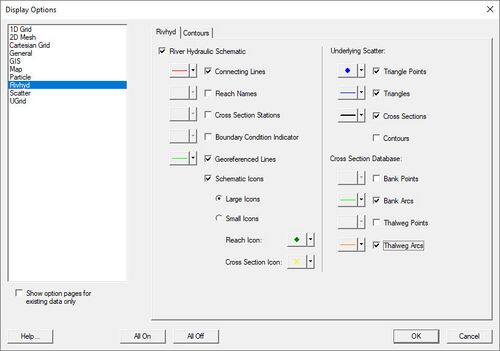SMS:1D River Module: Difference between revisions
No edit summary |
No edit summary |
||
| (52 intermediate revisions by 2 users not shown) | |||
| Line 1: | Line 1: | ||
{{ | __NOINDEX__ | ||
{{SMS Deprecated Feature}} [[Category:Archived]] | |||
{{TOCright}} | |||
The purpose of the River Module (also referred to as the 1D Module) is to provide tools to perform one dimensional (Step Backwater) hydraulic modeling within SMS. The module include tools to process digital terrain (scattered datasets) and map data (coverages) to build the basic geometry necessary for a 1D Hydraulic Model. Much of the information for developing [[SMS:SMS Models|models]] with these tools is described in the information on River Coverages in the Map module. | |||
The ''1D River Hydraulic'' tools are used to create, edit and apply networks of river reaches and cross sections. The created networks must be associated with a specific 1D model (currently the only major model supported is [[SMS:HEC-RAS 11.2 and earlier|HEC-RAS]]. The module includes tools for visualizing results computed for cross sections and reaches. | |||
The ''1D River Hydraulic'' tools are used to create, edit and apply networks of river reaches and cross | |||
The general process for developing a model consists of the following steps: | The general process for developing a model consists of the following steps: | ||
# Preparing a background digital terrain model that represents the river channel bathymetry and surrounding | # Preparing a background digital terrain model that represents the river channel bathymetry and surrounding floodplain with enough detail to substantiate the modeling objectives. | ||
# Developing a 1D-Hydraulic Centerline coverage including the centerline and optional bank arcs. | # Developing a 1D-Hydraulic Centerline coverage including the centerline and optional bank arcs. | ||
# Creating the cross section arcs at important/required locations along the section of river being modeled. | # Creating the cross section arcs at important/required locations along the section of river being modeled. | ||
| Line 16: | Line 16: | ||
Alternatively, It is possible to establish the hydraulic model without extracting cross section information from a TIN. Cross sections which have already been surveyed can be assigning to an arc. This, along with geo-referencing the data is done using the cross section editor from the ''River Tools'' menu in the Map module. | Alternatively, It is possible to establish the hydraulic model without extracting cross section information from a TIN. Cross sections which have already been surveyed can be assigning to an arc. This, along with geo-referencing the data is done using the cross section editor from the ''River Tools'' menu in the Map module. | ||
The heart of the 1D River Hydraulic Module is a database of cross sections. A set of tools called the ''Cross | The heart of the 1D River Hydraulic Module is a database of cross sections. A set of tools called the ''Cross Section Database Manager'' allows editing and managing the cross sections. All cross sections referenced from the 1D River Hydraulic Module or the [[SMS:Map_Module|Map Module]] must be part of this database. Cross sections may be added to the database by importing data from an external source, hand editing in the ''Cross Section Database Manager'', or extraction from topographic data in the [[SMS:Map Module|Map Module]]. | ||
River networks are displayed as a schematic of reaches and cross sections. Networks may be georeferenced or purely symbolic. Each cross section is represented by a cross section icon displayed at the location of the cross section if the section is georeferenced, and reach icons, which are displayed on top of the first cross section in each reach. The icons can be moved according by selecting the icon and dragging it to the desired location. | |||
The cross section attributes can be changed by using the '''Select Cross Section''' tool. Double-clicking on the desired cross section opens the ''River Cross Section Atts'' dialog which can be edited similar to the Map Module. The only difference is that the reach the cross section is attached to cannot be changed. Likewise the reach attributes can also be changed within the 1D River Hydraulic module. | |||
<!--REMOVED | |||
==1D River Module Tools== | |||
The River Tools is not necessarily a model, but provides the tools and commands necessary to build 1D Hydraulic modeling data from feature object coverages. The River Tools primarily support the [[SMS:HEC-RAS 11.2 and earlier|HEC-RAS]] model, but will be used to support additional hydraulic models in future versions. | |||
The River tools provide the ability to define a hydraulic model using a 1D-Hydraulic Centerline coverage and a 1D-Hydraulic Cross Section coverage. The layout of the feature objects defining the centerline and cross sections establishes the direction, the stationing, and the topology (connectivity between cross sections) of a hydraulic model. Further, using these two coverages cross sections may be automatically extracted from a digital terrain model and then edited, merged, or combined with other cross section information to provide the geometric basis of the model. An area property coverage can also be used to map materials (Manning's roughness coefficients) to the cross section based on some type of aerial distinction (land use or soils) that may be available. The diagram below illustrates how these coverages are used to establish a hydraulic model. | |||
The river tools also allow interpolating cross sections to establish more cross section information in between surveyed or extracted cross sections. | |||
The cross | Results data from HEC-RAS and other hydraulic models can be read back in and used to perform a floodplain delineation. The floodplain delineation algorithm in SMS works better with a denser set of resulting water surface elevation points and so there are river tools that allow a water surface elevation computed at a cross section to be interpolated (copied since it will be the same value) along cross section arcs, or along a centerline. | ||
*[[File:SMS Select Cross Section Tool.svg|16 px]] '''Select Cross Section''' | |||
*[[File:Select Centerline Tool.svg|16 px]] '''Select Centerline''' | |||
[[Category:SMS Tools|1]] | |||
--> | |||
== | <!-- | ||
==Module Menus== | |||
See [[SMS:1D River Module Menus|1D River Module Menus]] for more information. | See [[SMS:1D River Module Menus|1D River Module Menus]] for more information. | ||
--> | |||
==RivHyd Post-Processing== | |||
After a simulation has been successfully run the solution file contains data at the cross sections. This data normally includes velocity and water surface elevation. Depending on the analysis program used, other data may also be available. The solution data may vary across the cross section. These solution files may be read into SMS by using ''File'' | '''Open'''. | |||
=== Datasets === | |||
Data read in from a solution file and associated with the 1D Hydraulic Module are stored as datasets with values at each cross section. In some cases, a cross section may have multiple values such as varied velocities in overbank and channel regions. These datasets can be managed through the Project Explorer. | |||
Solution data at various cross section and reach points for the active dataset may be exported to a text file by selecting ''Data'' | '''Export Solution Data'''. This will bring up the River Hydraulic ''Solution Export'' dialog box. | |||
=== 2D Plots === | |||
In order to see the model results, 2D plots must be generated in a plot window. (Future releases of SMS will support the mapping of 1D results onto a Triangulated Irregular Network representing the 1D simulation). The two types of plots that can be created are: | |||
* Cross section plots which show model results for one or more cross sections. | |||
* Profile plots which displays model results along a reach. Values for the profile plot are the minimum, average, and/or maximum of the results of individual cross sections along the reach. | |||
Both plots are created through the ''Plot Wizard''. | |||
==RivHyd Data Export== | |||
The time steps to export are chosen in the left side of the dialog. Generally the original point locations for the cross sections and reaches is sufficient, but if more dense information is desired the spacing can be set using the controls on the right side of the dialog. The data will be linearly interpolated along the cross section or reach between data points. The file name can be chosen at the bottom of the dialog. In order to read the data into SMS as a scatter point file, the extension should be *.pts. | |||
==Rivhyd Display Options== | |||
[[File:RivhydDisplayOpts.jpg|thumb|500 px| The ''Display Options'' dialog showing the ''Rivhyd'' tab.]] | |||
The display of the following items can be shown, hidden, or modified. | |||
*''River Hydraulic Schematic'' | |||
**''Connecting Lines'' | |||
**''Reach Names'' | |||
**''Cross Section Stations'' | |||
**''Boundary Condition Indicator'' | |||
**''Georeferenced Lines'' | |||
**''Schematic Icons'' | |||
***''Large Icons'' | |||
***''Small Icons'' | |||
***''Reach Icon'' | |||
***''Cross Section Icon'' | |||
*Underlying Scatter | |||
**''Triangles Points'' | |||
**''Triangles'' | |||
**''Cross Sections'' | |||
**''Contours'' | |||
*Cross Section Database | |||
**''Bank Points'' | |||
**''Bank Arcs'' | |||
**''Thalweg Points'' | |||
**''Thalweg Arcs'' | |||
[[Category:1D River Dialogs]][[Category:SMS Display Options|1D R]] | |||
==Related Topics== | ==Related Topics== | ||
* [[SMS:Area Property Coverage|Area Property Coverage]] | * [[SMS:Area Property Coverage|Area Property Coverage]] | ||
* [[SMS:1D River Conceptual Model|1D River Conceptual Model]] | * [[SMS:1D River Conceptual Model|1D River Conceptual Model]] | ||
* [[SMS:HEC-RAS|HEC-RAS]] | * [[SMS:HEC-RAS 11.2 and earlier|HEC-RAS]] | ||
* [[SMS:1D River Hydraulics Data Browser|1D River Hydraulics Data Browser]] | * [[SMS:1D River Hydraulics Data Browser|1D River Hydraulics Data Browser]] | ||
* [[SMS:Modules|Modules]] | * [[SMS:Modules|Modules]] | ||
{{ | {{Navbox SMS Tools}} | ||
{{Navbox SMS}} | |||
[[Category:SMS 1D River|1D River]] | [[Category:SMS 1D River|1D River]] | ||
[[Category:SMS Display Dialogs]] | |||
Latest revision as of 21:48, 24 March 2022
| This contains information about features no longer in use for the current release of SMS. The content may not apply to current versions. |
The purpose of the River Module (also referred to as the 1D Module) is to provide tools to perform one dimensional (Step Backwater) hydraulic modeling within SMS. The module include tools to process digital terrain (scattered datasets) and map data (coverages) to build the basic geometry necessary for a 1D Hydraulic Model. Much of the information for developing models with these tools is described in the information on River Coverages in the Map module.
The 1D River Hydraulic tools are used to create, edit and apply networks of river reaches and cross sections. The created networks must be associated with a specific 1D model (currently the only major model supported is HEC-RAS. The module includes tools for visualizing results computed for cross sections and reaches.
The general process for developing a model consists of the following steps:
- Preparing a background digital terrain model that represents the river channel bathymetry and surrounding floodplain with enough detail to substantiate the modeling objectives.
- Developing a 1D-Hydraulic Centerline coverage including the centerline and optional bank arcs.
- Creating the cross section arcs at important/required locations along the section of river being modeled.
- An Area Property coverage can be used to map roughness values to line properties on the cross sections
- Extracting cross sections from the TIN and establish the 1D Model
- Export the GIS data and finish defining HEC-RAS (or other models).
Alternatively, It is possible to establish the hydraulic model without extracting cross section information from a TIN. Cross sections which have already been surveyed can be assigning to an arc. This, along with geo-referencing the data is done using the cross section editor from the River Tools menu in the Map module.
The heart of the 1D River Hydraulic Module is a database of cross sections. A set of tools called the Cross Section Database Manager allows editing and managing the cross sections. All cross sections referenced from the 1D River Hydraulic Module or the Map Module must be part of this database. Cross sections may be added to the database by importing data from an external source, hand editing in the Cross Section Database Manager, or extraction from topographic data in the Map Module.
River networks are displayed as a schematic of reaches and cross sections. Networks may be georeferenced or purely symbolic. Each cross section is represented by a cross section icon displayed at the location of the cross section if the section is georeferenced, and reach icons, which are displayed on top of the first cross section in each reach. The icons can be moved according by selecting the icon and dragging it to the desired location.
The cross section attributes can be changed by using the Select Cross Section tool. Double-clicking on the desired cross section opens the River Cross Section Atts dialog which can be edited similar to the Map Module. The only difference is that the reach the cross section is attached to cannot be changed. Likewise the reach attributes can also be changed within the 1D River Hydraulic module.
RivHyd Post-Processing
After a simulation has been successfully run the solution file contains data at the cross sections. This data normally includes velocity and water surface elevation. Depending on the analysis program used, other data may also be available. The solution data may vary across the cross section. These solution files may be read into SMS by using File | Open.
Datasets
Data read in from a solution file and associated with the 1D Hydraulic Module are stored as datasets with values at each cross section. In some cases, a cross section may have multiple values such as varied velocities in overbank and channel regions. These datasets can be managed through the Project Explorer.
Solution data at various cross section and reach points for the active dataset may be exported to a text file by selecting Data | Export Solution Data. This will bring up the River Hydraulic Solution Export dialog box.
2D Plots
In order to see the model results, 2D plots must be generated in a plot window. (Future releases of SMS will support the mapping of 1D results onto a Triangulated Irregular Network representing the 1D simulation). The two types of plots that can be created are:
- Cross section plots which show model results for one or more cross sections.
- Profile plots which displays model results along a reach. Values for the profile plot are the minimum, average, and/or maximum of the results of individual cross sections along the reach.
Both plots are created through the Plot Wizard.
RivHyd Data Export
The time steps to export are chosen in the left side of the dialog. Generally the original point locations for the cross sections and reaches is sufficient, but if more dense information is desired the spacing can be set using the controls on the right side of the dialog. The data will be linearly interpolated along the cross section or reach between data points. The file name can be chosen at the bottom of the dialog. In order to read the data into SMS as a scatter point file, the extension should be *.pts.
Rivhyd Display Options
The display of the following items can be shown, hidden, or modified.
- River Hydraulic Schematic
- Connecting Lines
- Reach Names
- Cross Section Stations
- Boundary Condition Indicator
- Georeferenced Lines
- Schematic Icons
- Large Icons
- Small Icons
- Reach Icon
- Cross Section Icon
- Underlying Scatter
- Triangles Points
- Triangles
- Cross Sections
- Contours
- Cross Section Database
- Bank Points
- Bank Arcs
- Thalweg Points
- Thalweg Arcs
Related Topics
SMS Toolbars | |
|---|---|
| Standard Toolbars: | Data • Macros (Display, File, Optional Macro) • Module Toolbar • Static Tools |
| Dynamic Tools | 1D Grid • 2D Mesh Module • Annotations • Cartesian Grid Module • Curvilinear Grid • GIS Module • Map Module • Particle Module • Quadtree • Scatter Module |
| Quick Tour • Layout | |
SMS – Surface-water Modeling System | ||
|---|---|---|
| Modules: | 1D Grid • Cartesian Grid • Curvilinear Grid • GIS • Map • Mesh • Particle • Quadtree • Raster • Scatter • UGrid |  |
| General Models: | 3D Structure • FVCOM • Generic • PTM | |
| Coastal Models: | ADCIRC • BOUSS-2D • CGWAVE • CMS-Flow • CMS-Wave • GenCade • STWAVE • WAM | |
| Riverine/Estuarine Models: | AdH • HEC-RAS • HYDRO AS-2D • RMA2 • RMA4 • SRH-2D • TUFLOW • TUFLOW FV | |
| Aquaveo • SMS Tutorials • SMS Workflows | ||