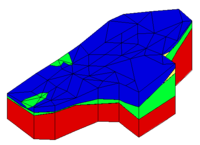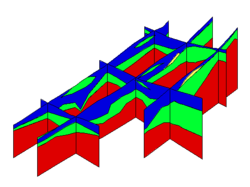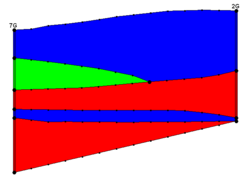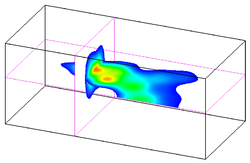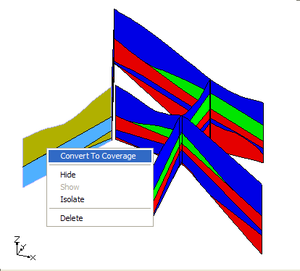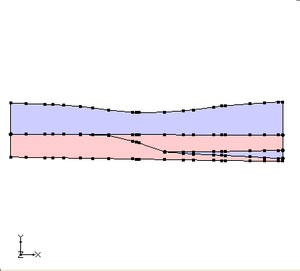GMS:Cross Sections: Difference between revisions
From XMS Wiki
Jump to navigationJump to search
No edit summary |
No edit summary |
||
| (23 intermediate revisions by 3 users not shown) | |||
| Line 7: | Line 7: | ||
==Solid Cross Sections== | ==Solid Cross Sections== | ||
Solid cross sections can be created by "slicing" through a set of solids using the [[GMS:Solid Module Tool Palette|Create Cross Section tool]]. This can be done at any angle and the slicing can be done using a multi-segment polyline. Solid cross sections can be [[GMS:Cross Sections# | Solid cross sections can be created by "slicing" through a set of solids using the [[GMS:Solid Module Tool Palette|'''Create Cross Section''' tool]]. This can be done at any angle and the slicing can be done using a multi-segment polyline. Solid cross sections can be [[GMS:Cross Sections#Convert_Cross_Section_to_Coverage|converted to a conceptual model]]. This is useful if there is a solid model of an embankment to analyze using [[GMS:UTEXAS|UTEXAS]]. | ||
[[Image:xsect.png|thumb|250px|none|Example of fence diagrams created using solids]] | [[Image:xsect.png|thumb|250px|none|Example of fence diagrams created using solids]] | ||
| Line 15: | Line 15: | ||
==3D Grid Cross Sections== | ==3D Grid Cross Sections== | ||
3D grid cross sections are [[GMS:3D Grid Tool Palette|created]] similar to solid cross sections. | 3D grid cross sections are [[GMS:3D Grid Tool Palette|created]] similar to solid cross sections. Datasets are automatically interpolated from the 3D grid to the cross sections and contours can be displayed on the cross sections. | ||
[[Image:Xsects_3dg.png|thumb|250px|none|Two cross sections cut through a 3D grid]] | [[Image:Xsects_3dg.png|thumb|250px|none|Two cross sections cut through a 3D grid]] | ||
==3D Mesh Cross Sections== | ==3D Mesh Cross Sections== | ||
3D mesh cross sections are [[GMS:3D Mesh Tool Palette|created]] similar to solid cross sections. | 3D mesh cross sections are [[GMS:3D Mesh Tool Palette|created]] similar to solid cross sections. Datasets are automatically interpolated from the 3D mesh to the cross sections and contours can be displayed on the cross sections. | ||
[[Image:Xsect_3dm.png|thumb|250px|none|Multi-panel cross section cut through a 3D mesh]] | [[Image:Xsect_3dm.png|thumb|250px|none|Multi-panel cross section cut through a 3D mesh]] | ||
==Cross Section Options== | ==Cross Section Options== | ||
When cross sections are created from a mesh or a grid, values of the active | When cross sections are created from a mesh or a grid, values of the active scalar and vector datasets are interpolated to the cross sections. Whenever a new dataset is chosen as the active dataset for the mesh, the data values are re-interpolated to the cross sections. | ||
The properties of all cross section data that GMS displays on the screen can be controlled through the Cross Sections tab of the Display Options dialog. This dialog is opened by right clicking on the [[ | The properties of all cross section data that GMS displays on the screen can be controlled through the ''Cross Sections'' tab of the ''Display Options'' dialog. This dialog is opened by right-clicking on the Cross Sections [[File:Cross Section Folder.svg|16 px]] entry in the [[GMS:Project Explorer|Project Explorer]] and selecting the '''Display Options''' command. It can also be accessed from the ''Display'' menu or the '''Display Options''' [[File:Display Options Macro.svg|16 px]] macro. The following describes the display options available for the cross sections. | ||
* ''Interior edge removal'' – By default, the lines representing the intersection of the cross section with the faces of the cells or elements are displayed on the cross section. These lines can be hidden by selecting the Interior edge removal option. | |||
* ''Cross section edges'' – Displays the lines that make up the cross section. | |||
:The color of the cross section edges can be adjusted according to the following options: | |||
# Auto – Draws the material color if faces are not displayed. Uses black or white if the faces are displayed. The thickness and the line style can still be adjusted in the ''Line Properties'' dialog accessed through the button next to ''Cross section edges''. | |||
# Specified – Uses the color specified next to ''Cross section edges''. | |||
# Material – Displays the material color of the cell with the thickness and line style options of the ''Line Properties'' dialog. | |||
* ''Cross section faces'' – Displays each cross section as a set of filled polygons. The fill color corresponds to the material color of the corresponding geometry | |||
* ''Contours'' – Displays contours on the cross sections using the active scalar dataset. Available for both 3D Grid and UGrid. Clicking the '''Options''' button to the right opens the [[GMS:Contour Options|''Dataset Contour Options'']] dialog for setting the specifics of the contour display. | |||
* ''Vectors'' – Displays vectors on the cross sections using the active vector dataset when the cross sections are displayed. Available for both 3D Grid and UGrid. Clicking the '''Options''' button to the right opens the [[GMS:Vectors|''Vector Options'']] dialog for setting the specifics of the vector display. Clicking the button to the left opens a ''Color'' dialog for setting the color of the vectors. | |||
* ''Flow trace'' – If the Flow trace item is selected, a flow trace image is texture mapped to each cross section using the active vector dataset when flow trace option is used with the ''Animation'' wizard. Available for both 3D Grid and UGrid. | |||
| | |||
| | |||
==Convert Cross Section to Coverage== | ==Convert Cross Section to Coverage== | ||
Cross sections can be converted to coverages by right clicking on the | Cross sections can be converted to coverages by right-clicking on the cross section in the Project Explorer and selecting the '''Convert To Coverage''' command. The outer boundary of each material zone is converted into arcs and polygons are automatically built. | ||
{| border=0 | {| border=0 | ||
|- | |- | ||
| [[image:x2cov_1.png| | | [[image:x2cov_1.png|thumb|none|300 px|Converting a cross section to a coverage]] | ||
| [[image:x2cov_2.png| | | [[image:x2cov_2.png|thumb|none|300 px|The resulting coverage from the cross section]] | ||
|} | |} | ||
When this command is executed | When this command is executed, a prompt will ask to select where the new coverage(s) should be created in the project explorer. If wanting to have the materials from the cross section assigned to the appropriate polygons in the coverage then select an appropriate conceptual model. The conceptual model must support the assignment of materials to polygons (MODFLOW, SEEP2D/UTEXAS, FEMWATER). | ||
===Coordinate Transformation=== | ===Coordinate Transformation=== | ||
The coordinates of points from the cross section are transformed into the XY plane. The x coordinates are calculated relative to zero where zero is defined as one end of the cross section. Currently the end of the cross section that is designated as zero is the end with the minimum Y coordinate. If the cross section is horizontal then the end of the cross section with the minimum X is used. | The coordinates of points from the cross section are transformed into the XY plane. The x coordinates are calculated relative to zero where zero is defined as one end of the cross section. Currently the end of the cross section that is designated as zero is the end with the minimum Y coordinate.<!--If the cross section is horizontal then the end of the cross section with the minimum X is used.--> | ||
The x coordinates are calculated by finding the distance of the point from the end of the cross section that was set as zero. The Y coordinates are calculated by subtracting the minimum z value of the cross section from the z value of the point (y = z - z_min). | The x coordinates are calculated by finding the distance of the point from the end of the cross section that was set as zero. The Y coordinates are calculated by subtracting the minimum z value of the cross section from the z value of the point (y = z - z_min). | ||
| Line 65: | Line 60: | ||
{{Navbox GMS}} | {{Navbox GMS}} | ||
[[Category:Solids|C]] | |||