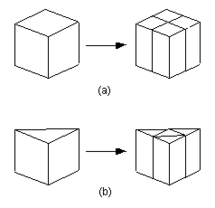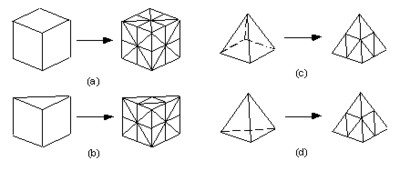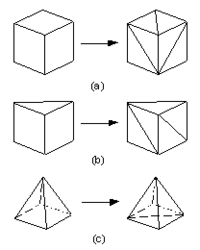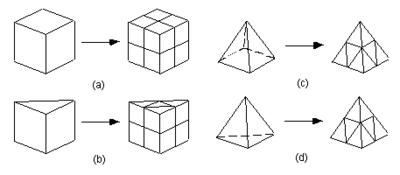GMS:Editing a 3D Mesh: Difference between revisions
From XMS Wiki
Jump to navigationJump to search
| (5 intermediate revisions by the same user not shown) | |||
| Line 2: | Line 2: | ||
==Editing Nodes== | ==Editing Nodes== | ||
3D mesh nodes can be: | 3D mesh nodes can be: | ||
*'''Moved''' – The coordinates of a 3D mesh node can be edited by [[GMS:3D Mesh Tool Palette|selecting]] the node and dragging it to its new location or by typing the new coordinates in the [[GMS:The GMS | *'''Moved''' – The coordinates of a 3D mesh node can be edited by [[GMS:3D Mesh Tool Palette|selecting]] the node and dragging it to its new location or by typing the new coordinates in the [[GMS:The GMS Window|''Edit Window'']]. | ||
*'''Locked''' – Once a mesh has been created and edited as desired, the locations of all of the mesh nodes can be locked using the '''Lock All Nodes''' command. This is generally done to avoid inadvertent movement of the nodes while assigning boundary conditions and manipulating the view. Once the nodes can be unlocked by unselecting '''Lock All Nodes''' command. | *'''Locked''' – Once a mesh has been created and edited as desired, the locations of all of the mesh nodes can be locked using the '''Lock All Nodes''' command. This is generally done to avoid inadvertent movement of the nodes while assigning boundary conditions and manipulating the view. Once the nodes can be unlocked by unselecting '''Lock All Nodes''' command. | ||
*'''Deleted''' – 3D mesh nodes can be deleted by selecting the node and then the '''Delete''' command from the ''Edit'' menu or the ''Delete'' key. | *'''Deleted''' – 3D mesh nodes can be deleted by selecting the node and then the '''Delete''' command from the ''Edit'' menu or the ''Delete'' key. | ||
| Line 8: | Line 8: | ||
==Refine Elements== | ==Refine Elements== | ||
3D mesh elements can be refined. Increasing the density of mesh elements can be accomplished by selecting a set of elements and selecting the | 3D mesh elements can be refined. Increasing the density of mesh elements can be accomplished by selecting a set of elements and selecting the '''Refine Elements''' command from the ''Mesh'' menu. This brings up the ''Refine Elements'' dialog. | ||
====Elements to Refine==== | ====Elements to Refine==== | ||
The top portion of the dialog is used to specify which elements in the mesh are to be refined. If the Refine all 3D mesh elements option is selected, all elements in the mesh are refined regardless of which elements are selected. If the Refine selected 3D mesh elements option is selected, only the selected elements of the mesh are refined. | The top portion of the dialog is used to specify which elements in the mesh are to be refined. If the ''Refine all 3D mesh elements'' option is selected, all elements in the mesh are refined regardless of which elements are selected. If the ''Refine selected 3D mesh elements'' option is selected, only the selected elements of the mesh are refined. | ||
Even if the Refine selected 3D mesh elements option is selected, a few elements that were not selected must also be altered. This is due to the fact that the elements that were selected for refinement are refined, disjoint faces are created between the selected elements and the non-selected elements directly adjacent to the selected elements. To eliminate these disjoint faces, some transition elements are identified and refined. Transition elements are defined as any non selected element that shares at least one node with an element that is selected for refinement. | Even if the ''Refine selected 3D mesh elements'' option is selected, a few elements that were not selected must also be altered. This is due to the fact that the elements that were selected for refinement are refined, disjoint faces are created between the selected elements and the non-selected elements directly adjacent to the selected elements. To eliminate these disjoint faces, some transition elements are identified and refined. Transition elements are defined as any non selected element that shares at least one node with an element that is selected for refinement. | ||
====Refinement Method==== | ====Refinement Method==== | ||
| Line 19: | Line 19: | ||
=====Vertical Column===== | =====Vertical Column===== | ||
[[Image:Refine1a. | [[Image:Refine1a.png|thumb|215 px|Vertical column refinement of (a) hexahedra and (b) wedges]] | ||
Vertical column refinement is used to split hexahedra and wedges in the X and Y directions only, as shown on the right. | ''Vertical column refinement'' is used to split hexahedra and wedges in the X and Y directions only, as shown on the right. | ||
Vertical column refinement was designed to be used with meshes created by extruding a 2D mesh through several layers. Meshes created in this manner are composed strictly of hexahedra and wedges and can be made by following the mesh extrusion procedure. | ''Vertical column refinement'' was designed to be used with meshes created by extruding a 2D mesh through several layers. Meshes created in this manner are composed strictly of hexahedra and wedges and can be made by following the mesh extrusion procedure. | ||
Depending upon the type and orientation of the elements in a 3D mesh, vertical column refinement may not be possible. When the ''Refine Elements options'' is selected from the ''Mesh'' menu, the entire mesh is checked to see if it can be refined using vertical column refinement. If vertical column refinement is not possible, the Vertical column refinement option is dimmed. In order for vertical column refinement to be possible, the following conditions must be met. | Depending upon the type and orientation of the elements in a 3D mesh, vertical column refinement may not be possible. When the ''Refine Elements options'' is selected from the ''Mesh'' menu, the entire mesh is checked to see if it can be refined using vertical column refinement. If vertical column refinement is not possible, the ''Vertical column refinement'' option is dimmed. In order for vertical column refinement to be possible, the following conditions must be met. | ||
#If the entire mesh is to be refined, all elements in the mesh must be either hexahedra or wedges. | #If the entire mesh is to be refined, all elements in the mesh must be either hexahedra or wedges. | ||
| Line 34: | Line 34: | ||
=====All Elements To Tetrahedra===== | =====All Elements To Tetrahedra===== | ||
[[Image:Refine2b. | [[Image:Refine2b.png|thumb|400 px|All elements to tetrahedra fine method of refinement of (a) hexahedra, (b) wedges, (c) pyramids, and (d) tetrahedra]] | ||
All element types to tets refinement is used to convert any of the four basic element types to tetrahedra. This option is especially useful since some finite element solvers require meshes to be composed strictly of tetrahedra. | All element types to tets refinement is used to convert any of the four basic element types to tetrahedra. This option is especially useful since some finite element solvers require meshes to be composed strictly of tetrahedra. | ||
The Coarse refinement and Fine refinement options are used to specify the degree of refinement to be applied. If the Fine refinement option is selected, each tetrahedron is divided into eight smaller tetrahedra, each pyramid is divided into 16 smaller tetrahedra, each wedge is divided into 24 smaller tetrahedra, and each hexahedron is divided into 48 smaller tetrahedra. As with vertical column refinement, it is possible to refine either the entire mesh or selected portions of a mesh using the Fine refinement method. | The ''Coarse refinement and Fine refinement'' options are used to specify the degree of refinement to be applied. If the ''Fine refinement'' option is selected, each tetrahedron is divided into eight smaller tetrahedra, each pyramid is divided into 16 smaller tetrahedra, each wedge is divided into 24 smaller tetrahedra, and each hexahedron is divided into 48 smaller tetrahedra. As with vertical column refinement, it is possible to refine either the entire mesh or selected portions of a mesh using the ''Fine refinement'' method. | ||
If the Coarse refinement option is selected, each pyramid is divided into two smaller tetrahedra, each wedge is divided into either three, or eight tetrahedra, and each hexahedra is divided into five, six, or twelve tetrahedra as shown below. Tetrahedra are not refined. Unlike the Fine refinement method, it is not possible to refine only a selected portion of a mesh when using the coarse method. The entire mesh gets refined. | If the ''Coarse refinement'' option is selected, each pyramid is divided into two smaller tetrahedra, each wedge is divided into either three, or eight tetrahedra, and each hexahedra is divided into five, six, or twelve tetrahedra as shown below. Tetrahedra are not refined. Unlike the ''Fine refinement'' method, it is not possible to refine only a selected portion of a mesh when using the coarse method. The entire mesh gets refined. | ||
[[Image:Refine3a. | [[Image:Refine3a.png|thumb|center|200 px|All elements to tetrahedra coarse method of refinement of (a) hexahedra, (b) wedges, and (c) pyramids]] | ||
=====Retain Element Types===== | =====Retain Element Types===== | ||
[[Image:Refine4b. | [[Image:Refine4b.png|thumb|400 px|Retain element types refinement of (a) hexahedra, (b) wedges, (c) pyramids, and (d) tetrahedra.]] | ||
Retain element types refinement is used to convert any of the four basic element types to smaller elements of the same type. For example, each hexahedra is divided into eight smaller hexahedra as shown below. Pyramids are the exception since they are divided into five smaller pyramids and four tetrahedra. It is possible to divide a pyramid into four smaller pyramids, but the resulting pyramids are of poor quality. | ''Retain element types refinement'' is used to convert any of the four basic element types to smaller elements of the same type. For example, each hexahedra is divided into eight smaller hexahedra as shown below. Pyramids are the exception since they are divided into five smaller pyramids and four tetrahedra. It is possible to divide a pyramid into four smaller pyramids, but the resulting pyramids are of poor quality. | ||
Like vertical column refinement, it is possible to refine only selected portions of a mesh when using Retain element types refinement. However, it is not always possible to retain element types in the transition elements. If the original mesh is composed of strictly tetrahedra, any selected region of the mesh can be refined without introducing elements other than tetrahedra. However, if the mesh contains any element type other than tetrahedra, pyramids and wedges will be introduced into the transition region. | Like ''vertical column refinement'', it is possible to refine only selected portions of a mesh when using ''Retain element types refinement''. However, it is not always possible to retain element types in the transition elements. If the original mesh is composed of strictly tetrahedra, any selected region of the mesh can be refined without introducing elements other than tetrahedra. However, if the mesh contains any element type other than tetrahedra, pyramids and wedges will be introduced into the transition region. | ||
{{Navbox GMS}} | {{Navbox GMS}} | ||
[[Category:3D Mesh]] | [[Category:3D Mesh]] | ||