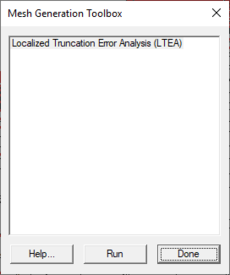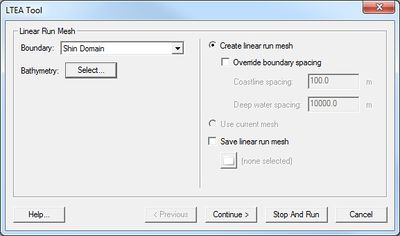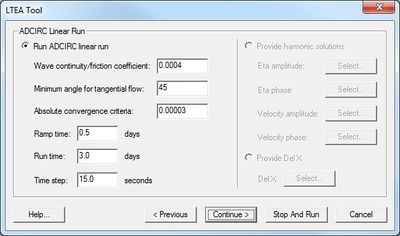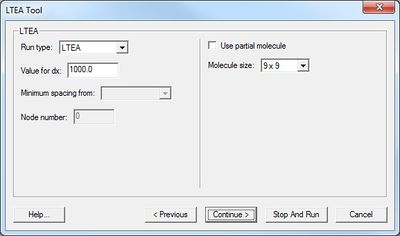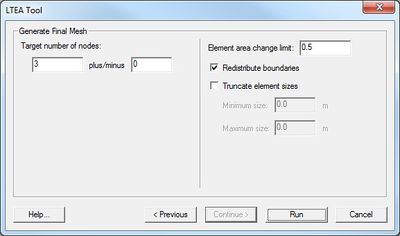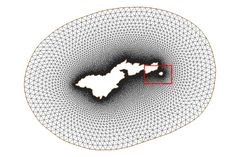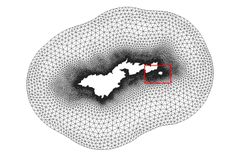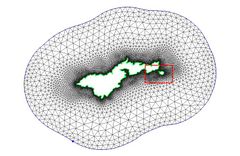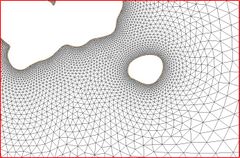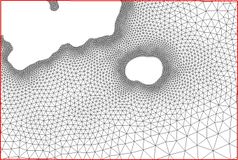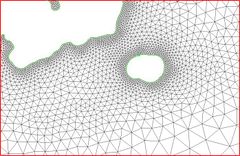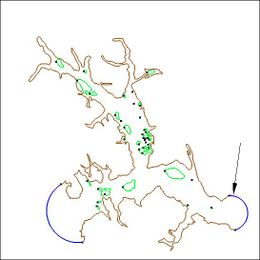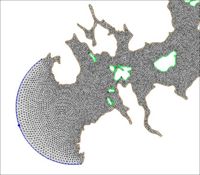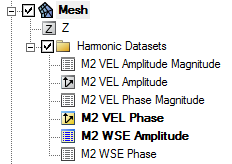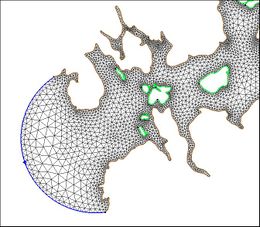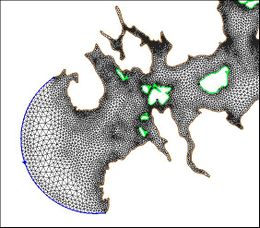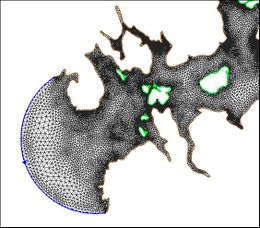User:Jmonson/SMS LTEA: Difference between revisions
| Line 24: | Line 24: | ||
==LTEA Tool Dialog== | ==LTEA Tool Dialog== | ||
A set of standard buttons can be found at the bottom of the ''LTEA Toolbox'' | A set of standard buttons can be found at the bottom of the ''LTEA Toolbox'' dialog: | ||
*'''Help...''' – | *'''Help...''' – Takes the user to [[SMS:LTEA]] here on the XMS Wiki. | ||
*''' | *'''< Previous''' – Returns to the previous step in the dialog. | ||
*''' | *'''Continue >''' – Moves to next step of the dialog. | ||
*'''Stop and Run''' – | *'''Stop and Run''' – Closes the toolbox and runs LTEA. The analysis generates several datasets used as size functions in the mesh generation process. | ||
*'''Run''' – | *'''Run''' – Runs LTEA at the completion of all steps. Only visible on the final page of the dialog. | ||
*'''Cancel''' – Closes the ''LTEA Toolbox'' dialog without saving | *'''Cancel''' – Closes the ''LTEA Toolbox'' dialog without saving any information entered. | ||
===Step 1:Linear Rush Mesh=== | ===Step 1:Linear Rush Mesh=== | ||
[[File:LTEA1.jpg|thumb|400 px|Step 1:Linear Rush Mesh]] | [[File:LTEA1.jpg|thumb|400 px|Step 1:Linear Rush Mesh]] | ||
Revision as of 22:58, 15 November 2018
Linear Truncation Error Analysis (LTEA) Toolbox incorporated into SMS uses the LTEA algorithm as the heart of a utility which creates finite element meshes of varying resolution for ADCIRC analysis. The algorithm was initially presented by Dr. Scott C. Hagen as part of his doctoral research at Notre Dame, and development has continued on the methodology at the University of Central Florida. It performs analysis on an existing ADCIRC mesh and its solution to help quantify the error associated with the mesh.
Normally, this ADCIRC solution is taken from a "linear ADCIRC" run. This type of run is used to make the process faster and to simplify the LTEA algorithm applied to the unstructured mesh. A second phase of the LTEA process uses the error values at each node to create a relative size function covering the domain called DelX. This refines the mesh where the element error values would be greatest such as near shorelines or around islands.
Mesh Generation Toolbox Dialog
SMS includes a graphical interface that allows using the LTEA algorithm to guide the generation of a finite element mesh. Before using the tool, ADCIRC must be run in order to generate the datasets necessary for LTEA to run.
The tool requires the following inputs to be in the Project Explorer:
- A bathymetry scatter set.
- A 2D mesh.
- A mesh generation coverage having at least one polygon.
- Harmonic ADCIRC solution dataset(s).
The following may be required, depending on the options selected:
- A velocity amplitude dataset.
- A velocity phase dataset
The toolbox is accessed by:
- Right-clicking on the mesh generation coverage and selecting Mesh Generation Toolbox... to bring up the Mesh Generation Toolbox dialog.
- Select "Localized Truncation Error Analysis (LTEA)" from the list and click Run to bring up the LTEA Tool dialog.
The LTEA Tool dialog is discussed in the next section.
LTEA Tool Dialog
A set of standard buttons can be found at the bottom of the LTEA Toolbox dialog:
- Help... – Takes the user to SMS:LTEA here on the XMS Wiki.
- < Previous – Returns to the previous step in the dialog.
- Continue > – Moves to next step of the dialog.
- Stop and Run – Closes the toolbox and runs LTEA. The analysis generates several datasets used as size functions in the mesh generation process.
- Run – Runs LTEA at the completion of all steps. Only visible on the final page of the dialog.
- Cancel – Closes the LTEA Toolbox dialog without saving any information entered.
Step 1:Linear Rush Mesh
- Boundary:
- Bathymeytry:
- Create Linear Run Mesh
- Override Boundary Spacing
- Coastline Spacing
- Deep Water Spacing
- Override Boundary Spacing
- Use Current Mesh
- Save Linear Run Mesh
Step 2: IMS-ADCIRC Linear Run
- Run IMS-ADCRIC Linear Run
- Wave Continuity/Friction Coefficient:
- Minimum Angle for Tangential Flow:
- Absolute Convergence Criteria:
- Ramp Time
- Run Time:
- Time Step:
- Provide Harmonic Solutions
- Eta Ampitude:
- Eta Phase:
- Velocity Ampitude:
- Velocity Phase:
- Provide DelX
- DelX:
Step 3: LTEA Analysis
- Run Type:
- Value for dc:
- Minimum spacing from:
- Node Number:
- Use Partial molecule
- Molecule size:
Step 4:Generate Final Mesh
- Target number of nodes:
- Element area change limit:
- Redistribute boundaries
- Truncate element sizes
- Minimum Size
- Maximum Size
Case Studies / Sample Problems
Tutorials
The following tutorials may be helpful for learning to use LTEA in SMS:
- Models Section
- ADCIRC LTEA – Uses LTEA to mesh Shinnecock bay and the area around it along Long Island, NY.
American Samoa
The following images illustrate the results of the LTEA toolbox applied to a domain around American Samoa. The first pair of images illustrate a mesh generated for the domain using the paving method. Density at the coastline was controlled by redistributing the vertices on the arcs representing the coastline and the density varied to a larger ocean boundary density. This mesh consists of 22,576 nodes (43,055 elements). The other images illustrate the varying resolution generated by LTEA to result in constant error with target mesh sizes of 24,000 nodes and 12,000 nodes respectively. The LTEA toolbox created meshes with 24,078 nodes (45,929 elements) and 12,029 nodes ( 22,543 elements).
These images illustrate the redistribution of density to increase the density in areas that require additional detail for solution variations, or to reduce the number of nodes in the mesh.
Glacier Bay Alaska
The case of Glacier Bay Alaska, by Dave F. Hill's research group, poses another problem for the LTEA toolbox. This case includes two ocean boundaries. The figures below show three meshes generated for this case and illustrate the large variation in node density that can be produced by the procedure.
This case includes two ocean boundaries. Currently, the LTEA toolbox makes a sometimes erroneous assumption that only one ocean boundary exists. To work around this problem in the current version of SMS, the following steps are required:
- Change the inland ocean boundary to land
- Run the first step of the LTEA toolbox to generate the "Linear Run Mesh" and then "Stop and Run" to that point.
- Outside of the toolbox, change the second ocean boundary to ocean on the linear run mesh and run a linear run of ADCIRC with harmonic analysis turned on. This will generate the datasets for LTEA calcuations.
- Relaunch the toolbox and select the datasets from the linear run to guide the mesh generation process.
Related Topics
External Links
- Coastal Hydroscience Analysis, Modeling & Predictive Simulations Laboratory (CHAMPS Lab)
- Sep 2006 Automatic, unstructured mesh generation for 2D, shelf-based tidal models
- Sep 2006 Automatic, unstructured mesh generation for tidal calculations in a large domain
- Sep 2006 Resolution Issues in Numerical Models of Oceanic and Coastal Circulation
- 2001 Two-dimensional, unstructured mesh generation for tidal models
- 2000 One-dimensional finite element grids based on a localized truncation error analysis
- Glacier Bay Test Case by Dave F. Hill
SMS – Surface-water Modeling System | ||
|---|---|---|
| Modules: | 1D Grid • Cartesian Grid • Curvilinear Grid • GIS • Map • Mesh • Particle • Quadtree • Raster • Scatter • UGrid |  |
| General Models: | 3D Structure • FVCOM • Generic • PTM | |
| Coastal Models: | ADCIRC • BOUSS-2D • CGWAVE • CMS-Flow • CMS-Wave • GenCade • STWAVE • WAM | |
| Riverine/Estuarine Models: | AdH • HEC-RAS • HYDRO AS-2D • RMA2 • RMA4 • SRH-2D • TUFLOW • TUFLOW FV | |
| Aquaveo • SMS Tutorials • SMS Workflows | ||