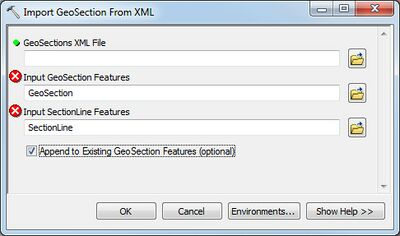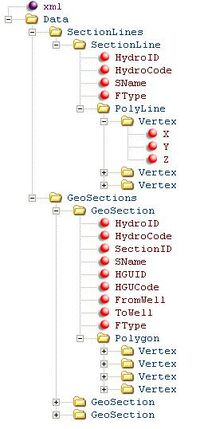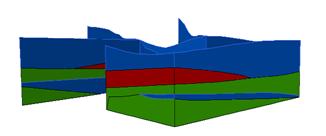AHGW:Import GeoSection from XML: Difference between revisions
m (Jmonson moved page AHGW:Import GeoSection From XML to AHGW:Import GeoSection from XML) |
No edit summary |
||
| Line 1: | Line 1: | ||
[[File:AHGW Import GeoSection | [[File:AHGW Import GeoSection from XML dialog.jpg|thumb|400px|right|XML file representing 3D cross sections.]] | ||
The ''Import GeoSection from XML'' dialog is accessed by double-clicking on "[[File:ArcGIS Tool icon 10_5.png|14px]] Import GeoSection from XML" under the "[[File:ArcGIS Toolset icon 10_5.png|14px]] 3D Import" toolset under the "[[File:ArcGIS Toolset icon 10_5.png|14px]] Subsurface Analyst" toolset under the "[[File:ArcGIS Toolbox icon 10_5.png|14px]] Arc Hydro Groundwater Tools" toolbox. This tool imports GeoSection features from an XML file. | |||
The following fields are available. Required fields are marked with a [[File:ArcGIS required - green circle icon.png|8px]] icon. Fields marked with a [[File:ArcGIS Error icon.png|10px]] icon may either not be supported or the table doesn't exist. | |||
*[[File:ArcGIS required - green circle icon.png|8px]]''GeoSections XML File'' – Click the [[File:ArcGIS Browse button 10_5.png|14px]] button to bring up the ''Open'' dialog in order to specify the XML file containing the attributes to build the GeoSection features. | |||
*[[File:ArcGIS Error icon.png|10px]] ''Input GeoSection Features'' – Click the [[File:ArcGIS Browse button 10_5.png|14px]] button to bring up the ''Input GeoSection Features'' dialog in order to specify the GeoSection features. | |||
*[[File:ArcGIS Error icon.png|10px]] ''Input SectionLine Features'' – Click the [[File:ArcGIS Browse button 10_5.png|14px]] button to bring up the ''Input SectionLine Features'' dialog in order to specify the SectionLine features. | |||
*''Append to Existing GeoSection Features'' – Optional. Turn on to append new GeoSection features to the feature class. Turn off to clear the target feature class prior to creating the new GeoSection(s). | |||
*'''OK''' – Saves all changes, closes the ''Import GeoSection from XML'' dialog, and runs the tool. | |||
*'''Cancel''' – Discards all changes and closes the ''Import GeoSection from XML'' dialog. | |||
*'''Environments...''' – Brings up the [[AHGW:Environment Settings|''Environment Settings'' dialog]]. | |||
*'''Show Help''' – Opens the Help slider on the right side of the dialog. | |||
*'''Hide Help''' – Closes the Help slider on the right side of the dialog. | |||
*'''Tool Help''' – Only visible if the Help slider is open. Click to open the [[ArcGIS]] help for this dialog. | |||
==XML Details== | |||
[[File:AHGW Import GeoSection From XML - XML example.jpg|thumb|200px|right|The '']] | |||
The tool imports 3D GeoSection features (3D multipatches) from an XML file in [[AHGW:AHGW|Arc Hydro Groundwater]] (AHGW). The XML file is structured as a set of SectionLines and GeoSections. The geometry of the SectionLine and GeoSection objects is defined by a set of vertices, where each vertex is defined by X, Y, and Z coordinates. | The tool imports 3D GeoSection features (3D multipatches) from an XML file in [[AHGW:AHGW|Arc Hydro Groundwater]] (AHGW). The XML file is structured as a set of SectionLines and GeoSections. The geometry of the SectionLine and GeoSection objects is defined by a set of vertices, where each vertex is defined by X, Y, and Z coordinates. | ||
| Line 9: | Line 25: | ||
'''SectionLine:''' | '''SectionLine:''' | ||
* HydroID | * HydroID – Unique feature identifier within the geodatabase. | ||
* HydroCode | * HydroCode – Permanent public identifier. | ||
* SName | * SName – Section name (e.g., A-A’). | ||
* FType | * FType – Type of the GeoSection. | ||
'''GeoSection:''' | '''GeoSection:''' | ||
* HydroID | * HydroID – Unique feature identifier within the geodatabase. | ||
* HydroCode | * HydroCode – Permanent public identifier. | ||
* SectionID | * SectionID – HydroID of the related SectionLine. | ||
* SName | * SName – The section name (e.g., A-A’). | ||
* HGUID | * HGUID – Hydrogeologic unit identifier. | ||
* HGUCode | * HGUCode – Hydrogeologic unit code. | ||
* FromWell | * FromWell – The HydroID of a related well (applicable to borehole derived cross sections) | ||
* ToWell | * ToWell – The HydroID of a related well feature (applicable to borehole derived cross sections) | ||
* FType | * FType – The type of the GeoSection. | ||
{{Navbox AHGW}} | {{Navbox AHGW}} | ||
[[Category:AHGW Subsurface Analyst]] | [[Category:AHGW Subsurface Analyst]] | ||
Revision as of 18:11, 14 November 2019
The Import GeoSection from XML dialog is accessed by double-clicking on "![]() Import GeoSection from XML" under the "
Import GeoSection from XML" under the "![]() 3D Import" toolset under the "
3D Import" toolset under the "![]() Subsurface Analyst" toolset under the "
Subsurface Analyst" toolset under the "![]() Arc Hydro Groundwater Tools" toolbox. This tool imports GeoSection features from an XML file.
Arc Hydro Groundwater Tools" toolbox. This tool imports GeoSection features from an XML file.
The following fields are available. Required fields are marked with a ![]() icon. Fields marked with a
icon. Fields marked with a ![]() icon may either not be supported or the table doesn't exist.
icon may either not be supported or the table doesn't exist.
 GeoSections XML File – Click the
GeoSections XML File – Click the  button to bring up the Open dialog in order to specify the XML file containing the attributes to build the GeoSection features.
button to bring up the Open dialog in order to specify the XML file containing the attributes to build the GeoSection features. Input GeoSection Features – Click the
Input GeoSection Features – Click the  button to bring up the Input GeoSection Features dialog in order to specify the GeoSection features.
button to bring up the Input GeoSection Features dialog in order to specify the GeoSection features. Input SectionLine Features – Click the
Input SectionLine Features – Click the  button to bring up the Input SectionLine Features dialog in order to specify the SectionLine features.
button to bring up the Input SectionLine Features dialog in order to specify the SectionLine features.- Append to Existing GeoSection Features – Optional. Turn on to append new GeoSection features to the feature class. Turn off to clear the target feature class prior to creating the new GeoSection(s).
- OK – Saves all changes, closes the Import GeoSection from XML dialog, and runs the tool.
- Cancel – Discards all changes and closes the Import GeoSection from XML dialog.
- Environments... – Brings up the Environment Settings dialog.
- Show Help – Opens the Help slider on the right side of the dialog.
- Hide Help – Closes the Help slider on the right side of the dialog.
- Tool Help – Only visible if the Help slider is open. Click to open the ArcGIS help for this dialog.
XML Details
The tool imports 3D GeoSection features (3D multipatches) from an XML file in Arc Hydro Groundwater (AHGW). The XML file is structured as a set of SectionLines and GeoSections. The geometry of the SectionLine and GeoSection objects is defined by a set of vertices, where each vertex is defined by X, Y, and Z coordinates.
The GeoSection features created can be viewed in ArcScene.
Following the AHGW data model design, a set of optional attributes are included to describe the features.
SectionLine:
- HydroID – Unique feature identifier within the geodatabase.
- HydroCode – Permanent public identifier.
- SName – Section name (e.g., A-A’).
- FType – Type of the GeoSection.
GeoSection:
- HydroID – Unique feature identifier within the geodatabase.
- HydroCode – Permanent public identifier.
- SectionID – HydroID of the related SectionLine.
- SName – The section name (e.g., A-A’).
- HGUID – Hydrogeologic unit identifier.
- HGUCode – Hydrogeologic unit code.
- FromWell – The HydroID of a related well (applicable to borehole derived cross sections)
- ToWell – The HydroID of a related well feature (applicable to borehole derived cross sections)
- FType – The type of the GeoSection.
| [show] AHGW – Arc Hydro Groundwater Toolbox |
|---|