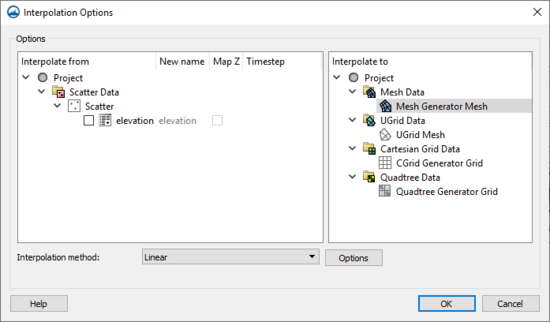SMS:Scatter Interpolation: Difference between revisions
| Line 8: | Line 8: | ||
*''Time Step'' – Allows selecting specific time steps for interpolation. | *''Time Step'' – Allows selecting specific time steps for interpolation. | ||
*''Interpolate to'' – Contains a list of available geometries onto which the interpolation will be performed. Select the desired geometry. | *''Interpolate to'' – Contains a list of available geometries onto which the interpolation will be performed. Select the desired geometry. | ||
*''Interpolation method'' – Allows selecting either the [[SMS:Linear Interpolation|"Linear"]] or "Inverse Distance Weighted" interpolation method. | *''Interpolation method'' – Allows selecting either the [[SMS:Linear Interpolation|"Linear"]] or [[SMS:Inverse_Distance_Weighted_Interpolation#Interpolate_Inverse_Distance_Weighted_Dialog|"Inverse Distance Weighted"]] interpolation method. | ||
**'''Options''' – Opens the options dialog for selected interpolation method. | **'''Options''' – Opens the options dialog for selected interpolation method. | ||
[[File:ScatterInterpolationOptions.png|thumb|none|550 px|The scatter ''Interpolation Options'' dailog]] | [[File:ScatterInterpolationOptions.png|thumb|none|550 px|The scatter ''Interpolation Options'' dailog]] | ||
Revision as of 16:12, 15 October 2019
Interpolation can be invoked explicitly or implicitly. The implicit invocation is part of the automatic mesh or grid generation. Explicit interpolation occurs when selecting an Interpolate to _____... option in the Scatter menu in the Scatter Module. These commands require that at least one scatter set exist with at least one function associated. A mesh or grid must also exist in order for the associated interpolation command to be available.
Interpolation Options Dialog
When selecting most interpolation commands, the Interpolation Options dialog will appear. Select the appropriate options and click OK button to perform the interpolation procedure. Options include:
- Interpolate from – This section will show the available geometry containing data that can be interpolated. In general, how the dialog was accessed will determine what geometry is available. So if the dialog was accessed from the Scatter module, it will show scatter sets; if it was accessed from the 2D Mesh module, it will show meshes; etc.
- New Name – This field allows determining the name of the new dataset at the completion of the interpolation process.
- Map Z – Designates the new dataset to be mapped as the elevation function for the geometry.
- Time Step – Allows selecting specific time steps for interpolation.
- Interpolate to – Contains a list of available geometries onto which the interpolation will be performed. Select the desired geometry.
- Interpolation method – Allows selecting either the "Linear" or "Inverse Distance Weighted" interpolation method.
- Options – Opens the options dialog for selected interpolation method.
Interpolation Dialog
When selecting some interpolation commands, the Interpolation dialog appears labeled to indicate what interpolation is being performed. Select the appropriate options and once the OK button is selected, the interpolation procedure is performed. Options include:
- New interpolated dataset name – The name of the new dataset (or function) created by interpolation.
- Map Elevation – For interpolation to mesh nodes, the new dataset is mapped to be the elevation function.
- Interpolation Method – Since no interpolation scheme is superior in all cases, SMS supports three interpolation techniques. Many other methods are possible, however, since surface water modeling requires a fairly rich dataset, the more simplistic interpolation methods are more applicable. Select a current method that will be used for all interpolation until another method is selected. The supported methods include:
- Default Extrapolation Value – If the scatter set does not bound the data being interpolated to, the extrapolation value is used (for Linear and NN interpolation only).
- Existing Dataset Value – The corresponding value from a specified existing dataset can be used for locations outside of the bounds of the scatter set. The dataset must be from the same object being interpolated to and must be of the same type (i.e. scalar, vector).
- Truncate Values – When interpolating a set of values, it is sometimes useful to limit the interpolated values to a specific range. For example, when interpolating contaminant concentrations, a negative value of concentration is meaningless. However, many interpolation schemes will produce negative values even if all of the scatter points have positive data values. This occurs in areas where the trend in the data is toward a zero value. The interpolation may extend the trend beyond a zero value into the negative range. In such cases it is useful to limit the minimum interpolated value to zero. Interpolated values can be limited to a given range by entering a minimum and maximum interpolation value.
- Scatter Set/Function – Selects the desired scatter point set and the function to interpolate from.
- Time Steps – Selects the option to interpolate a single time step or multiple time steps (if the function is transient).
- Time Step Interpolation – If interpolating multiple time steps, select the beginning time, the step size, and the number of time steps to interpolate. It is also possible to interpolate between time steps or to match time steps that fall within the specified time range.
Related Topics
SMS – Surface-water Modeling System | ||
|---|---|---|
| Modules: | 1D Grid • Cartesian Grid • Curvilinear Grid • GIS • Map • Mesh • Particle • Quadtree • Raster • Scatter • UGrid |  |
| General Models: | 3D Structure • FVCOM • Generic • PTM | |
| Coastal Models: | ADCIRC • BOUSS-2D • CGWAVE • CMS-Flow • CMS-Wave • GenCade • STWAVE • WAM | |
| Riverine/Estuarine Models: | AdH • HEC-RAS • HYDRO AS-2D • RMA2 • RMA4 • SRH-2D • TUFLOW • TUFLOW FV | |
| Aquaveo • SMS Tutorials • SMS Workflows | ||