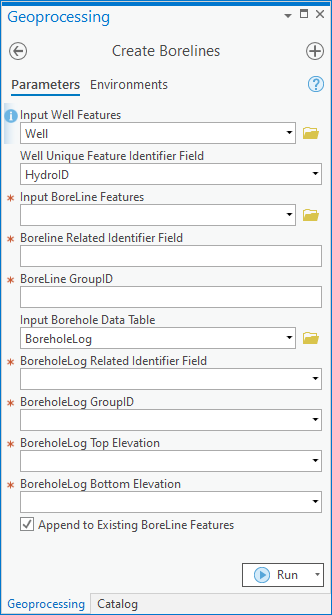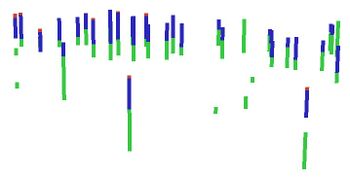User:Rcorrigan/AHGW Pro:Create Borelines: Difference between revisions
From XMS Wiki
Jump to navigationJump to search
No edit summary |
No edit summary |
||
| Line 1: | Line 1: | ||
__NOINDEX__ | __NOINDEX__ | ||
[[File:ArcGIS Pro Create Borelines.png|350px|thumb|right|''Create BoreLines'' | [[File:ArcGIS Pro Create Borelines.png|350px|thumb|right|''Create BoreLines'' tool in the ''Geoprocessing'' pane]] | ||
The ''Create Borelines'' tool is accessed by double-clicking on "[[File:ArcGISPro Toolbx Tool.png|16 px]] Create BoreLines" under the "[[File:ArcGISPro Toolset.png|16 px]] Features" toolset under the "[[File:ArcGISPro Toolset.png|16 px]] Subsurface Analyst" toolset under the "[[File:ArcGISPro Toolbx Item.png|16 px]] ArcHydroGroundwater.pyt" toolbox. This tool creates BoreLine (3D polyline) features from vertical data related to point features (e.g. Wells). Tool inputs are a well feature class and a table with vertical data, which are related through key fields. Features can be attributed with a GroupID which can be used to categorize the BoreLines (for example, into hydrogeologic units). | The ''Create Borelines'' tool is accessed by double-clicking on "[[File:ArcGISPro Toolbx Tool.png|16 px]] Create BoreLines" under the "[[File:ArcGISPro Toolset.png|16 px]] Features" toolset under the "[[File:ArcGISPro Toolset.png|16 px]] Subsurface Analyst" toolset under the "[[File:ArcGISPro Toolbx Item.png|16 px]] ArcHydroGroundwater.pyt" toolbox. This tool creates BoreLine (3D polyline) features from vertical data related to point features (e.g. Wells). Tool inputs are a well feature class and a table with vertical data, which are related through key fields. Features can be attributed with a GroupID which can be used to categorize the BoreLines (for example, into hydrogeologic units). | ||
:'''''ArcGIS Notes''''' – In older versions of ArcGIS, this tool appears as a dialog and is accessed through the "Arc Hydro Groundwater Tools" toolbox. | :'''''ArcGIS Notes''''' – In older versions of ArcGIS, this tool appears as a dialog and is accessed through the "Arc Hydro Groundwater Tools" toolbox. | ||
Latest revision as of 20:09, 15 August 2022
The Create Borelines tool is accessed by double-clicking on "![]() Create BoreLines" under the "
Create BoreLines" under the "![]() Features" toolset under the "
Features" toolset under the "![]() Subsurface Analyst" toolset under the "
Subsurface Analyst" toolset under the "![]() ArcHydroGroundwater.pyt" toolbox. This tool creates BoreLine (3D polyline) features from vertical data related to point features (e.g. Wells). Tool inputs are a well feature class and a table with vertical data, which are related through key fields. Features can be attributed with a GroupID which can be used to categorize the BoreLines (for example, into hydrogeologic units).
ArcHydroGroundwater.pyt" toolbox. This tool creates BoreLine (3D polyline) features from vertical data related to point features (e.g. Wells). Tool inputs are a well feature class and a table with vertical data, which are related through key fields. Features can be attributed with a GroupID which can be used to categorize the BoreLines (for example, into hydrogeologic units).
- ArcGIS Notes – In older versions of ArcGIS, this tool appears as a dialog and is accessed through the "Arc Hydro Groundwater Tools" toolbox.
- The icons vary between ArcGIS and ArcGIS Pro.
- The names of the fields in this tool might be different in ArcGIS.
The following fields are available. Required fields are marked with a ![]() icon. In ArcGIS, they are marked with a
icon. In ArcGIS, they are marked with a ![]() icon. Fields marked with a
icon. Fields marked with a ![]() icon may not be supported or the selected table may not exist.
icon may not be supported or the selected table may not exist.
 Input Well Features – Click the
Input Well Features – Click the  button to bring up the Input Well Features dialog in order to specify the point features representing the location where the borehole data were measured.
button to bring up the Input Well Features dialog in order to specify the point features representing the location where the borehole data were measured. Well Unique Feature Identifier Field – Select from the drop-down the unique identifier of the point features. The unique identifier is used as a key field to which vertical data are related.
Well Unique Feature Identifier Field – Select from the drop-down the unique identifier of the point features. The unique identifier is used as a key field to which vertical data are related. Input BoreLine Features – Click the
Input BoreLine Features – Click the  button to bring up the Input BoreLine Features dialog in order to specify the feature class storing the 3D features created.
button to bring up the Input BoreLine Features dialog in order to specify the feature class storing the 3D features created. Boreline Related Identifier Field – Select from the drop-down the key field associating BoreLine features to the point features from which they were created.
Boreline Related Identifier Field – Select from the drop-down the key field associating BoreLine features to the point features from which they were created. BoreLine GroupID – Select from the drop-down the attribute of BoreLine features used to classify them into categories (e.g., hydrogeologic units).
BoreLine GroupID – Select from the drop-down the attribute of BoreLine features used to classify them into categories (e.g., hydrogeologic units). Input Borehole Data Table – Click the
Input Borehole Data Table – Click the  button to bring up the Input BoreholeLog Table dialog in order to specify the table containing vertical data from which the BoreLine features are created.
button to bring up the Input BoreholeLog Table dialog in order to specify the table containing vertical data from which the BoreLine features are created. BoreholeLog Related Identifier – Select from the drop-down the key field associating vertical data with point features.
BoreholeLog Related Identifier – Select from the drop-down the key field associating vertical data with point features. BoreholeLog GroupID – Select from the drop-down the field in the BoreholeLog table used to classify intervals into categories (e.g., hydrogeologic units).
BoreholeLog GroupID – Select from the drop-down the field in the BoreholeLog table used to classify intervals into categories (e.g., hydrogeologic units). BoreholeLog Top Elevation – Select from the drop-down the field in the BoreholeLog table representing top elevations.
BoreholeLog Top Elevation – Select from the drop-down the field in the BoreholeLog table representing top elevations. BoreholeLog Bottom Elevation – Select from the drop-down the field in the BoreholeLog table representing bottom elevations.
BoreholeLog Bottom Elevation – Select from the drop-down the field in the BoreholeLog table representing bottom elevations.- Append to Existing BoreLine Features – Optional. Turn on to append new BoreLines to the feature class. Turn off to clear the target feature class prior to creating new BoreLines.