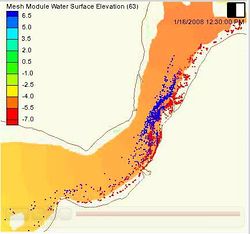SMS:Particle Module: Difference between revisions
From XMS Wiki
Jump to navigationJump to search
No edit summary |
|||
| Line 1: | Line 1: | ||
{{SMS_at_a_glance_particle_module|Heading===At a glance==}} | {{SMS_at_a_glance_particle_module|Heading===At a glance==}} | ||
The | The Particle module contains tools used to work with particle data. Particles can have time varying location and scalar data. The module currently includes interfaces for: | ||
*[[SMS:PTM|PTM]] – Lagrangian particle tracker designed to allow simulating particle transport processes. | *[[SMS:PTM|PTM]] – Lagrangian particle tracker designed to allow simulating particle transport processes. | ||
Revision as of 16:07, 15 August 2017
At a glance
- Visualize particle/path data
- Supports PTM model which computes particle positions through time based upon hydrodynamics and wave effects
The Particle module contains tools used to work with particle data. Particles can have time varying location and scalar data. The module currently includes interfaces for:
- PTM – Lagrangian particle tracker designed to allow simulating particle transport processes.
The Particle module can be added to a paid edition of SMS.
Particle Module Tools
The Particle module tools are contained in the Dynamic Tools portion of the tool palette when the Particle module is active.
- Select Particles

- Selects a single particle with a left mouse click. A group of particles can be selected by dragging a box around them. Particles may be added to the selection by holding the SHIFT key and selecting additional particles. The main use of selecting particles in the particle module is to query the particle properties. When a single particle is selected, the Info Window will show the ID and the edit window will show the location and value of the active particle dataset. If exactly two particles are selected, the Info Window will also show the exact distance between the two selected particles. If more than one particle is selected, the minimum, maximum, and average value of the active particle dataset will be shown.
Particle Module Menus
See Particle Module Menus for more information.
Particle Module Display Options
See the article Particle Module Display Options.
Related Topics
SMS Toolbars | |
|---|---|
| Standard Toolbars: | Data • Macros (Display, File, Optional Macro) • Module Toolbar • Static Tools |
| Dynamic Tools | 1D Grid • 2D Mesh Module • Annotations • Cartesian Grid Module • Curvilinear Grid • GIS Module • Map Module • Particle Module • Quadtree • Scatter Module |
| Quick Tour • Layout | |
SMS – Surface-water Modeling System | ||
|---|---|---|
| Modules: | 1D Grid • Cartesian Grid • Curvilinear Grid • GIS • Map • Mesh • Particle • Quadtree • Raster • Scatter • UGrid |  |
| General Models: | 3D Structure • FVCOM • Generic • PTM | |
| Coastal Models: | ADCIRC • BOUSS-2D • CGWAVE • CMS-Flow • CMS-Wave • GenCade • STWAVE • WAM | |
| Riverine/Estuarine Models: | AdH • HEC-RAS • HYDRO AS-2D • RMA2 • RMA4 • SRH-2D • TUFLOW • TUFLOW FV | |
| Aquaveo • SMS Tutorials • SMS Workflows | ||