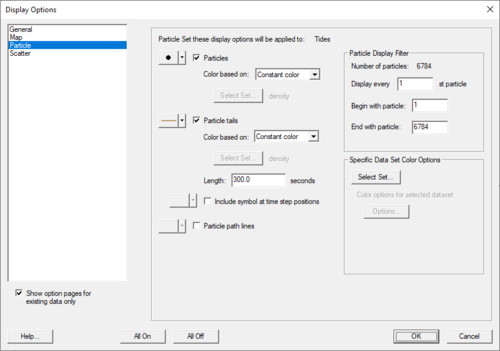SMS:Particle Module Display Options
The properties of all particle tracking data that SMS displays on the screen can be controlled through the Particle tab of the Display Options dialog. This dialog is opened by selecting Display | Display Options from the menu bar, the Display Options macro, or the Ctrl+D quick keys.
The display options defined will only be applied to the active Particle Set displayed in the Project Explorer. The active Particle Set is listed at the top of this display options tab. To change to another set, close this window, left-click on the desired Particle Set in the Project Explorer, and then reenter the display options.
The entities associated with the Particle module with display options are shown below. These entities also show an Options button to the right. For these entities, additional display controls are available. The available particle tracking display options are:
- Particles
- A symbol is placed around each particle. The symbol, size, and color of these representations can be specified by using the Options button. The toggle controls the display of the particles. The Color based on sets whether the particles will be colored normally or dynamically. The choices include:
- Default – Displayed using the color defined by the Options button.
- Active Dataset – Displayed using the coloring of the active dataset. Available only when a Particle Set exists with a dataset.
- Defined Dataset – Displayed using the coloring of the specified dataset defined using the Select Set… button. The name of the specified set will be displayed beside this button. Available only when a Particle Set exists with a dataset.
- Particle tails
- A tail is drawn out from the particle as it moves through time. The farther the particle has moved, the longer the tail may be; if the particle has remained stationary, then a tail may not appear. The tail style, width, and color can be specified by using the Options button. The toggle controls the display of the particles. Tail Length, in seconds, controls the amount of tail displayed. The longer (time length) the particle has a tail, the longer the tail may be; if the particle has remained stationary for the duration of the tail length, then no tail will appear. Lengths can be fractions of time steps and the default is 10 time steps. Include symbol can be turned on to display little filled circles at time step positions within the tail. The Color based on sets whether the particle tails will be colored normally or dynamically. The choices include:
- Default – Displayed using the color defined by the Options button.
- Active dataset – Displayed using the coloring of the active dataset. Available only when a Particle Set exists with a dataset.
- Defined dataset – Displayed using the coloring of the specified dataset defined using the Select Set… button. The name of the specified set will be displayed beside this button. Available only when a Particle Set exists with a dataset.
- Same as above – Displayed using the coloring of the same dataset specified from the Particles. Available only when the Particles are colored based on a defined set and the set has been selected.
- Particle path lines
- A path line is drawn from the original position of a particle to every position the particle inhabits thereafter. The path line will remain even after the particle has settled or has crossed the edge of the domain. Specify the path line style, width, and color using the Options button.
All off unchecks all three particle display options (Particles, Particle tails, and Particle path lines). This also disables the Particle Display Filter since nothing is selected to be displayed.
All on checks all three particle display options.
Particle Display Filter specifies the range of Particles, Particle tails, and Particle path lines to be displayed. Filtering the particle set can increase the displaying speed and improve visibility of specific particles or groups of particles. The total Number of particles within the active particle set is displayed for convenience. Display every displays series of particles, i.e. an input of 1 displays every particle, but an input of 7 will display particles 1, 8, 15, 22, 29… and so forth. Begin with particle denotes the first particle within the range to be displayed. The input cannot be less than 1 or more than the displayed particle set total. End with particle denotes the last particle within the range to be considered for display. If the input is not a multiple of the Display every input plus one, then the particle will not be displayed. For example, an input of 46 with Display every input of 15 will display the last particle because 3 * 15 + 1 = 46. If the input was 45, the particles 1, 16, and 31 will only be displayed (particle 45 is considered, but is filtered out). The input cannot be less than the Begin with particle input or more than the displayed particle set total. One or more of the display options must be on to enable the filter controls.
Specific Dataset Color Options selects a specific dataset and adjust its color options (similar to geometry contour options, but specific to each Particle Set dataset) by clicking on Options. Color options is available only when a Particle Set exists with a dataset.
Related Topics
| [show] SMS Display Options |
|---|
| [hide] SMS – Surface-water Modeling System | ||
|---|---|---|
| Modules: | 1D Grid • Cartesian Grid • Curvilinear Grid • GIS • Map • Mesh • Particle • Quadtree • Raster • Scatter • UGrid |  |
| General Models: | 3D Structure • FVCOM • Generic • PTM | |
| Coastal Models: | ADCIRC • BOUSS-2D • CGWAVE • CMS-Flow • CMS-Wave • GenCade • STWAVE • WAM | |
| Riverine/Estuarine Models: | AdH • HEC-RAS • HYDRO AS-2D • RMA2 • RMA4 • SRH-2D • TUFLOW • TUFLOW FV | |
| Aquaveo • SMS Tutorials • SMS Workflows | ||