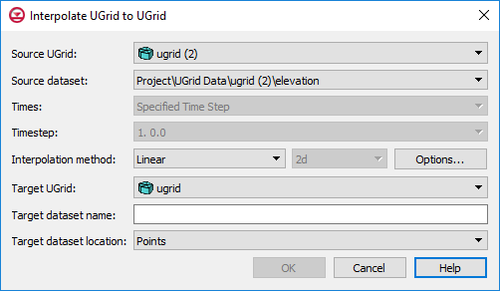User:Jcreer/GMS:UGrid Interpolation 10.4: Difference between revisions
From XMS Wiki
Jump to navigationJump to search
No edit summary |
No edit summary |
||
| Line 17: | Line 17: | ||
**''2D'' – Designates the interpolation as two-dimensional data. This is the default interpolation method. | **''2D'' – Designates the interpolation as two-dimensional data. This is the default interpolation method. | ||
**''3D'' – Specified the interpolation as three-dimensional data. Only the inverse distance weighted and Kriging options are available with this method. | **''3D'' – Specified the interpolation as three-dimensional data. Only the inverse distance weighted and Kriging options are available with this method. | ||
* ''Target UGrid'' – The drop-down menu will contain a list of available UGrids where the source dataset can be interpolated. | |||