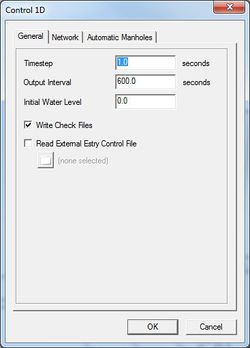SMS:TUFLOW Model Parameters: Difference between revisions
| Line 32: | Line 32: | ||
===Restart Files=== | ===Restart Files=== | ||
[[Image:TUFLOW MC Restart.jpg|thumb|400 px|TUFLOW ''Model Control'' dialog showing the ''Restart Files'' tab]] | |||
Restart files can be used to start a simulation part way through a run. They are generally used to generate an initial condition for several simulations that start with the same boundary conditions but are later changed for different events. For example to evaluate 10, 20, and 100 year events in a tidal area it might be useful to run a couple tidal cycles of a normal event and save these to a restart file. The restart file could be used with the 10, 20, and 100 year events without rerunning the first couple tidal cycles. | Restart files can be used to start a simulation part way through a run. They are generally used to generate an initial condition for several simulations that start with the same boundary conditions but are later changed for different events. For example to evaluate 10, 20, and 100 year events in a tidal area it might be useful to run a couple tidal cycles of a normal event and save these to a restart file. The restart file could be used with the 10, 20, and 100 year events without rerunning the first couple tidal cycles. | ||
Revision as of 15:17, 3 May 2013
Run control parameters are divided into two sections for TUFLOW simulations. The main model control dialog and the model control parameters that apply specifically to the 1D portions of the TUFLOW run. Right-click on the TUFLOW simulation and choose the appropriate menu command to edit either set of model parameters.
This document will try to highlight frequently used model control parameters. Please see the TUFLOW documentation for a description of those items left out or for more information on specific items.
Model Control
The main Model Control dialog sets parameters for the run in general and some 2D specific controls.
Time
This page is used to set the run times for the simulation. The optimum time step size is determined by the courant number. The rule of thumb is that the time step should be about half as many seconds as the grid cell size in meters. So a grid with 10 meter cells, should run with a 5 second time step. The time step may be reduced to increase stability, but generally problems indicate another type of problem.
Output Control
This Output Control tab allows the user to specify what two dimensional (spatially varied) data should be saved in the TUFLOW run. The tab is broken down into three sections. These include the Map Output, Output Datasets and Screen/Log Output sections.
"Map Output"
This section allows the user to specify the format and frequency of output created by TUFLOW. The user specifies:
- Format – Choose between XMDF and binary data (*.dat) file format or both. (Map Output Format line in the *.tcf file)
- Format Type – Choose between normal grid resolution (SMS 2dm), double normal grid resolution (SMS high resolution), or reaveraged grid resolution (SMS low resolution fancy). (Map Output Format line in the *.tcf file)
- Start Time – Choose the simulation time in hours at which spatially variable dataset output starts. (Start Map Output line in the *.tcf file).
- Interval: Choose the time interval in seconds between times steps in spatial datasets saved by TUFLOW (Map Output Interval line in the *.tcf file).
- Minimums/Maximums – TUFLOW can compute minimum and maximum values or only the maximum values for the simulation. This can be very handy in visualizing flood extents. (Store Maximums and Minimums line in the *.tcf file).
- Mass Balance Output toggle – turn this toggle on to have TUFLOW save the mass error (%) or cumulative mass error (%). The specific option must also be turned on in the "Output Datasets" section. (Mass Balance Output line in the *.tcf file).
- Zero negative depths – By default, TUFLOW zeros depths that are computed as negative values at cell locations. If you turn this off, and setup the display options in SMS to only show positive depths you can see partially wet cells. (Zero Negative Depths in SMS line in the *.tcf file).
"Output Datasets"
This section controls which datasets should be created by TUFLOW. The list is long and getting longer with each revision of TUFLOW. Select the toggle next to the desired items. (Map Output Data Types line in the *.tcf file).
"Screen/Log Output"
By default TUFLOW outputs to the screen information for each time step. This information is also written to a log file (*.tlf). TUFLOW supports various options for this type of run time feedback that are controlled in this section of the output control tab.
- Show water level for a point toggle and location – This option allows the user to instruct TUFLOW to display the water level on the screen for the cell located at the specified location. (Display Water Level line in the *.tcf file).
- Display interval – this control allows the user to decrease the frequency of the output information during a TUFLOW run. A value of 0 or 1 outputs at each time step. A larger positive value decreases the frequency to one in the specified number of time steps. A value of -2 suppresses all output except negative depth warnings and a value of -3 suppresses all time step display (Screen/Log Display Interval line in the *.tcf file).
- The user or developer can now specify additional text in the TUFLOW model control output tab which will be treated as custom output types. This will be used by developers and users to specify output types that are not yet supported directly in the interface.
Wetting/Drying
See the FESWMS manual for information on these options. Generally the default options are fine.
Restart Files
Restart files can be used to start a simulation part way through a run. They are generally used to generate an initial condition for several simulations that start with the same boundary conditions but are later changed for different events. For example to evaluate 10, 20, and 100 year events in a tidal area it might be useful to run a couple tidal cycles of a normal event and save these to a restart file. The restart file could be used with the 10, 20, and 100 year events without rerunning the first couple tidal cycles.
Water Level
- Initial Water Level – All models need to have an initial water level. Any cells with a lower elevation than the initial water level will start out wet and the rest will start dry. A TUFLOW model does not require a fully wet domain when starting like FESWMS or RMA2. It is generally a good idea for the initial water level to match the downstream boundary condition at the start of a run. The global initial water level can be overridden on a local level using a 2D Spatial Attributes Coverage.
- Override default instability level – By default TUFLOW will assume that if the water rises 10 m above the highest elevation in the grid then the run is unstable. This value may be overridden to allow the water level to get higher than this without causing TUFLOW to abort.
Eddy Viscosity
Eddy viscosity is used to compute energy losses due to turbulence not modeled at the scale of the simulation. TUFLOW supports specification of a constant eddy viscosity or using Smagorinsky specification. When using the Smagorinsky specification, the coefficient is generally between 0.06 and 1.0. It is recommended to use the default eddy viscosity of 1.0 when using constant eddy viscosities.
BC
- BC Event Name – The boundary condition event to use is specified.
- SA Minimum Depth – This value sets the minimum depth a wet cell must have to apply an SA inflow.
- SA Proportion to Depth – This allows the user to set whether or not to proportion SA inflows according to the depth of water.
Materials
The material set to use is specified in this tab.
Misc.
- Write Check Files – TUFLOW creates a number of check files that can be used to verify model inputs. TUFLOW will run faster if not writing check files.
- Check inside grid error setting – By default TUFLOW will generate an error of entities exist outside the grid domain. If you want to use data that extends beyond your grid, you can change this to warning or off.
- Read External File – The SMS interface does not support every option available in TUFLOW. Unsupported options can be used by creating a TUFLOW command file (see the TUFLOW documentation) and specifying the file name here.
- Write Z pts as Binary Files (*.xf)
- TUFLOW Executable – This option determines which executable to use when running the simulation. The options are double and single precision for both 32 and 64bit. By default, it is the option chosen in the startup preferences.
- Use Mass Balance Corrector – This option sets whether or not TUFLOW should use the mass balance corrector, which carries out an additional iteration of the mass balance equation every half time step. This can result in significant reductions in mass error for problematic models, particularly those with steep and/or very shallow flow.
1D Control
General
- Timestep – The optimum 1D timestep is based upon the courant number. The 1D timestep can generally be made quite small without affecting run times.
- Output Interval – How often to write 1D solution data to the csv solution files.
- Initial Water Level – The initial water level should generally be the same as the 2D water level.
- Write Check Files – If this is off TUFLOW will not write check files for the 1D data.
- Read external estry control file – The SMS interface does not support all of the options available for 1D controls. You can build an estry control file (see the TUFLOW documentation for instructions) and have it read at the end of the SMS generated files.
Network
- Depth Limit Factor – This determines the depth that TUFLOW will consider unstable and abort the run. The default value is 10, meaning that if the channel depth is 10 times larger than the depth of the channel the simulation will be considered unstable.
- Conveyance calculation – For 1D cross-section based channels, the conveyance calculations are divided into subsections. The subsections can be divided anywhere there is a change in resistance or a channel can be formed around each channel point(All parallel option). If the all parallel option is not used it is possible for the conveyance in a section to decrease when the depth increases which gives TUFLOW and error.
- Minimum nodal area – Nodes with a small storage area can have stability problems. Adding a minimum nodal area for all nodes has the potential to make the run more stable but may attenuate the model solution.
Automatic Manholes
- Automatic manholes at all culvert juntions – whether or not to have TUFLOW automatically create manholes.
- Type
- Manhole type – circular, rectangular, junction, or automatically determined.
- Side clearance (m) – for circular manholes, the default side clearance from the side of the largest culvert to the side of the manhole chamber. For rectangular manholes, the side clearance from the side of the culvert to the side of the manhole chamber.
- Min. dimension (m) – minimum diameter for circular manholes and minimum width and length for rectangular manholes.
- K coefficient (circular) – K coefficient for flow out of circular manholes.
- K coefficient (rectangular) – K coefficient for flow out of rectagular manholes.
- Loses
- Method – loss approach to be used (none, Engelhund, Fixed).
- K max bend/drop – maximum K energy loss coefficient that can occur for the sum of the loss coefficients for bends and drops at a manhole when using the Engelhund approach.
- Type
See the article TUFLOW Manholes for more information.
Related Topics
SMS – Surface-water Modeling System | ||
|---|---|---|
| Modules: | 1D Grid • Cartesian Grid • Curvilinear Grid • GIS • Map • Mesh • Particle • Quadtree • Raster • Scatter • UGrid |  |
| General Models: | 3D Structure • FVCOM • Generic • PTM | |
| Coastal Models: | ADCIRC • BOUSS-2D • CGWAVE • CMS-Flow • CMS-Wave • GenCade • STWAVE • WAM | |
| Riverine/Estuarine Models: | AdH • HEC-RAS • HYDRO AS-2D • RMA2 • RMA4 • SRH-2D • TUFLOW • TUFLOW FV | |
| Aquaveo • SMS Tutorials • SMS Workflows | ||