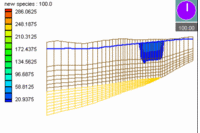GMS:Redistribute Grid Cells: Difference between revisions
From XMS Wiki
Jump to navigationJump to search
No edit summary |
No edit summary |
||
| Line 1: | Line 1: | ||
{{3D Grid links}} | {{3D Grid links}} | ||
The number of [[GMS:3D Grid Module|3D grid]] rows, columns or layers can be changed via the ''Redistribute Grid Cells'' dialog. This dialog is accessed by selecting rows, columns or layers using the [[GMS:3D_Grid_Tool_Palette|Select i, Select j or Select k tools]], right-clicking and clicking the | The number of [[GMS:3D Grid Module|3D grid]] rows, columns or layers can be changed via the ''Redistribute Grid Cells'' dialog. This dialog is accessed by selecting rows, columns or layers using the [[GMS:3D_Grid_Tool_Palette|Select i, Select j or Select k tools]], right-clicking and clicking the '''Redistribute''' menu command. The ''Redistribute Grid Cells'' dialog indicates the number of ranks (rows, columns or layers) that are selected and allows you to enter a new number. Entering a new number will cause GMS to increase or decrease the number of ranks. The new ranks are distributed evenly in the selected area and any model boundary conditions are positioned as close to their old locations as possible. | ||
Other ways to alter grid rows, columns and layers: | Other ways to alter grid rows, columns and layers: | ||