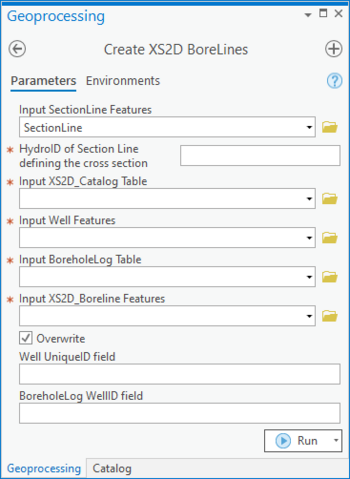User:Rcorrigan/AHGW Pro:Create XS2D BoreLines
The Create XS2D BoreLines tool is accessed by double-clicking on "![]() Create XS2D BoreLines" under the "
Create XS2D BoreLines" under the "![]() XS2D Editor" toolset under the "
XS2D Editor" toolset under the "![]() Subsurface Analyst" toolset under the "
Subsurface Analyst" toolset under the "![]() ArcHydroGroundwater.pyt" toolbox. This tool imports BoreLine features for display on a 2D cross section by reading from a layer of wells and a table of borehole information associated with the wells. The BoreLine features reveal stratigraphy observed in the wells located along the section line that defines the cross section. They also include attributes that specify the distance from the section line and the distance along it.
ArcHydroGroundwater.pyt" toolbox. This tool imports BoreLine features for display on a 2D cross section by reading from a layer of wells and a table of borehole information associated with the wells. The BoreLine features reveal stratigraphy observed in the wells located along the section line that defines the cross section. They also include attributes that specify the distance from the section line and the distance along it.
- ArcGIS Notes – In older versions of ArcGIS, this tool is accessed through the "Arc Hydro Groundwater Tools" toolbox. It appears as a dialog, not a pane.
- The icons vary between ArcGIS and ArcGIS Pro.
- The names of the fields in this tool might be different in ArcGIS. They should still be recognizable.
The following fields are available. Required fields are marked with a ![]() icon. In ArcGIS, they are marked with a
icon. In ArcGIS, they are marked with a ![]() icon. Fields marked with a
icon. Fields marked with a ![]() icon may not be supported or the table may not exist.
icon may not be supported or the table may not exist.
 Input SectionLine Features – Click the
Input SectionLine Features – Click the  button to bring up the Input SectionLine Features dialog in order to specify the layer or feature class containing the SectionLine that defines the cross section for which features are to be created.
button to bring up the Input SectionLine Features dialog in order to specify the layer or feature class containing the SectionLine that defines the cross section for which features are to be created. HydroID of Section Line defining the cross section – Enter the numerical ID uniquely identifying the SectionLine feature that defines the cross section.
HydroID of Section Line defining the cross section – Enter the numerical ID uniquely identifying the SectionLine feature that defines the cross section. Input XS2D_Catalog Table – Click the
Input XS2D_Catalog Table – Click the  button to bring up the Input XS2D_Catalog Table dialog in order to specify the XS2D_Catalog table. The table is defined as part of the Arc Hydro Groundwater Data Model and is used to manage XS2D feature classes.
button to bring up the Input XS2D_Catalog Table dialog in order to specify the XS2D_Catalog table. The table is defined as part of the Arc Hydro Groundwater Data Model and is used to manage XS2D feature classes. Input Well Features – Click the
Input Well Features – Click the  button to bring up the Input Well Features dialog in order to specify the well features for which BoreLines will be created.
button to bring up the Input Well Features dialog in order to specify the well features for which BoreLines will be created.
- ArcGIS Feature Note – If you are using ArcMap, this tool will only use selected features if a selection has been made on the layer. This statement applies only to older versions of ArcGIS, not to ArcGIS Pro.
 Input BoreholeLog Table – Click the
Input BoreholeLog Table – Click the  button to bring up the Input BoreholeLog Table dialog in order to specify the table that stores vertical measurements defining the stratigraphy for wells. The TopElev and BottomElev fields in this table are used to define the geometry for the output BoreLine features.
button to bring up the Input BoreholeLog Table dialog in order to specify the table that stores vertical measurements defining the stratigraphy for wells. The TopElev and BottomElev fields in this table are used to define the geometry for the output BoreLine features. Input XS2D_Boreline Features – Click the
Input XS2D_Boreline Features – Click the  button to bring up the Input XS2D_Boreline Features dialog in order to specify the layer that will store the BoreLine features that are created. If this layer does not already exist, it can be created using the Create XS2D Boreline Feature Class tool.
button to bring up the Input XS2D_Boreline Features dialog in order to specify the layer that will store the BoreLine features that are created. If this layer does not already exist, it can be created using the Create XS2D Boreline Feature Class tool.- Overwrite – Turn on to clear the target feature class prior to creating new BoreLines. Turn off to append new BoreLines to the target feature class.
- Well UniqueID field – Optional. Select from the drop-down the field specifying the Unique ID (ex. HydroID) of the Well features. This value will be related to the Well ID parameter for the BoreholeLog table. If no field is specified, then the HydroID field will be used.
- BoreholeLog WellID field – Optional. Select from the drop-down the field specifying the Well ID (ex. WellID) of the BoreholeLog table. This value will be related to the Unique ID (ex. HydroID) of the Well features. If no field is specified, then the WellID field will be used.