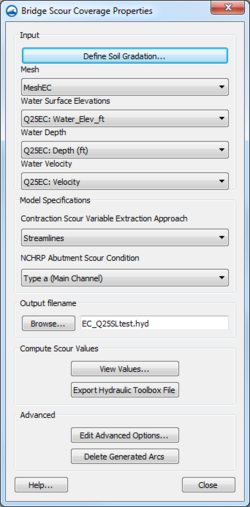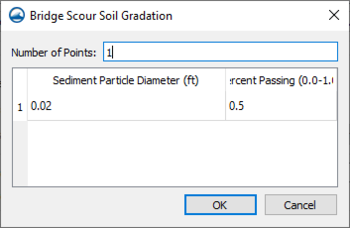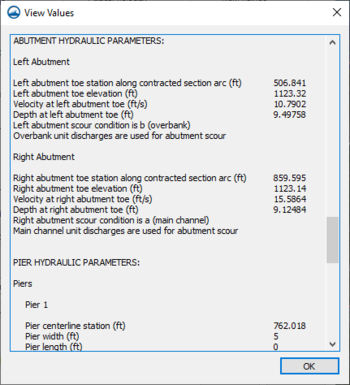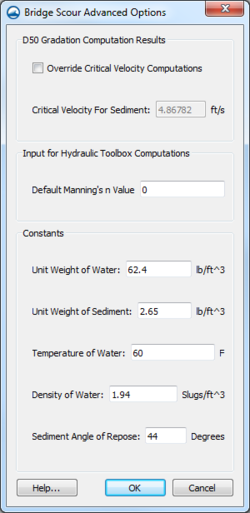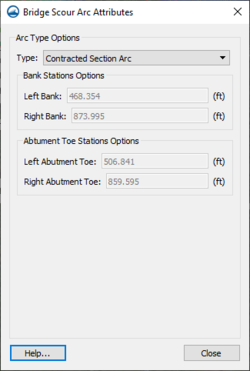User:Jcreer/SMS:Bridge Scour
The Bridge Scour Coverage will take an existing dataset from a 2d hydraulic modeling of a bridge crossing or proposed bridge crossing site and export many of the needed the variables to Hydraulic Toolbox for a scour analysis; however, the user will need to specify some parameters within Hydraulic Toolbox. SRH-2D is the recommended 2D hydraulics model. However, the Bridge Scour Coverage only requires a 2D mesh with elevation, water surface elevation, water depth and velocity datasets.
The Bridge Scour Coverage requires that the user create and place a contracted scour section arc, approach scour section arc, channel centerline arc, channel bank arcs, and abutment toe arcs. The user may supply pier arcs if applicable. The computations will also require a gradation definition of the main channel sediment.
As the user creates arcs, the coverage will automatically cycle through the arc types. The first arc created will be a contracted section arc, followed by an approach section arc, and then the centerline. The next 4 arcs will be bank arcs, and then two abutment toe arcs. Once these are all defined, the final arcs will be pier arcs. While it is helpful to follow this order, it is not necessary, and each arc type can be changed by double clicking an arc or selecting and then editing the feature attributes (available in the right-click and edit menus).
- Create a Bridge Scour Coverage
- Define arcs
- Create the Contracted Section Arc
- It is Important that contracted arc and approach arc are created in the correct direction which is that they start on the left side of the river and cross to the right side. The centerline, bank, abutment toe and pier arcs can be created in either direction.
- The contracted section arc is created at the maximum contraction of flow through the bridge constriction within the bridge limits. If the maximum contraction occurs downstream of the bridge, we are not concerned. For a skewed case, the upstream and downstream limits would incorporate the rectangular ‘footprint’ based on the upstream and downstream extents. It begins on the left side of the stream (looking downstream), where the projected edge of the stream intersects with the roadway. It travels along the roadway until it reaches the same intersection on the right side. When the user views the feature attributes of this arc, it will provide the stations of the bank arcs and abutment arcs, if they are defined.
- Create the Approach Section Arc
- The approach section arc will span the entire width of flow and travel perpendicular to the flow. It will begin at a dry location on the left side of the stream (looking downstream) and terminate on the right side of the stream. This arc should be located upstream of the influence of the bridge where it is representative of the natural channel hydraulics and sediment transport. This location should be just upstream from where the flows in the stream begin to converge towards the channel and span the channel perpendicular to the flow. Note the user can view the velocity vectors to determine where the flow converges. If the natural channel has a range of conditions, use the lower velocity area, since this will limit the sediment transport to the bridge. When the user views the feature attributes of this arc, it will provide the stations of the bank arcs, if they are defined.
- Create the Centerline Arc
- The centerline of the channel should begin just upstream of the approach section arc and terminate just past the contracted section arc, so both are intersected by the centerline arc. The centerline arc should follow the path of the flow along the deepest part of the channel.
- Create the Bank Arcs
- The bank arcs are created where the contracted and approach sections intersect the main channel banks. The user may create two long arcs that follow the banks, or four short arcs that simply intersect one arc at a time. The bank arcs do not separate the dry land from the water, but the main channel from the overbanks and floodplains.
- Create the Abutment Toe Arcs
- The abutment toe arcs intersect the contracted arc at the toe of the abutment. These arcs should be approximately the width of the bridge. It does not need to be perfect, just approximate.
- Create the Pier Arcs, if applicable
- The locations of the piers are then marked with pier arcs. The arc begins at the center of the upstream edge of the pier and terminates at the center of the downstream edge of the pier. The arc length should be equal to the length of the pier. When the arc has been defined, the user will need to edit the feature attributes and enter the width of each pier.
- Create the Contracted Section Arc
- Define Coverage Properties
- Once the user has defined the contracted section arc, approach section arc, centerline arc, bank arcs, abutment toe arcs, and all applicable pier arcs, the user needs to set the project properties on the coverage. Right click on the coverage and select ‘Custom Properties’.
- Define the gradation
- Define the gradation of the main channel. The user can select how many and which gradations to provide. It is recommended that the user provide a D50 as a minimum.
- Select datasets
- The user then selects the 2D Mesh to be used for these computations. The available datasets for water surface elevation, water depth, and water velocities will change according to the selected 2D Mesh. These datasets will then be selected.
- If the user needs to build a water depth dataset, exit the dialog, and select the mesh. Then select the Data menu, and select dataset toolbox. Select Math, Data calculator in the Tools tree. Add water surface elevation to the expression, hit the ‘-‘ key in the calculator, add the elevation dataset to the expression, enter a dataset name, and then hit ‘compute’. Exit the dataset calculator and return to the Bridge Scour Coverage Properties dialog.
- Model Specifications
- The user then selects two specifications for the model: The method to determine the widths transporting sediment for the contraction scour and whether the abutments are type A or B.
- The variables for the contraction scour can be extracted by using streamlines that follow the flow constriction from the approach section at the point of critical velocity (where sediment transport begins to be active) to the point of maximum constriction as it passes under the bridge. The widths and flows of these locations will be passed to the Hydraulic Toolbox. The flows transporting sediment upstream and downstream should be similar.
- The user can also select a method that uses bank width ratios. This will measure the width between the channel bank arcs supplied by the user and determine the flow along this length and pass these values to the Hydraulic Toolbox.
- Compute and export scour values to Hydraulic Toolbox
- The user can then verify the values that SMS will pull from the model and provide to Hydraulic Toolbox. When the user clicks ‘View Values…’ a dialog with all of the parameters computed from datasets and coverage will be shown.
- While SMS computes the values used for Hydraulic Toolbox, it will generate some arcs. These arcs include ‘Approach Section’s Bank Station Flow Path’, ‘Maximum Contraction Section’, ‘Local Approach Section’, ‘Pier Flow Path’, ‘Width Transporting Sediment’, and ‘Channel Width’.
- The ‘Approach Section’s Bank Station Flow Path’ arc starts at the point along the approach arc that exceeds the critical velocity and traces a flow path to the end of the model. This is used to determine the arc of maximum contraction within the bridge.
- The ‘Maximum Contraction Section’ arc is the arc that is the shortest distance within the bridge area. When using the streamline method, this arc will provide the flow and width downstream for Hydraulic Toolbox.
- The ‘Local Approach Section’ is an arc just upstream of the contracted Section Arc. It is used to determine the velocity and depth for the piers.
- The ‘Pier Flow Path’ starts at the piers and traces a flow path upstream to the end of the model. It is used to connect where the piers relate to the ‘Local Approach Section’.
- The ‘Width Transporting Sediment’ arc traces the line along the ‘Approach Arc’ that has velocity above the critical velocity. This used to compute the flow that crosses this arc.
- The ‘Channel Width’ arc traces the line along the Contracted arc that is between the bank arcs. It is used to compute the flow that crosses this arc.
- The final step is to export the file. The user can browse to a file or enter in the filename. The user then clicks ‘Export Hydraulic Toolbox File’ and SMS will run the computations and create the file.
- Advanced options if needed
- The user can adjust advanced options, but most simulations will not require it.
Bridge Scour Coverage Properties Dialog
Right-clicking on the Bridge Scour coverage in the Project Explorer and selecting the Custom Properties command will open the Bridge Scour Coverage Properties dialog. The dialog also appears when the Bridge Scour coverage is first created.
The dialog has the following options:
Inputs
- Define Soul Gradation
- Mesh
- Water Surface Elevations
- Water Depth
- Water Velocity
Model Specifications
- Contraction Scour Variable Extraction Approach
- NCHRP Abutmnet Scour Condition
Output Filename
Compute Scour Values
- View Values
- Export Hydraulic Toolbox File
Advanced
- Edit Advanced Options
- Delete Generated Arcs
Bridge Scour Soil Gradation
The Bridge Scour Soil Gradation dialog, contains a table for defining the gradation of the main channel. Select how many and which gradations to provide. It is recommended to provide a D50 as a minimum.
- Number of Points
- Sediment Particle Diameter
- Percent Passing
View Values
The View Values button will bring up a dialog containing the bridge scour output. This allows previewing the file before exporting.
Advanced Options
D50 Gradation Computation Results
- Override Critical Velocity Computations
- Critical Velocity For Sediment
Input for Hydraulic Toolbox Computations
- Default Manning's n Value
Constants
- Unit Weight of Water
- Unit Weight of Sediment
- Temperature of Water
- Density of Water
- Sediment Angle of Repose
Bridge Scour Arc Attributes
When creating arcs on a Bridge Scour coverage, the arc type is automatically assigned based on the order used to create the arc. The coverage will automatically cycle through the arc types. The first arc created will be a "Contracted Section Arc" followed by an "Approach Section Arc", then the "Centerline Arc". The next four arcs will be two "Bank Arcs", and then two "Abutment Toe Arcs". Once these are all defined, the final arcs will be "Pier arcs".
To manually change, or to view, the arc type, select the arc, right-click, and select the Attributes command to open the Bridge Scour Arc Attributes dialog. The dialog alows setting the arc types as explained below.
Type – Displays the type associated with the arc.
- "Contracted Section Arc" – It is Important that contracted arc and approach arc are created in the correct direction which is that they start on the left side of the river and cross to the right side. The centerline, bank, abutment toe and pier arcs can be created in either direction.
- The contracted section arc is created at the maximum contraction of flow through the bridge constriction within the bridge limits. It is not a concern if the maximum contraction occurs downstream of the bridge. For a skewed case, the upstream and downstream limits would incorporate the rectangular footprint based on the upstream and downstream extents. It begins on the left side of the stream (looking downstream), where the projected edge of the stream intersects with the roadway. It travels along the roadway until it reaches the same intersection on the right side. When viewing the feature attributes of this arc, it will provide the stations of the bank arcs and abutment arcs, if they are defined.
- Bank Stations Options – Location of the "Bank Arcs" along the "Contracted Section Arc".
- Abutment Toe Stations Options – Location of the "Abutment Toe Arcs" along the "Contracted Section Arc".
- "Approach Arc" – The approach section arc will span the entire width of flow and travel perpendicular to the flow. It will begin at a dry location on the left side of the stream (looking downstream) and terminate on the right side of the stream. This arc should be located upstream of the influence of the bridge where it is representative of the natural channel hydraulics and sediment transport. This location should be just upstream from where the flows in the stream begin to converge towards the channel and span the channel perpendicular to the flow. Note the user can view the velocity vectors to determine where the flow converges. If the natural channel has a range of conditions, use the lower velocity area, since this will limit the sediment transport to the bridge. When the user views the feature attributes of this arc, it will provide the stations of the bank arcs, if they are defined.
- Bank Stations Options – Location of the "Bank Arcs" along the "Approach Arc".
- "Centerline Arc" – The centerline of the channel should begin just upstream of the approach section arc and terminate just past the contracted section arc, so both are intersected by the centerline arc. The centerline arc should follow the path of the flow along the deepest part of the channel.
- "Bank Arcs" – The bank arcs are created where the contracted and approach sections intersect the main channel banks. Create either two long arcs that follow the banks, or four short arcs that simply intersect one arc at a time. The bank arcs do not separate the dry land from the water, but the main channel from the overbanks and floodplains.
- "Abutment Toe Arcs" – The abutment toe arcs intersect the contracted arc at the toe of the abutment. These arcs should be approximately the width of the bridge. It does not need to be perfect, just approximate.
- "Pier Arcs" – The locations of the piers are then marked with pier arcs. The arc begins at the center of the upstream edge of the pier and terminates at the center of the downstream edge of the pier. The arc length should be equal to the length of the pier.
- Pier Width – The width of the pier.
Generated Arcs
The following arc types are generated by the bridge scour tool when values are computed. These arcs cannot be manually created or selected in the Bridge Scour Arc Attributes dialog, however, the Type will be shown in the dialog if the arc is selected.
- "Approach Section’s Bank Station Flow Path" – Starts at the point along the approach arc that exceeds the critical velocity and traces a flow path to the end of the model. This is used to determine the arc of maximum contraction within the bridge.
- "Maximum Contraction Section" – Arc with the shortest distance within the bridge area. When using the streamline method, this arc will provide the flow and width downstream for Hydraulic Toolbox.
- "Local Approach Section" – Just upstream of the Contracted Section Arc. It is used to determine the velocity and depth for the piers.
- "Pier Flow Path" – Starts at the piers and traces a flow path upstream to the end of the model. It is used to connect where the piers relate to the "Local Approach Section".
- "Width Transporting Sediment" – Traces the line along the ‘Approach Arc’ that has velocity above the critical velocity. This used to compute the flow that crosses this arc.
- "Channel Width" – Traces the line along the Contracted arc that is between the bank arcs. It is used to compute the flow that crosses this arc.
SMS – Surface-water Modeling System | ||
|---|---|---|
| Modules: | 1D Grid • Cartesian Grid • Curvilinear Grid • GIS • Map • Mesh • Particle • Quadtree • Raster • Scatter • UGrid |  |
| General Models: | 3D Structure • FVCOM • Generic • PTM | |
| Coastal Models: | ADCIRC • BOUSS-2D • CGWAVE • CMS-Flow • CMS-Wave • GenCade • STWAVE • WAM | |
| Riverine/Estuarine Models: | AdH • HEC-RAS • HYDRO AS-2D • RMA2 • RMA4 • SRH-2D • TUFLOW • TUFLOW FV | |
| Aquaveo • SMS Tutorials • SMS Workflows | ||