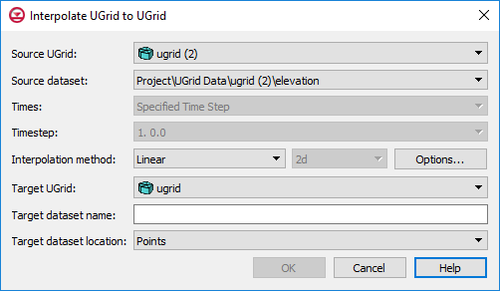User:Jcreer/GMS:UGrid Interpolation 10.4
From XMS Wiki
Jump to navigationJump to search
| UGrid Module | |
|---|---|
 | |
| UGrid | |
| Creating and Editing | |
| Viewing Modes | |
| Converting to Other Data Types | |
| Exporting UGrids | |
| UGrid Interpolation | |
| More | |
| Display Options | |
| Tool Palette | |
| Cell Properties | |
| UGrid Commands | |
UGrid datasets can be interpolated to other UGrids similar to how scatter point datasets can be interpolated to other objects. The Interpolate To command is found in the right-click menu of the UGrid dataset to be interpolated to another UGrid. This command opens the Interpolate UGrid to UGrid dialog:
This dialog allows selecting the interpolation options to use, and the UGrid to interpolate to. See Interpolation for more information on interpolation. Options include:
- Source UGrid – The drop-down menu here will display a list of all available UGrids. Select the UGrid containing the source dataset.
- Source dataset – The drop-down menu will display a list of all available datasets under the source UGrid. Select the dataset to use for interpolation.
- Times – If the source dataset is transient, time steps should be specified. Options include:
- "Specified Time Step" – This option will use the select time step in the next field.
- "All Times" – This option will use all time steps available in the source dataset.
- Interpolation method – This section specifies which interpolation process will be used.
- Linear – Uses data points that are first triangulated to form a network of triangles. The Options button for this method will bring up the Interpolate – Linear dialog where the interpolation values can be truncated or the Clough-Tocher method can be applied.
- Inverse distance weighted – Creates an interpolated surface that is a weighted average of the point data; the weight assigned to each point diminishes as the distance to the interpolation location increases. The Options button next to this option will bring up either the 2D IDW Interpolation Options dialog or the 3D IDW Interpolation Options dialog.
- Natural neighbor – Based on the Thiessen polygon network of the point data. The Options button next to this option will bring up the Natural Neighbor Options dialog.
- Kriging – Based on the assumption that the parameter being interpolated can be treated as a regionalized variable. The Options button next to this option will bring up the Kriging Options dialog.
- Dimension – Options in this drop-down determine whether the interpolation will be two-dimensional or three dimensional.
- 2D – Designates the interpolation as two-dimensional data. This is the default interpolation method.
- 3D – Specified the interpolation as three-dimensional data. Only the inverse distance weighted and Kriging options are available with this method.
- Target UGrid – The drop-down menu will contain a list of available UGrids where the source dataset can be interpolated.
- Target dataset name – Enter a name for the new dataset that will appear under the target UGrid.
- Target dataset location – Specifies where the new dataset will be located: at the points or at the cells.
- Points – Specifies the new dataset will be located at the points.
- Cells – Specifies the new dataset will be located at the cells.
Contents
UGrid Interpolation Options
Linear
Inverse Distance Weighted
Natural Neighbor
Kriging
Points vs. Cells
UGrids can have datasets associated with both cells and points. Thus there is an option to specify where the new dataset will be located: at the points or at the cells.
| GMS – Groundwater Modeling System | ||
|---|---|---|
| Modules: | 2D Grid • 2D Mesh • 2D Scatter Point • 3D Grid • 3D Mesh • 3D Scatter Point • Boreholes • GIS • Map • Solid • TINs • UGrids | |
| Models: | FEFLOW • FEMWATER • HydroGeoSphere • MODAEM • MODFLOW • MODPATH • mod-PATH3DU • MT3DMS • MT3D-USGS • PEST • PHT3D • RT3D • SEAM3D • SEAWAT • SEEP2D • T-PROGS • ZONEBUDGET | |
| Aquaveo | ||