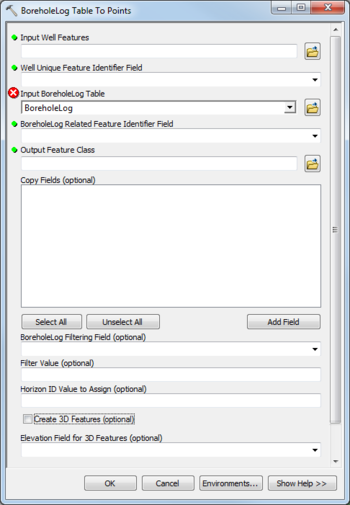User:Rcorrigan/AHGW Pro:BoreholeLog Table to Points
From XMS Wiki
Jump to navigationJump to search
The BoreholeLog Table to Points tool is accessed by double-clicking on "![]() BoreholeLog Table to Points" under the "
BoreholeLog Table to Points" under the "![]() Features" toolset under the "
Features" toolset under the "![]() Subsurface Analyst" toolset under the "
Subsurface Analyst" toolset under the "![]() Arc Hydro Groundwater Tools" toolbox. This tool creates new points from the BoreholeLog table. The points can used for further analysis, such as generating a set of points for a particular HorizonID value.
Arc Hydro Groundwater Tools" toolbox. This tool creates new points from the BoreholeLog table. The points can used for further analysis, such as generating a set of points for a particular HorizonID value.
The following fields are available. Required fields are marked with a ![]() icon. Fields marked with a
icon. Fields marked with a ![]() icon may either not be supported or the table doesn't exist.
icon may either not be supported or the table doesn't exist.
 Input Well Features – Click the
Input Well Features – Click the  button to bring up the Input Well Features dialog in order to specify the input Well features, which will be related to the BoreholeLog table to create new points.
button to bring up the Input Well Features dialog in order to specify the input Well features, which will be related to the BoreholeLog table to create new points. Well Unique Feature Identifier Field – Select from the drop-down the field that uniquely identifies the Well features, such as a HydroID.
Well Unique Feature Identifier Field – Select from the drop-down the field that uniquely identifies the Well features, such as a HydroID.- Input BoreholeLog Table – Click the
 button to bring up the Input BoreholeLog Table dialog in order to specify the BoreholeLog table, containing information about all borehole data.
button to bring up the Input BoreholeLog Table dialog in order to specify the BoreholeLog table, containing information about all borehole data.  BoreholeLog Related Feature Identifier Field – Select from the drop-down the field in the BoreholeLog table that relates the data with the associated Well features.
BoreholeLog Related Feature Identifier Field – Select from the drop-down the field in the BoreholeLog table that relates the data with the associated Well features. Output Feature Class – Click the
Output Feature Class – Click the  button to bring up the Output Borepoint Feature Class dialog in order to specify the output feature class to create.
button to bring up the Output Borepoint Feature Class dialog in order to specify the output feature class to create.- Copy Fields – Optional. Use the Add Field button to add specific fields found in the BoreholeLog table to copy over to the output feature class.
- BoreholeLog Filtering Field – Optional. Select from the drop-down the field used to filter the BoreholeLog table by. If used, you should also specify a filter value.
- Filter Value – Optional. Select from the drop-down the value in the filtering field which is used to filter the BoreholeLog table. If used, you should also specify a filtering field.
- Create 3D Features – Optional. Turn on to create Z-enabled output features. Turn off to create output features that are not Z enabled.
- Elevation Field for 3D Features – Optional. Select from the drop-down the field in the BoreholeLog table which includes the elevation data for creating Z enabled features. If you specify that the output feature class should be Z enabled, you need to choose the field which holds the elevation values.