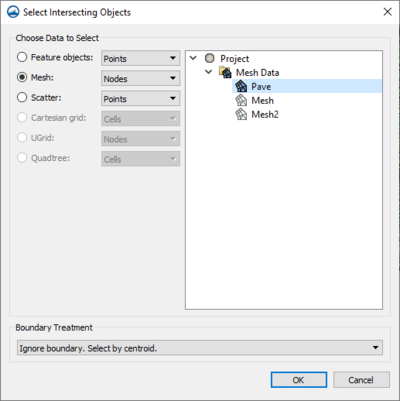User:Kczappa
From XMS Wiki
Jump to navigationJump to search
Kayla Czappa
- Aquaveo
If a feature polygon is defined, it is possible to select nodes or elements in the mesh module or vertices in the data module that are inside or outside of the feature polygon. To access this tool do the following:
- On a map coverage, select a polygon that defines the area to be selected.
- Select the Feature Objects | Select Intersecting Objects command.
In the dialog that appears, select the geometry that will be using for the selection.
Select Intersecting Objects Dialog
The dialog contains the following options:
- Choose Data to Select – This section allows selecting the data where the final selection will be applied. It contains the following options:
- Feature Objects – Selecting this allows a break down of specified objects within the module that will be applied.
- Points – This option enables the selection of a point within the module that represents a specific object to which changes will be applied.
- Vertices – This option enables the selection of an angle within the module that represents a specific object to which changes will be applied.
- Arcs – This option enables the selection of a curve within the module that represents a specific object to which changes will be applied.
- Polygons – This option enables the selection of a five sided area within the module to which changes will be applied.
- Mesh – This section allows selecting specific components within the mesh module to which the final selection will be applied. it contains the following options:
- Points –
- Vertices –
- Feature Objects – Selecting this allows a break down of specified objects within the module that will be applied.
- Scatter
- Cartesian grid
- UGrid
- Quadtree
- Boundary Treatment
SMS – Surface-water Modeling System | ||
|---|---|---|
| Modules: | 1D Grid • Cartesian Grid • Curvilinear Grid • GIS • Map • Mesh • Particle • Quadtree • Raster • Scatter • UGrid |  |
| General Models: | 3D Structure • FVCOM • Generic • PTM | |
| Coastal Models: | ADCIRC • BOUSS-2D • CGWAVE • CMS-Flow • CMS-Wave • GenCade • STWAVE • WAM | |
| Riverine/Estuarine Models: | AdH • HEC-RAS • HYDRO AS-2D • RMA2 • RMA4 • SRH-2D • TUFLOW • TUFLOW FV | |
| Aquaveo • SMS Tutorials • SMS Workflows | ||