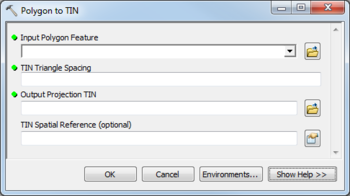User:Rcorrigan/AHGW Pro:Polygon to TIN
From XMS Wiki
Jump to navigationJump to search
The Polygon to TIN tool is accessed by double-clicking on "![]() Polygon to TIN" under the "
Polygon to TIN" under the "![]() TIN" toolset under the "
TIN" toolset under the "![]() Subsurface Analyst" toolset under the "
Subsurface Analyst" toolset under the "![]() Arc Hydro Groundwater Tools" toolbox. This tool creates creates a projection TIN for use with the Rasters to GeoVolumes tool.
Arc Hydro Groundwater Tools" toolbox. This tool creates creates a projection TIN for use with the Rasters to GeoVolumes tool.
The following fields are available. Required fields are marked with a ![]() icon. Fields marked with a
icon. Fields marked with a ![]() icon may either not be supported or the table doesn't exist.
icon may either not be supported or the table doesn't exist.
 Input Polygon Feature – Click the
Input Polygon Feature – Click the  button to bring up the Input Polygon Feature dialog in order to specify the polygon defining the boundary of the TIN to be created.
button to bring up the Input Polygon Feature dialog in order to specify the polygon defining the boundary of the TIN to be created. TIN Triangle Spacing – Enter the spacing used to build equilateral triangles inside the TIN. Internal triangle edges will have a length equal to this spacing. The length off the edges along the polygon boundary will be irregular.
TIN Triangle Spacing – Enter the spacing used to build equilateral triangles inside the TIN. Internal triangle edges will have a length equal to this spacing. The length off the edges along the polygon boundary will be irregular. Output Projection TIN – Click the
Output Projection TIN – Click the  button to bring up the Input Polygon Feature dialog in order to specify the polygon defining the boundary of the TIN to be created.
button to bring up the Input Polygon Feature dialog in order to specify the polygon defining the boundary of the TIN to be created.- Spatial Reference – Optional. Click the
 button to bring up the Spatial Reference Properties dialog where a spatial reference system can be selected.
button to bring up the Spatial Reference Properties dialog where a spatial reference system can be selected.