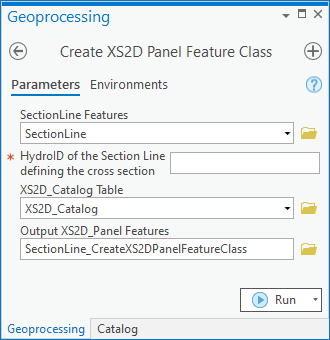User:Rcorrigan/AHGW Pro:Create XS2D Panel Feature Class
From XMS Wiki
Jump to navigationJump to search
The Create XS2D Panel Feature Class tool is accessed by double-clicking on "![]() Create XS2D Panel Feature Class" under the "
Create XS2D Panel Feature Class" under the "![]() XS2D Editor" toolset under the "
XS2D Editor" toolset under the "![]() Subsurface Analyst" toolset under the "
Subsurface Analyst" toolset under the "![]() ArcHydroGroundwater.pyt" toolbox. This tool creates an empty feature class to store 2D cross section panel features. These polygon features represent hydrogeologic units or some other subsurface phenomena. Only an empty feature class is created. Use other tools or manual editing to add features to the feature class.
ArcHydroGroundwater.pyt" toolbox. This tool creates an empty feature class to store 2D cross section panel features. These polygon features represent hydrogeologic units or some other subsurface phenomena. Only an empty feature class is created. Use other tools or manual editing to add features to the feature class.
- ArcGIS Notes – In older versions of ArcGIS, this tool is accessed through the "Arc Hydro Groundwater Tools" toolbox. It appears as a dialog, not a pane.
- The icons vary between ArcGIS and ArcGIS Pro.
- The names of the fields in this tool might be different in ArcGIS. They should still be recognizable.
The following fields are available. Required fields are marked with a ![]() icon. In ArcGIS, they are marked with a
icon. In ArcGIS, they are marked with a ![]() icon. Fields marked with a
icon. Fields marked with a ![]() icon may not be supported or the table may not exist.
icon may not be supported or the table may not exist.
 SectionLine Features – Click the
SectionLine Features – Click the  button to bring up the SectionLine Features dialog in order to specify the layer or feature class containing the SectionLine defining the cross section for which features are to be created.
button to bring up the SectionLine Features dialog in order to specify the layer or feature class containing the SectionLine defining the cross section for which features are to be created. HydroID of Section Line defining the cross section – Enter the numerical ID uniquely identifying the SectionLine feature defining the cross section.
HydroID of Section Line defining the cross section – Enter the numerical ID uniquely identifying the SectionLine feature defining the cross section. XS2D_Catalog Table – Click the
XS2D_Catalog Table – Click the  button to bring up the XS2D_Catalog Table dialog in order to specify the XS2D_Catalog table. The table is defined as part of the Arc Hydro Groundwater Data Model, and is used to manage XS2D feature classes.
button to bring up the XS2D_Catalog Table dialog in order to specify the XS2D_Catalog table. The table is defined as part of the Arc Hydro Groundwater Data Model, and is used to manage XS2D feature classes. Output XS2D_Panel Features – Click the
Output XS2D_Panel Features – Click the  button to bring up the Output XS2D_Panel Features dialog in order to specify the output panel feature class.
button to bring up the Output XS2D_Panel Features dialog in order to specify the output panel feature class.
| [show] AHGW – Arc Hydro Groundwater Toolbox |
|---|