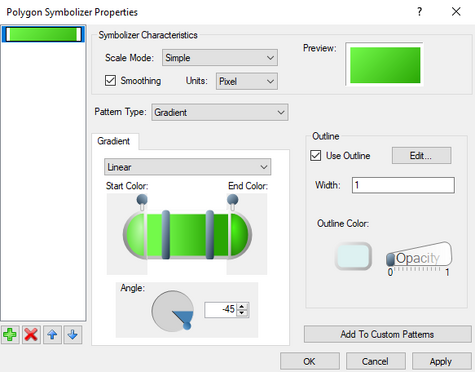Polygon Symbolizer Properties
The Polygon Symbolizer Properties dialog is reached by clicking on the ![]() button in the Background properties of the Layout Editor dialog. The dialog allows defining the appearance of an object in the layout editor.
button in the Background properties of the Layout Editor dialog. The dialog allows defining the appearance of an object in the layout editor.
The dialog has the following properties:
Property Layers List
On the left of the dialog is a list of currently defined property sets for the given object. The property sets are layered so that the sets can be combined if the opacity settings are set correctly. For example, a property set using the "Hatch" pattern type could be combined with a "Gradient" patter type if desired.
Clicking the add ![]() button will add an additional layer to the list. The up and down arrow
button will add an additional layer to the list. The up and down arrow ![]() buttons will move the selected layer above or below the other layers. The delete
buttons will move the selected layer above or below the other layers. The delete ![]() button will remove an unnecessary property set.
button will remove an unnecessary property set.
Symbolizer Characteristics
- Scale Model
- Smoothing
- Units
- Preview
Pattern
Any layout object can be filled with a solid color or a pattern.
- Pattern Type – Drop down list with for options:
- "Gradient" – Fills the polygon with a gradient fill. Gradient options include:
- "Picture" – Imports a picture to fill the polygon. Options include:
- Image – Click the
button will bring up a file browser where an image file (BMP, GIF, JPEG, PNG, or TIFF) can be specified for the polygon fill.
- Tile mode – Options to tile the imported image.
- "Clamp" – Places a single copy of the imported image.
- "Tile" – Repeats the image to file the entire object.
- "Tile Flip X" – Repeats the imported image by flipping the horizontal axis of every alternate image column.
- "Tile Flip XY" – Repeats the imported image by flipping the horizontal and vertical axis of every alternate instance of the image.
- "Tile Flip Y" – Repeats the imported image by flipping the vertical axis of every alternate image row.
- Angle – Rotates the image file by either setting the angle in the editable field or clicking and dragging on the circle.
- X Ratio – Increase (>1) or decrease (<1) the width of the imported image.
- Y Ratio – Increase (>1) or decrease (<1) the height of the imported image.
- "Simple" – Creates a solid color fill in the polygon with the following options:
- Fill Color – Specifies the color of the polygon. Clicking on this button will bring up a Color dialog.
- Opacity – Moving the slider will set the opacity of the border. "0" equals no opacity or completely transparent. "1" equals a opacity of 100%.
- "Hatch" – Fills the polygon with the specified hatch pattern. Hatch patterns options include:
Outline
The layout object polygon can be given a border with following options:
- Use Outline – When checked on this creates a border around the layout object.
- Edit – Clicking on this button will bring up the Line Symbol dialog.
- Width – Specifies the width of the border line in pixels.
- Outline Color – Clicking on this button will bring up a Color dialog.
- Opacity – Moving the slider will set the opacity of the border. "0" equals no opacity or completely transparent. "1" equals a opacity of 100%.
Line Symbol
- Property Layers
- Characteristics
- Stroke Type
Related Topics
GMS – Groundwater Modeling System | ||
|---|---|---|
| Modules: | 2D Grid • 2D Mesh • 2D Scatter Point • 3D Grid • 3D Mesh • 3D Scatter Point • Boreholes • GIS • Map • Solid • TINs • UGrids | |
| Models: | FEFLOW • FEMWATER • HydroGeoSphere • MODAEM • MODFLOW • MODPATH • mod-PATH3DU • MT3DMS • MT3D-USGS • PEST • PHT3D • RT3D • SEAM3D • SEAWAT • SEEP2D • T-PROGS • ZONEBUDGET | |
| Aquaveo | ||
SMS – Surface-water Modeling System | ||
|---|---|---|
| Modules: | 1D Grid • Cartesian Grid • Curvilinear Grid • GIS • Map • Mesh • Particle • Quadtree • Raster • Scatter • UGrid |  |
| General Models: | 3D Structure • FVCOM • Generic • PTM | |
| Coastal Models: | ADCIRC • BOUSS-2D • CGWAVE • CMS-Flow • CMS-Wave • GenCade • STWAVE • WAM | |
| Riverine/Estuarine Models: | AdH • HEC-RAS • HYDRO AS-2D • RMA2 • RMA4 • SRH-2D • TUFLOW • TUFLOW FV | |
| Aquaveo • SMS Tutorials • SMS Workflows | ||