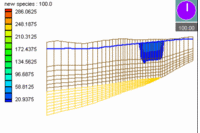GMS:Redistribute Layers: Difference between revisions
From XMS Wiki
Jump to navigationJump to search
No edit summary |
No edit summary |
||
| Line 1: | Line 1: | ||
{{3D Grid links}} | {{3D Grid links}} | ||
One way to alter [[GMS:3D Grid Module|3D grid]] layer thicknesses is via the Redistribute Layers dialog accessed via the ''Grid|Redistribute Layers'' menu command. This dialog allows you to specify a constant elevation for the top and bottom of the grid and edit the relative thicknesses of the grid layers. | One way to alter [[GMS:3D Grid Module|3D grid]] layer thicknesses is via the Redistribute Layers dialog accessed via the '''''Grid|Redistribute Layers''''' menu command. This dialog allows you to specify a constant elevation for the top and bottom of the grid and edit the relative thicknesses of the grid layers. | ||
Other ways to alter grid layer thicknesses: | Other ways to alter grid layer thicknesses: | ||
* dragging with the [[GMS:3D_Grid_Tool_Palette|Select Node]] tool | * dragging with the [[GMS:3D_Grid_Tool_Palette|''Select Node'']] tool | ||
* [[GMS:Redistribute Grid Cells|Redistribute Grid Cells]] popup menu command. | * [[GMS:Redistribute Grid Cells|'''''Redistribute Grid Cells''''']] popup menu command. | ||
{{Navbox GMS}} | {{Navbox GMS}} | ||
[[Category:3D Grid]] | [[Category:3D Grid]] | ||