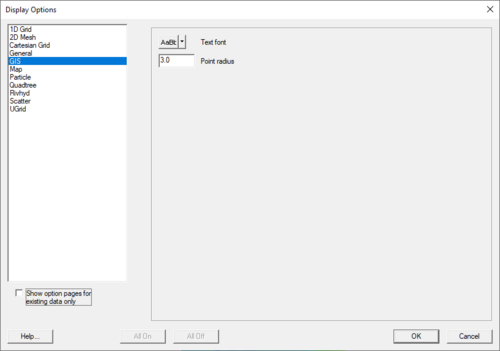SMS:GIS Module Display Options: Difference between revisions
From XMS Wiki
Jump to navigationJump to search
No edit summary |
No edit summary |
||
| Line 4: | Line 4: | ||
* ''Text font'' | * ''Text font'' | ||
:: Controls the display of text. The size, color, style, and font of the text can be adjusted. | :: Controls the display of text. The size, color, style, and font of the text can be adjusted. | ||
<!-- | |||
* ''Rasters'' | * ''Rasters'' | ||
**''Display as 2D image'' – makes it so the raster is only visible in plan view (like other images). This option is fast and memory efficient and can support large rasters (or several rasters). | **''Display as 2D image'' – makes it so the raster is only visible in plan view (like other images). This option is fast and memory efficient and can support large rasters (or several rasters). | ||
| Line 15: | Line 16: | ||
***Global Shader | ***Global Shader | ||
***HSV Shader | ***HSV Shader | ||
--> | |||
==Related Topics== | ==Related Topics== | ||
Revision as of 22:34, 15 April 2021
The properties of the GIS Module data SMS displays on the screen can be controlled through the Display Options dialog. The entities associated with the GIS Module module with display options are shown below. Some of these entities also show an Options button to the right. For these entities, additional display controls are available. The available GIS Module display options include the following:
- Text font
- Controls the display of text. The size, color, style, and font of the text can be adjusted.
Related Topics
SMS Display Options | |
|---|---|
| Modules | Mesh Module • Cartesian Grid Module • 3D Cartesian Grid Module • Scatter Module • Map Module • GIS Module • Particle Module |
| Datasets | Contour Options • Vector Options |
SMS – Surface-water Modeling System | ||
|---|---|---|
| Modules: | 1D Grid • Cartesian Grid • Curvilinear Grid • GIS • Map • Mesh • Particle • Quadtree • Raster • Scatter • UGrid |  |
| General Models: | 3D Structure • FVCOM • Generic • PTM | |
| Coastal Models: | ADCIRC • BOUSS-2D • CGWAVE • CMS-Flow • CMS-Wave • GenCade • STWAVE • WAM | |
| Riverine/Estuarine Models: | AdH • HEC-RAS • HYDRO AS-2D • RMA2 • RMA4 • SRH-2D • TUFLOW • TUFLOW FV | |
| Aquaveo • SMS Tutorials • SMS Workflows | ||