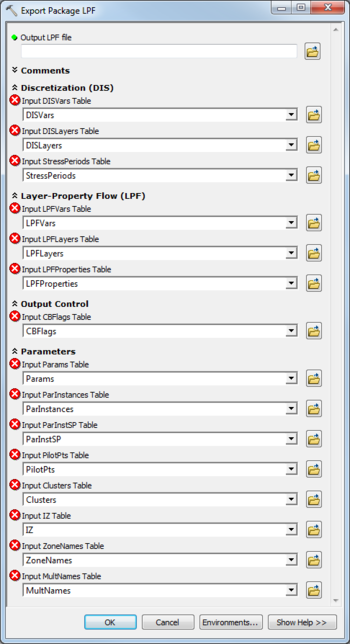AHGW:Export Package LPF
From XMS Wiki
Jump to navigationJump to search
The Export Package LPF tool is accessed by double-clicking on "![]() Export Package LPF" under the "
Export Package LPF" under the "![]() Export" toolset under the "
Export" toolset under the "![]() MODFLOW Analyst" toolset under the "
MODFLOW Analyst" toolset under the "![]() Arc Hydro Groundwater Tools" toolbox.
Arc Hydro Groundwater Tools" toolbox.
The following fields are available. Required fields are marked with a ![]() icon. Fields marked with a
icon. Fields marked with a ![]() icon may either not be supported or the table doesn't exist.
icon may either not be supported or the table doesn't exist.
 Output LPF File – Click the
Output LPF File – Click the  button to bring up the Save As dialog in order to specify the name of the output Layer-Property Flow (LPF) Package file to create.
button to bring up the Save As dialog in order to specify the name of the output Layer-Property Flow (LPF) Package file to create.
- Comments
- Comments – Optional comments to write in the file. Use the
 button to add a comment, the
button to add a comment, the  button to remove the selected comment, and the Up and Down arrows to scroll through the list of comments below the comment field.
button to remove the selected comment, and the Up and Down arrows to scroll through the list of comments below the comment field.
- Discretization (DIS)
- Input DISVars Table – Click the
 button to bring up the Input DISVars Table dialog in order to specify the DISVars table, in MODFLOW Data Model format. This table contains variables associated with the DIS file.
button to bring up the Input DISVars Table dialog in order to specify the DISVars table, in MODFLOW Data Model format. This table contains variables associated with the DIS file. - Input DISLayers Table – Click the
 button to bring up the Input DISLayers Table dialog in order to specify the DISLayers table, which stores variables defined on a layer-by-layer basis in the MODFLOW Data Model.
button to bring up the Input DISLayers Table dialog in order to specify the DISLayers table, which stores variables defined on a layer-by-layer basis in the MODFLOW Data Model. - Input StressPeriods Table – Click the
 button to bring up the Input StressPeriods Table dialog in order to specify the StressPeriods table, in MODFLOW Data Model format.
button to bring up the Input StressPeriods Table dialog in order to specify the StressPeriods table, in MODFLOW Data Model format.
- Layer Property Flow (LPF)
- Input LPFVars Table – Click the
 button to bring up the Input LPFVars Table dialog in order to specify the LPFVars table, in MODFLOW Data Model format.
button to bring up the Input LPFVars Table dialog in order to specify the LPFVars table, in MODFLOW Data Model format. - Input LPFLayers Table – Click the
 button to bring up the Input LPFLayers Table dialog in order to specify the LPFLayers table, in MODFLOW Data Model format.
button to bring up the Input LPFLayers Table dialog in order to specify the LPFLayers table, in MODFLOW Data Model format. - Input LPFProperties Table – Click the
 button to bring up the Input LPFProperties Table dialog in order to specify the LPFProperties table, in MODFLOW Data Model format.
button to bring up the Input LPFProperties Table dialog in order to specify the LPFProperties table, in MODFLOW Data Model format.
- Output Control
- Input CGFlags Table – Click the
 button to bring up the Input CGFlags Table dialog in order to specify the CGFlags table, in MODFLOW Data Model format.
button to bring up the Input CGFlags Table dialog in order to specify the CGFlags table, in MODFLOW Data Model format.
- Parameters
- Input Params Table – Click the
 button to bring up the Input Params Table dialog in order to specify the Params table, in MODFLOW Data Model format.
button to bring up the Input Params Table dialog in order to specify the Params table, in MODFLOW Data Model format. - Input ParInstances Table – Click the
 button to bring up the Input ParInstances Table dialog in order to specify the ParInstances table, in MODFLOW Data Model format.
button to bring up the Input ParInstances Table dialog in order to specify the ParInstances table, in MODFLOW Data Model format. - Input ParInstSP Table – Click the
 button to bring up the Input ParInstSP Table dialog in order to specify the ParInstSP table, in MODFLOW Data Model format.
button to bring up the Input ParInstSP Table dialog in order to specify the ParInstSP table, in MODFLOW Data Model format. - Input PilotPts Table – Click the
 button to bring up the Input PilotPts Table dialog in order to specify the PilotPts table, in MODFLOW Data Model format.
button to bring up the Input PilotPts Table dialog in order to specify the PilotPts table, in MODFLOW Data Model format. - Input Clusters Table – Click the
 button to bring up the Input Clusters Table dialog in order to specify the Clusters table, in MODFLOW Data Model format.
button to bring up the Input Clusters Table dialog in order to specify the Clusters table, in MODFLOW Data Model format. - Input IZ Table – Click the
 button to bring up the Input IZ Table dialog in order to specify the IZ table, in MODFLOW Data Model format.
button to bring up the Input IZ Table dialog in order to specify the IZ table, in MODFLOW Data Model format. - Input ZoneNames Table – Click the
 button to bring up the Input ZoneNames Table dialog in order to specify the ZoneNames table, in MODFLOW Data Model format.
button to bring up the Input ZoneNames Table dialog in order to specify the ZoneNames table, in MODFLOW Data Model format. - Input MultNames Table – Click the
 button to bring up the Input MultNames Table dialog in order to specify the MultNames table, in MODFLOW Data Model format.
button to bring up the Input MultNames Table dialog in order to specify the MultNames table, in MODFLOW Data Model format.
| [show] AHGW – Arc Hydro Groundwater Toolbox |
|---|