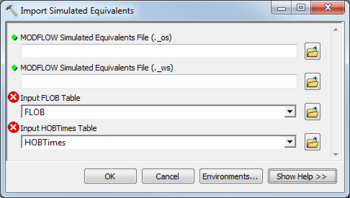AHGW:Import Simulated Equivalents
The Import Simulated Equivalents tool is accessed by double-clicking on "![]() Import Simulated Equivalents" under the "
Import Simulated Equivalents" under the "![]() Import" toolset under the "
Import" toolset under the "![]() MODFLOW Analyst" toolset under the "
MODFLOW Analyst" toolset under the "![]() Arc Hydro Groundwater Tools" toolbox.
Arc Hydro Groundwater Tools" toolbox.
This dialog imports simulated head and flow equivalents for observations defined in the MODFLOW observation packages. The tool reads unweighted simulated equivalents from the MODFLOW output file (._os file) and stores the results in the HSIM filed of the FLOB and HOBTimes tables. The tool also reads the weighted residual from the MODFLOW output file (._ws) file and stores it in the HRESW field of the HOBTimes and FLOB tables.
The following fields are available. Required fields are marked with a ![]() icon. Fields marked with a
icon. Fields marked with a ![]() icon may either not be supported or the table doesn't exist.
icon may either not be supported or the table doesn't exist.
 MODFLOW Simulated Equivalents File (._os) – Click the
MODFLOW Simulated Equivalents File (._os) – Click the  button to bring up the Open dialog in order to specify the MODFLOW output file (._os) including unweighted simulated equivalents.
button to bring up the Open dialog in order to specify the MODFLOW output file (._os) including unweighted simulated equivalents. MODFLOW Simulated Equivalents File (._ws) – Click the
MODFLOW Simulated Equivalents File (._ws) – Click the  button to bring up the Open dialog in order to specify the MODFLOW output file (._ws) including weighted simulated equivalents and residuals.
button to bring up the Open dialog in order to specify the MODFLOW output file (._ws) including weighted simulated equivalents and residuals.- Input FLOB Table – Click the
 button to bring up the Input FLOB Table dialog in order to specify the FLOB Table (defined by the MODFLOW Data Model).
button to bring up the Input FLOB Table dialog in order to specify the FLOB Table (defined by the MODFLOW Data Model). - Input HOBTimes Table – Click the
 button to bring up the Input HOBTimes Table dialog in order to specify the HOBTimes Table (defined by the MODFLOW Data Model).
button to bring up the Input HOBTimes Table dialog in order to specify the HOBTimes Table (defined by the MODFLOW Data Model).
| [show] AHGW – Arc Hydro Groundwater Toolbox |
|---|