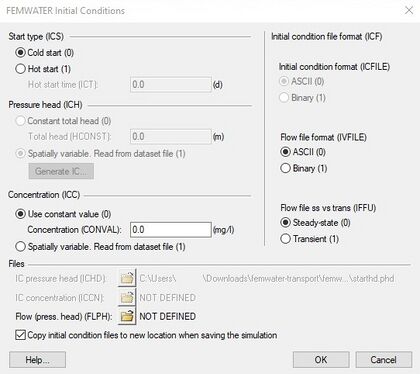GMS:FEMWATER Initial Conditions
| FEMWATER | |
|---|---|
 | |
| Pre-processing | |
| Building a FEMWATER Model | |
| FEMWATER Model Input | |
| Saving a FEMWATER Simulation | |
| Post-processing | |
| FEMWATER Display Options | |
| FEMWATER Post-Processing Viewing Options | |
| Tutorials | |
| FEMWATER Tutorials | |
Whenever a FEMWATER analysis is performed, a set of initial conditions must be defined. Initial conditions define the initial status of the pressure head and concentration. Three types of initial conditions are possible for a FEMWATER simulation: cold starts, hot starts, and flow solutions. Cold starts are used to establish a set of initial values at the beginning of a steady state or transient simulation. Hot starts are used to continue a previous run of FEMWATER without having to start over from the beginning. Flow solutions are used to define the flow field that is necessary when performing a transport only simulation (as opposed to coupled flow and transport). Initial conditions are described in more detail in Chapter 7 of the FEMWATER reference manual.
Initial conditions are defined using the Initial Conditions dialog. The available options are as follows:
Contents
Cold Starts
If a flow only simulation is performed, a set of pressure heads is required for the cold start initial condition. If a transport only simulation is performed, a set of concentrations is required (in addition to the flow solution as explained below). If a coupled flow and transport simulation is being performed, both heads and concentrations are required.
Pressure Head
Two options are available for designating a pressure head cold start initial condition. One option is to enter a constant value into the field labeled Total head. This essentially defines an initial condition corresponding to a flat water table. FEMWATER reads this value and internally generates an array of pressure heads by subtracting the nodal elevations from the given total head value.
The Read from dataset file option can be used to designate that the pressure head varies spatially and that the values will be read from a dataset file. If this option is selected, the name of the file must be entered at the bottom of the Initial Conditions dialog in the field titled IC pressure head. The dataset file is a standard GMS dataset file in either the ASCII or binary format. The dataset file can be generated using the interpolation options and then saved using the Export Dataset command accessed by right-clicking on the dataset file. However, a simpler approach to generating a well-posed initial condition is to use the Generate I.C. button. This button brings up the Generate Pressure Head Initial Condition dialog.
The first two items in the Generate Pressure Head Initial Condition dialog are used to select a 2D scatter point set and dataset. The scatter point set defines a set of elevations corresponding to a best estimate of the final computed water table elevation. A minimum pressure head may also be entered. When the OK button is selected, the elevations in the scatter point set are interpolated to the nodes of the 3D mesh. This defines a total head initial condition. The pressure head initial condition is computed by subtracting the node elevations from the total heads. The user is then prompted for a file name and the pressure head dataset is saved to a GMS dataset file and the path to the file is automatically written to the IC pressure head field at the bottom of the Initial Conditions dialog.
The pressure head cold start can have a significant influence on the speed of convergence. In some cases, a poorly defined initial condition may even prevent convergence. In most cases, the Read from dataset file/Generate IC option should be used since it results in a better initial condition.
Concentration
When defining a set of concentration values for a cold start initial condition, it is often useful to use a constant value of concentration everywhere in the problem domain. For example, in many cases, an initial condition of zero concentration everywhere in the problem domain is appropriate. The Use constant value option can be used to easily define a constant concentration for the entire mesh. If a constant value is not appropriate, the Read from dataset file option should be chosen. In this case, the initial condition varies spatially and the values are defined by a dataset file. This file can be created by interpolating concentrations to the mesh and saving the resulting dataset to a file using the Export command in the data tree. When this option is chosen, the name of the dataset file containing the concentration initial condition is entered in the IC Concentration field at the bottom of the Initial Conditions dialog.
Hot Start
Hot starts are used to begin a new simulation starting at a given time step of a solution computed from a previous transient simulation. If the hot start option is chosen, FEMWATER reads the specified hot start file and finds the time step corresponding to the specified time. The solution then begins using the dataset at that time as the initial condition.
The solution files necessary for a hot start depend on the type of simulation. If a flow only simulation is being performed, a pressure head file is required. If a transport only simulation is being performed, a concentration file is required (in addition to the flow solution described below). If a coupled flow and transport simulation is being performed, both pressure head and concentration are required. When the Hot start option is chosen, the names of the files used for the hot start are entered in the fields at the bottom of the Initial Conditions dialog.
If the Hot start option is chosen, the Append to moisture content file and Append to velocity file options may be selected. If these options are selected, the name of previously computed moisture content and velocity files can be specified in the FEMWATER super file. The file can be edited using a text editor. The super file format is described in the FEMWATER reference manual. FEMWATER opens these files and appends the new moisture content and velocity values to the files after the designated hot start time.
Initial Condition File Format
For both the cold and hot start options, dataset files can be used to specify the initial conditions. These files can be saved in either ASCII or binary. The format of the files can be specified in the Initial condition file format section. All initial condition files should be either ASCII or binary, i.e., the types cannot be mixed for a given simulation. If the Generate IC button is used to create the pressure head file, the ASCII option should be selected.
Flow Files
A third type of initial condition is required when a transport only simulation is being performed. A transport only simulation utilizes a previously computed flow solution (steady state or transient) to define the three-dimensional flow field required to properly model the contaminant migration. The flow solution consists of a pressure head file.
The flow solution for a transport only simulation is used in combination with either a cold start or a hot start. With a cold start, a set of initial concentration values is provided for concentration in addition to the steady state or transient flow solution. With a hot start, a transient concentration solution and a hot start time is provided in addition to the flow solution.
When a transport only option is selected, the name of the pressure head file from the flow solution is entered at the bottom of the Initial Conditions dialog. The Flow file format options in the FEMWATER Initial Conditions dialog are used to specify whether these files are ASCII or binary, and whether they are steady state or transient.
| GMS – Groundwater Modeling System | ||
|---|---|---|
| Modules: | 2D Grid • 2D Mesh • 2D Scatter Point • 3D Grid • 3D Mesh • 3D Scatter Point • Boreholes • GIS • Map • Solid • TINs • UGrids | |
| Models: | FEFLOW • FEMWATER • HydroGeoSphere • MODAEM • MODFLOW • MODPATH • mod-PATH3DU • MT3DMS • MT3D-USGS • PEST • PHT3D • RT3D • SEAM3D • SEAWAT • SEEP2D • T-PROGS • ZONEBUDGET | |
| Aquaveo | ||