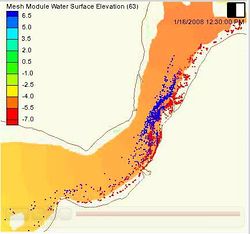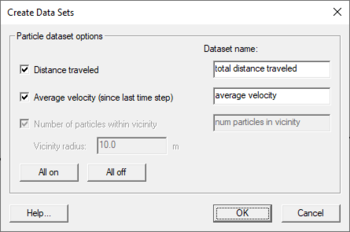SMS:Particle Module
At a glance
- Visualize particle/path data
- Supports PTM model which computes particle positions through time based upon hydrodynamics and wave effects
The Particle module contains tools used to work with particle data. Particles can have time varying location and scalar data. The module currently includes interfaces for:
- PTM – Lagrangian particle tracker designed to allow simulating particle transport processes.
The Particle module can be added to a paid edition of SMS.
Particle Module Tools
The Particle module tools are contained in the Dynamic Tools portion of the tool palette when the Particle module is active.
- Select Particles

- Selects a single particle with a left mouse click. A group of particles can be selected by dragging a box around them. Particles may be added to the selection by holding the SHIFT key and selecting additional particles. The main use of selecting particles in the particle module is to query the particle properties. When a single particle is selected, the Info Window will show the ID and the edit window will show the location and value of the active particle dataset. If exactly two particles are selected, the Info Window will also show the exact distance between the two selected particles. If more than one particle is selected, the minimum, maximum, and average value of the active particle dataset will be shown.
Particle Module Menus
See Particle Module Menus for more information.
Particle Module Display Options
See the article Particle Module Display Options.
Extract Particle Subset
This command writes a portion of a particle set to a new a particle file. This portion may be a subset of the time steps for the particle solution, a subset of the particles, or both. To get to this command, right-click on a particle set and choose Extract subset (times/particles).
The required information for this command includes:
- The file name to write the particle subset to.
- The first and last time steps that define the range of time the user wants export.
- Whether to write every time step, every other time step, every third time step, etc.
It is possible to define a subset of the particles to export by setting up filters (see PTM Particle Filters). For example, deciding to only write particles with a specific range of grain size, or particles from a specific source.
The extracted particle set will have the same datasets that exist in the original particle set.
Particle Module Create Datasets
The Particle module Create Datasets dialog is accessed through the Particle module Data menu. Currently the following particle datasets can be created:
- Distance traveled
- For each time step, computes the total distance each particle has traveled since the particle was born.
- Average velocity (since last time step)
- For each time step, computes the average velocity of the particle since the previous time step.
- Number of particles within vicinity
- Vicinity radius
- Dataset name
- A name for that particle dataset can be entered in in each field under this option.
Related Topics
SMS Toolbars | |
|---|---|
| Standard Toolbars: | Data • Macros (Display, File, Optional Macro) • Module Toolbar • Static Tools |
| Dynamic Tools | 1D Grid • 2D Mesh Module • Annotations • Cartesian Grid Module • Curvilinear Grid • GIS Module • Map Module • Particle Module • Quadtree • Scatter Module |
| Quick Tour • Layout | |
SMS – Surface-water Modeling System | ||
|---|---|---|
| Modules: | 1D Grid • Cartesian Grid • Curvilinear Grid • GIS • Map • Mesh • Particle • Quadtree • Raster • Scatter • UGrid |  |
| General Models: | 3D Structure • FVCOM • Generic • PTM | |
| Coastal Models: | ADCIRC • BOUSS-2D • CGWAVE • CMS-Flow • CMS-Wave • GenCade • STWAVE • WAM | |
| Riverine/Estuarine Models: | AdH • HEC-RAS • HYDRO AS-2D • RMA2 • RMA4 • SRH-2D • TUFLOW • TUFLOW FV | |
| Aquaveo • SMS Tutorials • SMS Workflows | ||