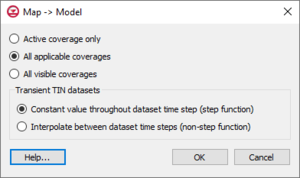GMS:Map to Models: Difference between revisions
From XMS Wiki
Jump to navigationJump to search
No edit summary |
|||
| (16 intermediate revisions by the same user not shown) | |||
| Line 1: | Line 1: | ||
====Map to MODFLOW | {{Map links}} | ||
To make modeling easier, GMS provides commands to directly convert a map module to certain models. | |||
===Map to Model Dialog=== | |||
The ''Map → Model'' dialog provides a few options for how feature objects in Map module will be converted. | |||
*''Active coverage only'' – Only feature objects in the current active coverage will be converted to the model. | |||
*''All applicable coverages'' – GMS will examine coverages and convert only feature objects that can be used by the current active model. Coverages with attributes and feature objects that cannot be used by the active model will be ignored. | |||
*''All visible coverages'' – All feature objects in coverages that are displayed in the Graphics Window will be converted to the active model. | |||
*''Constant value throughout dataset time step (step function)'' | |||
*''Interpolate between dataset time steps (non-step function)'' | |||
[[File:GMS MapToModel.png|thumb|none|300 px|The ''Map → Model'' dialog]] | |||
===Map to MODFLOW=== | |||
See [[GMS:Map to MODFLOW|Map to MODFLOW]] | See [[GMS:Map to MODFLOW|Map to MODFLOW]] | ||
===Map to FEMWATER=== | |||
Once the 3D mesh is constructed, the final step in converting the FEMWATER conceptual model to a mesh-based numerical model is to select the '''Map → FEMWATER''' command in the ''Feature Objects'' menu. This command assigns the wells, boundary conditions, and recharge zones assigned to the points, arcs, and polygons in the conceptual model to the nodes and element faces of the 3D mesh. At this point, the basic analysis options (steady state vs. transient, output control, material properties, etc.) must still be assigned using the tools in the ''FEMWATER'' menu. Once these basic options have been assigned, the model can be saved and FEMWATER can be launched. | Once the 3D mesh is constructed, the final step in converting the FEMWATER conceptual model to a mesh-based numerical model is to select the '''Map → FEMWATER''' command in the ''Feature Objects'' menu. This command assigns the wells, boundary conditions, and recharge zones assigned to the points, arcs, and polygons in the conceptual model to the nodes and element faces of the 3D mesh. At this point, the basic analysis options (steady state vs. transient, output control, material properties, etc.) must still be assigned using the tools in the ''FEMWATER'' menu. Once these basic options have been assigned, the model can be saved and FEMWATER can be launched. | ||
===Map to MT3DMS=== | |||
After the [[GMS:MODFLOW Conceptual Model Approach|conceptual model]] is constructed, the | After the [[GMS:MODFLOW Conceptual Model Approach|conceptual model]] is constructed, the '''Map → MT3DMS''' command can be used to convert the conceptual model to an [[GMS:MT3DMS|MT3DMS numerical model]]. Before the '''Map → MT3DMS''' command can be selected, the MT3DMS data must be initialized. The MT3DMS data are initialized with the following steps | ||
#Switch to the [[GMS:3D Grid Module|3D Grid module]] | #Switch to the [[GMS:3D Grid Module|3D Grid module]] | ||
#Select the '''New Simulation''' command from the '' | #Select the '''New Simulation''' command from the ''MT3DMS'' menu. | ||
#Open the [[GMS:Basic Transport Package Dialog|''Basic Transport Package'' dialog]] and set up the [[GMS:Basic Transport Package Dialog|stress periods]] | #Open the [[GMS:Basic Transport Package Dialog|''Basic Transport Package'' dialog]] and set up the [[GMS:Basic Transport Package Dialog|stress periods]] to use in the simulation. | ||
Once the MT3DMS data are initialized, the '''Map → MT3DMS''' command becomes undimmed and can be selected. | Once the MT3DMS data are initialized, the '''Map → MT3DMS''' command becomes undimmed and can be selected. | ||
Because MT3DMS already assumes a default concentration of zero for an unspecified point source sink, GMS does not create a source/sink if the concentration for the feature object has been specified as a constant value of zero. | Because MT3DMS already assumes a default concentration of zero for an unspecified point source sink, GMS does not create a source/sink if the concentration for the feature object has been specified as a constant value of zero. | ||
==Related Topics== | |||
* [[GMS:Map to MODFLOW|Map to MODFLOW]] | |||
{{Navbox GMS}} | {{Navbox GMS}} | ||
[[Category:GMS Map]] | [[Category:GMS Map]] | ||
[[Category:Feature Objects]] | |||
[[Category:GMS Map Dialogs]] | |||