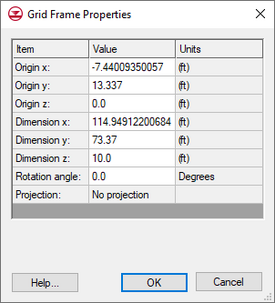GMS:Grid Frame: Difference between revisions
From XMS Wiki
Jump to navigationJump to search
No edit summary |
|||
| (18 intermediate revisions by the same user not shown) | |||
| Line 1: | Line 1: | ||
{{Map links}} | {{Map links}} | ||
A grid frame is an outline showing where a grid will be created. The grid frame can be used to create a grid at a particular location, size and orientation. The ''''' | A grid frame is an outline showing where a grid will be created. The grid frame can be used to create a grid at a particular location, size and orientation. The ''Feature Objects'' | '''New Grid Frame''' command is used to create the grid frame. When the '''Map → 3D Grid''' command is selected, the grid will be created using the grid frame. | ||
The Grid Frame | == Grid Frame Properties == | ||
The '''Grid Frame''' [[File:Select Grid Frame Tool.svg|16 px]] tool can be used to move, size and rotate the grid frame. Double-clicking on the grid frame will bring up the ''Grid Frame Properties'' dialog which can also be used to move, size and rotate the grid frame. The dialog is also reachable by right-clicking on the grid frame object in the Project Explorer and selecting '''Properties'''. | |||
{| | |||
|- | |||
|[[File:GMS GridFrameProperties.png|thumb|none|275 px|The GMS ''Grid Frame Properties'' dialog]] | |||
|valign="top"| The dialog has the following options: | |||
* ''Origin x, y,'' and ''z'' – Shows the starting location of the grid frame. This is typically in the lower left corner of the grid frame. Edit the fields to move the origin. | |||
* ''Dimension x, y,'' and ''z'' – Shows the height, width, and depth of the grid frame. Can be edited. | |||
* ''Rotation angle'' – Changes the angle of the grid frame by rotating from the original point. | |||
* ''Display'' – Can be clicked on to bring up a ''Line Properties'' dialog. The color and width of the line can be changed. | |||
* '''Fit to Active Coverage''' – Changes the dimension and origin of the grid frame so that all feature objects in the active map coverage fit within the grid frame. | |||
|} | |||
The display of the grid frame can be turned on or off by checking (unchecking) the toggle next to the Grid Frame in the [[GMS:Project Explorer|Project Explorer]] or by using the Grid Frame option in the [[GMS:Feature Object Display Options|''Feature Objects Display Options'' dialog]]. | |||
== Displaying the Grid Frame == | |||
The display of the grid frame can be turned on or off by checking (unchecking) the toggle next to the [[File:Grid Frame Icon.svg|15 px]] grid frame in the [[GMS:Project Explorer|Project Explorer]] or by using the ''Grid Frame'' option in the [[GMS:Feature Object Display Options|''Feature Objects Display Options'' dialog]]. | |||
{{Navbox GMS}} | {{Navbox GMS}} | ||
[[Category:Feature Objects]] | [[Category:Feature Objects]] | ||
[[Category:GMS Map Dialogs|Grid]] | |||