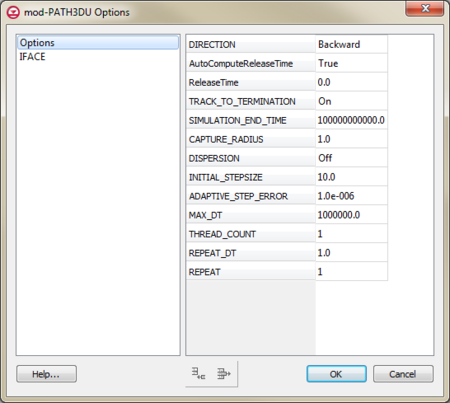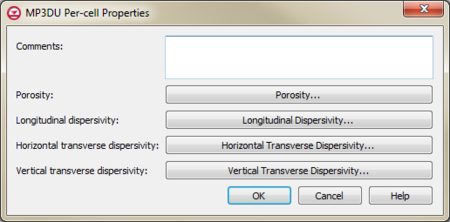The mod-PATH3DU model is a particle tracking program similar to MODPATH but designed to work with MODFLOW-USG. GMS includes an interface that makes it easy to create mod-PATH3DU simulations, run them, and view the results.
Much of the mod-PATH3DU interface in GMS is similar to the MODPATH interface, but the mod-PATH3DU interface is not yet as fully developed. For example, mod-PATH3DU works more like other models in GMS in that the simulation must be saved and run and then the results are read and displayed, whereas in MODPATH this typically happens automatically whenever a change is made. In the future, more functionality will be added to the mod-PATH3DU interface in GMS.
Creating a Model
Creating a mod-PATH3DU model is taught in the mod-PATH3DU tutorial.
Requirements
There are three requirements for creating a mod-PATH3DU model:
- The MP3DU component must be enabled.
- A MODFLOW-USG model must exist. mod-PATH3DU only works with MODFLOW-USG (in GMS).
- The MODFLOW-USG model must use the Save native text copy option.
Importing an Existing Model
GMS can import an existing mod-PATH3DU model. Open (or drag and drop) the mod-PATH3DU file into GMS and the model will be imported. The file will be a *.mpsim file for older version of mod-PATH3DU or, for the current version of mod-PATH3DU, import a *.json or *.p3p file.
Creating a New Model
To create a mod-PATH3DU simulation, right-click on a UGrid containing a MODFLOW-USG model and select the New mod-PATH3DU command. A mod-PATH3DU model icon will appear in the Project Explorer. Multiple mod-PATH3DU simulations can be created, with different starting locations and options.
Setting Options
Right-clicking the mod-PATH3DU model and selecting the Options command opens the mod-PATH3DU Options dialog. This dialog can be used to set various options such as the Direction.
Time Concepts
From the mod-PATH3DU user's manual:
mod-PATH3DU tracks in the simulation time defined by the flow model. That is, all times input to and output by mod-PATH3DU correspond to the simulation time defined in the flow model. For example, if a MEUK or MODFLOW model has a single stress period 1000 days long and a particle’s starting time is specified as day 500, mod-PATH3DU will track forwards from day 500 to day 1000, and track backwards from day 500 to day 0. It is noted here this is different than MODPATH – which tracks according to a “tracking time” which is 0 at a specified “reference time” relative in the MODFLOW “simulation time”. Technically, mod-PATH3DU does something similar, but this accounting is handled internally and hidden from the user.
To track backwards, mod-PATH3DU uses negative tracking time steps. The user supplies the initial tracking step and mod-PATH3DU multiplies this number by -1 when tracking backwards. Tracking time limits (when moving from one time step to another in the simulation model) is handled internally relative to simulation time so the forward and backward algorithms are identical. This, again, differs from MODPATH which reverses the sign of all the velocity components.[1]
mod-PATH3DU Options Dialog
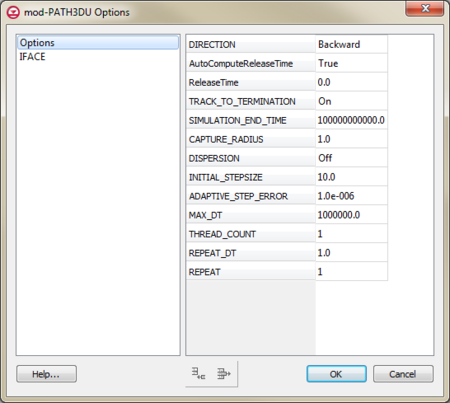
The
Mod-PATH3DU Options dialog.
The variables in the mod-PATH3DU Options dialog are explained in the following table.
mod-PATH3DU Options[1]
| Variable
|
Options/Values
|
Description
|
| Direction |
1 - Forward tracking,
2 - Backward tracking |
A flag indicating the direction of the particle tracking computation.
|
| AutoComputeReleaseTime |
False
True |
Option to let GMS pick the reference time based on the Direction. If true, ReferenceTimeOption is set to 1 and, for forward tracking, the reference time will be 0.0. For backward tracking, the reference time will be the end time of the model.
|
| ReleaseTimeOption |
1 - Specify a value for reference time
2 - Specify stress period, time step and relative time position within the time step to use to compute the reference time |
A flag indicating how reference time will be specified. Reference time is the starting time for the particle-tracking with respect to the start of the MODFLOW-USG simulation.
|
| Track to Termination |
Off
On |
When turned to "On", the simualtion will track particles on the final stress period of the simulation until they terminate at a boundary.
|
| Simulation End Time |
|
The end time of the tracking simulation. When forward tracking, this is the maximum tracking time, and when backward tracking it is the minimum tracking time. Optional. Default is 1.e12 when forward tracking and 0 when backward tracking.
|
| Capture Radius |
|
The distance from any pumping wells within which a particle is considered captured. Optional. Default is 10.
|
| Dispersion |
Off
On |
Longitudinal and transverse dispersivities. Required.
|
| Initial StepSize |
|
The size of the initial tracking step size. Optional. Default is 1.
|
| Adaptive Step Error |
|
The Runge-kutta adaptive step error control parameter. Optional. Default is 1.e-6. Values between 1.e-4 and 1.e-8 are recommended.
|
| Max_DT |
|
Maximum tracking step size. Optional. Default is 1.e6.
|
| Thread Count |
|
The number of threads to use to calculate the pathlines. Optional. Default is 1.
|
| Repeat DT |
|
Repeat each particle’s release position at intervals of REPEAT_DT from release time to end of simulation. For example, if a particle’s release time is 5, and the simulation end time is 10, a REPEAT_DT of 1, will release this particle at time 5, 6, 7, 8, 9, and 10.
|
| Repeat |
|
The number of times to repeat each particle. Optional. Default is 1. This parameter can be used to repeat particles, which is especially useful when using the dispersion option.
|
| Constant Head |
|
|
| Recharge |
|
|
Adding Starting Locations
To add starting locations to the simulation, there are three methods:
- Select cells and use the Create mod-PATH3DU Particles command from the right-click menu.
- Right-click the mod-PATH3DU
 simulation and select the Create Particles at Wells command.
simulation and select the Create Particles at Wells command.
- Creating starting locations from another UGrid's points or cells (starting at GMS 10.3).
See MODPATH Particle Tracking, Generating Particles for more information on these commands.
Model Checker
Prior to running mod-PATH3DU, it is a good idea to run the Model Checker by right-clicking the mod-PATH3DU simulation and selecting the Check Simulation command. The Model Checker looks for obvious problems in model setup and reports them as warnings or errors.
Saving and Running the Model
Unlike MODPATH, mod-PATH3DU does not have an option to run automatically in GMS when changes are made to the model. The user must save and run the model manually.
mod-PATH3DU cannot read the MODFLOW-USG files that use the GMS modified input format. The user must use the Save native text copy option for MODFLOW-USG, and a solution must be generated for the native text copy of the MODFLOW-USG model. This can be done by using the MODFLOW | Advanced | Run MODFLOW Dialog command. Running MODFLOW-USG normally will not generate a solution for the native text copy.
When the project is saved, the mod-PATH3DU input files are saved with the MODFLOW-USG native text input files.
To run mod-PATH3DU, right-click the mod-PATH3DU model icon in the Project Explorer and select the Run mod-PATH3DU command. In GMS 10.2, the Run Model dialog appears and let's the user choose the mod-PATH3DU model executable to run and the *.mpsim file to pass to it. mod-PATH3DU runs in a console window—there is no model wrapper dialog for mod-PATH3DU like with other models. Starting at GMS 10.3, a model wrapper dialog is used to display the model progress and when the model finishes, the solution will be read automatically if the "Read solution on exit" option is checked.
mod-PATH3DU versions 1.1.0 and 2.0.0 use a modified grid specification file (GSF). A utility called writep3dgsf.exe creates the modified GSF given the standard GSF and is included with mod-PATH3DU version 1.1.0. GMS runs this utility automatically just before mod-PATH3DU is run from GMS and the new file is given a *.gsf2 extension.
Reading the Solution
After running mod-PATH3DU, a solution is generated consisting of a pathline (*.ptl2) file and some log files. Starting at GMS 10.3, the model wrapper will import the solution automatically. In GMS 10.2, import the solution by right-clicking the mod-PATH3DU model in the Project Explorer and selecting the Read Solution command. The user is prompted to open a *.ptl file. Upon doing so, the solution is displayed in the Project Explorer and the pathlines are drawn on the UGrid.
Display Options
The display options for mod-PATH3DU are identical to those for MODPATH. See MODPATH Display Options. Capture zones and zone codes also work identically for mod-PATH3DU.
Exporting Data
The mod-PATH3DU model data can be exported in a few different ways for processing in other programs if desired. The Export command can be used to export a shapefile of the pathline solution. Three different types of shapefiles can be exported: a point shapefile containing pathline points, a line shapefile containing the pathlines, and a polygon shapefile containing capture zone polygons. A tab delimited file containing the pathline points can also be exported.
Per Cell Properties
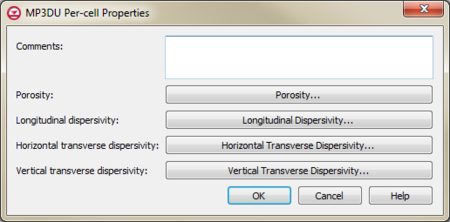
Example of the
MP3DU Per Cell Properties dialog
Links
References
- ^ a b Christopher Muffels, Xiaomin Wang, Matthew Tonkin, Christopher Neville, Muhammad Ramadhan, and James R. Craig. "User's Guide for mod-PATH3DU, A groundwater path and travel-time simulator", S.S. Papadopulos & Associates, Inc., 2017.