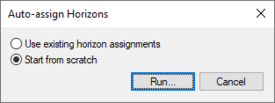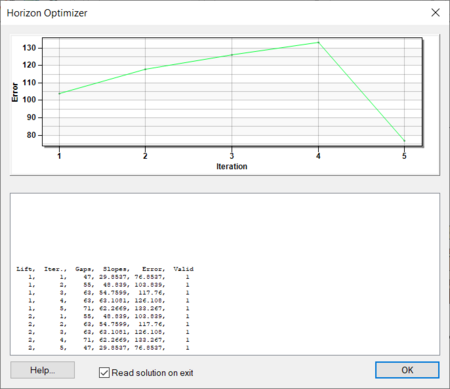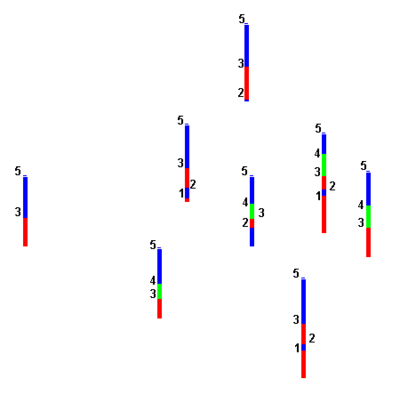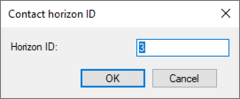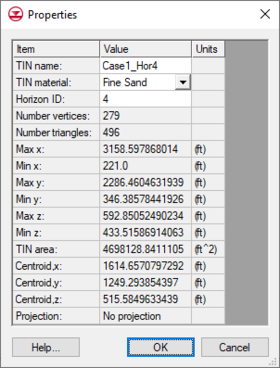GMS:Horizons: Difference between revisions
From XMS Wiki
Jump to navigationJump to search
| (17 intermediate revisions by the same user not shown) | |||
| Line 1: | Line 1: | ||
{{Horizons Links}} | {{Horizons Links}} | ||
The term “horizon” refers to the top of each stratigraphic unit that will be represented in a corresponding | The term “horizon” refers to the top of each stratigraphic unit that will be represented in a corresponding solid, HUF unit, or 3D mesh layer. Horizons are numbered consecutively in the order that the strata are “deposited” (from the bottom up). Horizons can be assigned to [[GMS:Boreholes|boreholes]], [[GMS:TIN Module|TINs]], and [[GMS:Coverages|coverages]]. Beginning with version 9.0, [[GMS:Raster Catalog|raster catalogs]] can also be used to define horizons. | ||
Once horizons have been assigned to boreholes, TINs, and/or [[GMS:Rasters|Rasters]], the [[GMS:Horizons Wizard|Horizons Wizard]] can be used to create solids, 3D mesh, or HUF data. | Once horizons have been assigned to boreholes, TINs, and/or [[GMS:Rasters|Rasters]], the [[GMS:Horizons Wizard|''Horizons Wizard'']] can be used to create solids, 3D mesh, or HUF data. | ||
== Assigning Horizons to Boreholes== | == Assigning Horizons to Boreholes== | ||
On boreholes, | On boreholes, horizons are defined at borehole contacts. Each contact included in the construction of the solid must have a non-zero horizon ID. If wanting to ignore a contact, this can be done by leaving the horizon ID set to zero. Horizons are numbered in the order that the strata are “deposited” (from the bottom up). Gaps can exist in the horizon numbering. For example, horizons can be assigned using 1, 2, 3, etc..., or assigned horizons using 10, 20, 30, etc... . Using larger numbers with gaps can be useful if more horizons are added at a later time. | ||
=== Automatic Assignment === | === Automatic Assignment === | ||
[[File:Auto-Assign Horizons.png|thumb|275 px|The ''Auto-assign Horizons'' dialog]] | |||
To have GMS automatically assign horizon IDs to boreholes, use the ''Boreholes'' | '''Auto-Assign Horizons''' menu command. Depending on the number and complexity of the boreholes, this command can take a considerable amount of time. | |||
The ''Auto-assign Horizons'' dialog has two options: | |||
* ''Use existing horizon assignments'' | |||
* ''Start from scratch'' | |||
Selecting '''Run''' in the ''Auto-assign Horizons'' dialog will start the ''Horizon Optimizer'' model wrapper. With bigger and more complex sets of boreholes, the optimizer can take a significant amount of time. | |||
:[[File:Horizons Optimizer.png|thumb|none|450 px|The ''Horizon Optimizer'' dialog]] | |||
=== Manual Assignment === | === Manual Assignment === | ||
Horizons are defined at borehole contacts (interface between different materials on a borehole log) by double clicking on a contact with the [[GMS:Borehole Tool Palette|'''Select Contact''']] tool. The [[GMS:Creating and Editing Boreholes#Auto Select|''Boreholes'' | '''Auto Select''']] command can be helpful in assigning horizons to a large group of boreholes. | Horizons are defined at borehole contacts (interface between different materials on a borehole log) by double-clicking on a contact with the [[GMS:Borehole Tool Palette|'''Select Contact''']] tool. The ''Contact horizon ID'' dialog is used to manually enter horizon IDs. More than one contact can be selected and assigned the same horizon ID. The [[GMS:Creating and Editing Boreholes#Auto Select|''Boreholes'' | '''Auto Select''']] command can be helpful in assigning horizons to a large group of boreholes. | ||
:{| | |||
[[Image:samp_bor.png|thumb|none|400 px|Horizons assigned to contacts on boreholes]] | |- | ||
|[[Image:samp_bor.png|thumb|none|400 px|Horizons assigned to contacts on boreholes]] | |||
|valign="top"|[[File:Contact Horizons ID.png|thumb|none|240 px|The ''Contact horizon ID'' dialog]] | |||
|} | |||
== Assigning Horizons to TINs == | == Assigning Horizons to TINs == | ||
A TIN | A TIN horizon is assigned in the TIN ''Properties'' dialog. This dialog can be accessed by right-clicking on a TIN in the [[GMS:The GMS Window|Project Explorer]] and selecting the '''Properties''' command. Each TIN can be assigned one Horizon ID. Each TIN included in the horizons algorithm must have a horizon ID. If wanting to ignore a TIN, this can be done by setting the horizon ID to zero. | ||
[[Image:Hor_Asg_TIN. | :[[Image:Hor_Asg_TIN.png|thumb|none|280 px|Horizons assigned to contacts in TIN ''Properties'' dialog]] | ||
== Assigning Horizons to Rasters == | == Assigning Horizons to Rasters == | ||
Raster can also be used to define horizons. See the [[GMS:Raster Catalog|Raster Catalog]] page for more information on using | Raster can also be used to define horizons. See the [[GMS:Raster Catalog|Raster Catalog]] page for more information on using rasters with horizons. | ||
{{Navbox GMS}} | {{Navbox GMS}} | ||
| Line 29: | Line 41: | ||
[[Category:Stratigraphy]] | [[Category:Stratigraphy]] | ||
[[Category:Horizons]] | [[Category:Horizons]] | ||
[[Category: | [[Category:Horizons Dialogs|H]] | ||