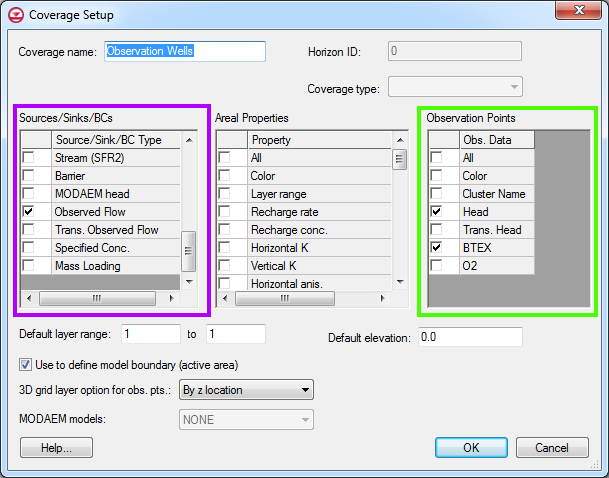GMS:Calibration Targets: Difference between revisions
From XMS Wiki
Jump to navigationJump to search
No edit summary |
No edit summary |
||
| Line 1: | Line 1: | ||
{{Infobox Calibration}} | {{Infobox Calibration}} | ||
An observed value can be assigned to [[GMS:Feature_Objects|feature objects]]: points, arcs, arc groups and polygons in a coverage. Observation properties are edited in the [[GMS:Coverage_Setup#Coverage_Setup|Coverage Setup]] dialog. The figure shows the Coverage Setup dialog. Point observation properties are edited under the green highlighted section and flow observation properties are edited under the purple highlighted section. | |||
[[Image:CovSetupObs.png|left|frame|Coverage Setup Dialog|250px]] | |||
[[Image | |||
If an observed value has been assigned to an observation point or if an observed flow has been assigned to an arc or polygon, the calibration error at each object can be plotted using a "calibration target". A set of calibration targets provides useful feedback on the magnitude, direction (high, low), and spatial distribution of the calibration error. | If an observed value has been assigned to an observation point or if an observed flow has been assigned to an arc or polygon, the calibration error at each object can be plotted using a "calibration target". A set of calibration targets provides useful feedback on the magnitude, direction (high, low), and spatial distribution of the calibration error. | ||
[[Image:Calibtarget1.gif|left|frame|Example of a calibration target | [[Image:Calibtarget1.gif|left|frame|Example of a calibration target]] | ||
The components of a calibration target are illustrated in the following figure. The center of the target corresponds to the observed value. The top of the target corresponds to the observed value plus the interval and the bottom corresponds to the observed value minus the interval. The colored bar represents the error. If the bar lies entirely within the target, the color bar is drawn in green. If the bar is outside the target, but the error is less than 200%, the bar is drawn in yellow. If the error is greater than 200%, the bar is drawn in red. The display options related to calibration targets are specified in the [[GMS:Feature Object Display Options|''Feature Object Display Options'']] dialog. | The components of a calibration target are illustrated in the following figure. The center of the target corresponds to the observed value. The top of the target corresponds to the observed value plus the interval and the bottom corresponds to the observed value minus the interval. The colored bar represents the error. If the bar lies entirely within the target, the color bar is drawn in green. If the bar is outside the target, but the error is less than 200%, the bar is drawn in yellow. If the error is greater than 200%, the bar is drawn in red. The display options related to calibration targets are specified in the [[GMS:Feature Object Display Options|''Feature Object Display Options'']] dialog. | ||