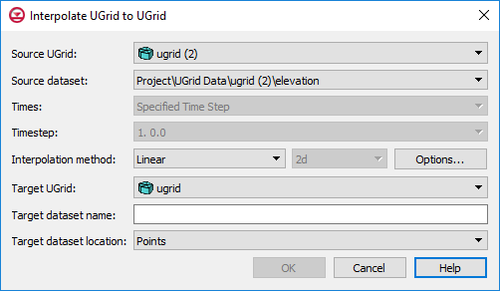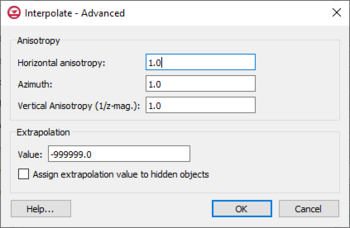GMS:UGrid Interpolation: Difference between revisions
From XMS Wiki
Jump to navigationJump to search
No edit summary |
No edit summary |
||
| (16 intermediate revisions by 2 users not shown) | |||
| Line 1: | Line 1: | ||
{{UGrid links}} | {{UGrid links}} | ||
__TOC__ | |||
UGrid [[GMS:Datasets|datasets]] can be interpolated to other UGrids similar to how scatter point datasets can be interpolated to other objects. The '''Interpolate To''' command is found in the right-click menu of the UGrid dataset to be interpolated to another UGrid. This command opens the ''Interpolate UGrid to UGrid'' dialog: | |||
[[File:Interpolate to UGrid.png|thumb|500px|none|''Interpolate UGrid to UGrid'' dialog]] | |||
This dialog allows selecting the interpolation options to use, and the UGrid to interpolate to. See [[GMS:Interpolation|Interpolation]] for more information on interpolation. Options include: | |||
* ''Source UGrid'' – The drop-down menu here will display a list of all available UGrids. Select the UGrid containing the source dataset. | |||
* ''Source dataset'' – The drop-down menu will display a list of all available datasets under the source UGrid. Select the dataset to use for interpolation. | |||
* ''Times'' – If the source dataset is transient, time steps should be specified. Options include: | |||
** "Specified Time Step" – This option will use the select time step in the next field. | |||
** "All Times" – This option will use all time steps available in the source dataset. | |||
*''Interpolation method'' – This section specifies which [[GMS:Interpolation|interpolation process]] will be used. | |||
**[[GMS:Linear|''Linear'']] – Uses data points that are first triangulated to form a network of triangles. The '''Options''' button for this method will bring up the ''Interpolate – Linear'' dialog where the interpolation values can be truncated or the Clough-Tocher method can be applied. | |||
**[[GMS:Inverse Distance Weighted|''Inverse distance weighted'']] – Creates an interpolated surface that is a weighted average of the point data; the weight assigned to each point diminishes as the distance to the interpolation location increases. The '''Options''' button next to this option will bring up either the ''2D IDW Interpolation Options'' dialog or the ''3D IDW Interpolation Options'' dialog. | |||
**[[GMS:Natural Neighbor|''Natural neighbor'']] – Based on the Thiessen polygon network of the point data. The '''Options''' button next to this option will bring up the ''Natural Neighbor Options'' dialog. | |||
**[[GMS:Kriging|''Kriging'']] – Based on the assumption that the parameter being interpolated can be treated as a regionalized variable. The '''Options''' button next to this option will bring up the [[GMS:Kriging Options|''Kriging Options'']] dialog. | |||
**Dimension – Options in this drop-down determine whether the interpolation will be two-dimensional or three dimensional. | |||
***''2D'' – Designates the interpolation as two-dimensional data. This is the default interpolation method. | |||
***''3D'' – Specified the interpolation as three-dimensional data. Only the inverse distance weighted and Kriging options are available with this method. | |||
* ''Target UGrid'' – The drop-down menu will contain a list of available UGrids where the source dataset can be interpolated. | |||
* ''Target dataset name'' – Enter a name for the new dataset that will appear under the target UGrid. | |||
* ''Target dataset location'' – Specifies where the new dataset will be located: at the points or at the cells. | |||
**''Points'' – Specifies the new dataset will be located at the points. | |||
**''Cells'' – Specifies the new dataset will be located at the cells. | |||
==UGrid Interpolation Options== | |||
Clicking the '''Options''' button will open a dialog specific to the interpolation method being used. | |||
===Linear=== | |||
The Linear interpolation scheme uses data points that are first triangulated to form a network of triangles. See [[GMS:UGrid Linear Interpolation|UGrid Linear Interpolation]] for more details. | |||
===Inverse Distance Weighted=== | |||
Inverse Distance Weighted (IDW) is one of the most commonly used techniques for interpolation of point data. Its methods are based on the assumption that the interpolating surface should be influenced most by the nearby points and less by the more distant points. See [[GMS:UGrid Inverse Distance Weighted Interpolation|UGrid Inverse Distance Weighted Interpolation]] for more details. | |||
===Natural Neighbor=== | |||
Natural neighbor interpolation is based on the Thiessen polygon network of the point data. The Thiessen polygon network can be constructed from the Delaunay triangulation of a set of points. A Delaunay triangulation is a network of triangles that has been constructed so that the Delaunay criterion has been satisfied. As with IDW interpolation, the nodal functions can be either constants, gradient planes, or quadratics. See [[GMS:UGrid Natural Neighbor Interpolation|UGrid Natural Neighbor Interpolation]] for more details. | |||
===Kriging=== | |||
Kriging is based on the assumption that the parameter being interpolated can be treated as a regionalized variable. A regionalized variable is intermediate between a truly random variable and a completely deterministic variable because it varies in a continuous manner from one location to the next. Therefore points that are near each other have a certain degree of spatial correlation, but points that are widely separated are statistically independent. Kriging is a set of linear regression routines which minimize estimation variance from a predefined covariance model. | |||
See [[GMS:UGrid Kriging Interpolation|UGrid Kriging Interpolation]] for more details. | |||
===Advanced=== | |||
[[File:Interplate-Advanced.png|thumb|350 px|The ''Interpolate – Advanced'' dialog]] | |||
The ''Interpolate – Advanced'' dialog is accessed through the '''Advanced''' on the interpolation method dialogs. Options in this dialog include: | |||
*''Anisotropy'' – Options in this section allow taking into account for directional tendencies in the original dataset. | |||
**''Horizontal anisotropy'' | |||
**''Azimuth'' – Sets angle of degrees between the projected vector and a reference vector on the reference plane. | |||
**''Vertical Anisotropy (1/z mag)'' – Available with the 3D option. Vertical anisotropy is 1 over the Z scale. | |||
*''Extrapolation'' | |||
**''Value'' | |||
**''Assign extrapolation value to hidden objects'' — Assigns the default extrapolation value to all cells that are hidden using the '''Hide''' command in the ''Display | Visibility'' menu. | |||
<!--10.3 and older | |||
UGrid [[GMS:Datasets|datasets]] can be interpolated to other UGrids similar to how scatter point datasets can be interpolated to other objects. The '''Interpolate To''' command is found in the right-click menu of the UGrid dataset to be interpolated to another UGrid. This command opens the ''Interpolation Options'' dialog: | UGrid [[GMS:Datasets|datasets]] can be interpolated to other UGrids similar to how scatter point datasets can be interpolated to other objects. The '''Interpolate To''' command is found in the right-click menu of the UGrid dataset to be interpolated to another UGrid. This command opens the ''Interpolation Options'' dialog: | ||
| Line 5: | Line 57: | ||
This dialog allows selecting the interpolation options to use, and the UGrid to interpolate to. See [[GMS:Interpolation|Interpolation]] for more information on interpolation. Options include: | This dialog allows selecting the interpolation options to use, and the UGrid to interpolate to. See [[GMS:Interpolation|Interpolation]] for more information on interpolation. Options include: | ||
*''Interpolating from'' | *''Interpolating from'' – This section gives information on the dataset being interpolated to the new dataset. | ||
**''Object'' | **''Object'' – Shows the dataset being used for the interpolation. | ||
**''Dataset'' | **''Dataset'' – Shows the type of dataset being used for the interpolation. | ||
**''Time step'' | **''Time step'' – If the dataset being used has time steps, shows which time step is being used. | ||
**''Use all time steps'' | **''Use all time steps'' – If there are time steps, this option will interpolate all time steps in the source dataset. | ||
*''Interpolating to'' | *''Interpolating to'' – This data tree shows all objects that can receive the interpolated data. Select the object that will receive the new interpolated dataset. | ||
*''Dimension'' | *''Dimension'' – Options in this section determine whether the interpolation will be two-dimensional or three dimensional. | ||
**''2D'' | **''2D'' – Designates the interpolation as two-dimensional data. All interpolation methods are available with this option. | ||
**''3D'' | **''3D'' – Specified the interpolation as three-dimensional data. Only the inverse distance weighted and Kriging options are available with this method. | ||
*''Anisotropy'' | *''Anisotropy'' – Options in this section allow taking into account for directional tendencies in the original dataset. | ||
**''Horizontal anisotropy'' | **''Horizontal anisotropy'' | ||
**''Azimuth'' | **''Azimuth'' – Sets angle of degrees between the projected vector and a reference vector on the reference plane. | ||
**''Vertical Anisotropy (1/z mag)'' | **''Vertical Anisotropy (1/z mag)'' – Available with the 3D option. Vertical anisotropy is 1 over the Z scale. | ||
*''Interpolation method'' | *''Interpolation method'' – This section specifies which [[GMS:Interpolation|interpolation process]] will be used. | ||
**''Linear'' | **[[GMS:Linear|''Linear'']] – Uses data points that are first triangulated to form a network of triangles. | ||
**''Inverse distance weighted'' | **[[GMS:Inverse Distance Weighted|''Inverse distance weighted'']] – Creates an interpolated surface that is a weighted average of the point data; the weight assigned to each point diminishes as the distance to the interpolation location increases. The '''Options''' button next to this option will bring up either the ''2D IDW Interpolation Options'' dialog or the ''3D IDW Interpolation Options'' dialog. | ||
**''Clough-Tocher'' | **[[GMS:Clough-Tocher|''Clough-Tocher'']] – A finite element method that has origins in the finite element method of numerical analysis. | ||
**''Natural neighbor'' | **[[GMS:Natural Neighbor|''Natural neighbor'']] – Based on the Thiessen polygon network of the point data. The '''Options''' button next to this option will bring up the ''Natural Neighbor Options'' dialog. | ||
**''Kriging'' | **[[GMS:Kriging|''Kriging'']] – Based on the assumption that the parameter being interpolated can be treated as a regionalized variable. The '''Options''' button next to this option will bring up the [[GMS:Kriging Options|''Kriging Options'']] dialog. | ||
**''Log interpolation'' | **''Log interpolation'' – Takes the log of each data value in the active dataset prior to performing interpolation. | ||
**''Set data value <=0 to'' | **''Set data value <=0 to'' – Assigns a value to points where the current data value is less than or equal to zero. Typically, a small positive number should be used. | ||
*''Default extrapolation value'' | *''Default extrapolation value'' | ||
*''Assign default extrapolation value to hidden objects'' | *''Assign default extrapolation value to hidden objects'' — Assigns the default extrapolation value to all cells that are hidden using the '''Hide''' command in the ''Display | Visibility'' menu. | ||
*''Truncate values'' | *''Truncate values'' – This section allows for limiting the interpolated values to lie between the minimum and maximum value. | ||
**''Truncate to min/max of dataset'' | **''Truncate to min/max of dataset'' – Limits the interpolated values to the minimum and maximum values in the original dataset. | ||
**''Truncate to specified range'' | **''Truncate to specified range'' – Allows setting a user specified minimum and maximum value range. | ||
**''Min'' | **''Min'' – Manually sets a minimum value. | ||
**''Max'' | **''Max'' – Manually sets a maximum value. | ||
*' | *''Create dataset at'' – Specifies where the new dataset will be located: at the points or at the cells. | ||
**''Points'' | **''Points'' – Specifies the new dataset will be located at the points. | ||
**'' | **''Cells'' – Specifies the new dataset will be located at the cells. | ||
*''New dataset name'' | *''New dataset name'' – Assigns a name to the new dataset created from the interpolation process. | ||
It is also possible to drag a UGrid dataset and drop it on to another UGrid to open this dialog and indicate what the interpolation target | It is also possible to drag a UGrid dataset and drop it on to another UGrid to open this dialog and to indicate what the interpolation target should be.--> | ||
==Points vs. Cells== | ==Points vs. Cells== | ||
| Line 46: | Line 98: | ||
{{Navbox GMS}} | {{Navbox GMS}} | ||
[[Category:UGrid]] | [[Category:UGrid|Inter]] | ||
[[Category:UGrid Dialogs]] | [[Category:UGrid Dialogs|Inter]] | ||
[[Category:Interpolation|UGrid]] | |||