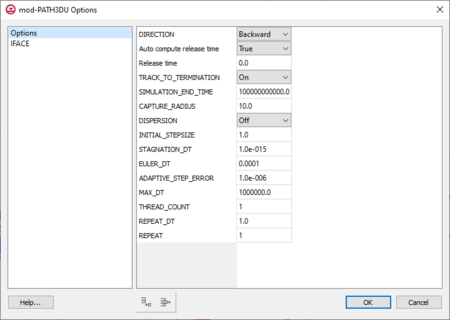GMS:Mod-PATH3DU: Difference between revisions
From XMS Wiki
Jump to navigationJump to search
No edit summary |
|||
| (37 intermediate revisions by 3 users not shown) | |||
| Line 5: | Line 5: | ||
|developer= Christopher Muffles et al., S.S. Papadopulos & Associates, Inc. | |developer= Christopher Muffles et al., S.S. Papadopulos & Associates, Inc. | ||
|web_site= [http://www.sspa.com/software/mod-path3du mod-PATH3DU] | |web_site= [http://www.sspa.com/software/mod-path3du mod-PATH3DU] | ||
|documentation= [http://gmsdocs.aquaveo.com/mod-PATH3DU_Manual_v1-0-0.pdf mod-PATH3DU | |documentation= [http://gmsdocs.aquaveo.com/mod-PATH3DU_Manual_v1-0-0.pdf mod-PATH3DU 1.0.0]<br> | ||
[http://gmsdocs.aquaveo.com/mod-PATH3DU_1-1-0.pdf mod-PATH3DU 1.1.0] | [http://gmsdocs.aquaveo.com/mod-PATH3DU_1-1-0.pdf mod-PATH3DU 1.1.0]<br> | ||
[http://mp3du.sspa.com/man/ mod-PATH3DU 2.0.0] | |||
|tutorials= | |tutorials= | ||
}} | }} | ||
| Line 24: | Line 25: | ||
===Importing an Existing Model=== | ===Importing an Existing Model=== | ||
GMS can import an existing mod-PATH3DU model. Open (or drag and drop) the *.mpsim file into GMS and the model will be imported. | GMS can import an existing mod-PATH3DU model. Open (or drag and drop) the *.mpsim file into GMS and the model will be imported. For mod-PATH3DU v2.0, this file is the primary file which may have a *.mpsim, *.p3p, or *.json extension. | ||
===Creating a New Model=== | ===Creating a New Model=== | ||
To create a mod-PATH3DU simulation, right-click on a UGrid containing a MODFLOW-USG model and select the New mod-PATH3DU command. A mod-PATH3DU model icon will appear in the Project Explorer. Multiple mod-PATH3DU simulations can be created, with different starting locations and options. | To create a mod-PATH3DU simulation, right-click on a UGrid containing a MODFLOW-USG model and select the '''New mod-PATH3DU''' command. A mod-PATH3DU model icon will appear in the Project Explorer. Multiple mod-PATH3DU simulations can be created, with different starting locations and options. | ||
===Setting Options=== | ===Setting Options=== | ||
Right-clicking the mod-PATH3DU model and selecting the '''Options''' command opens the ''mod-PATH3DU Options'' dialog. This dialog can be used to set various options such as the | Right-clicking the mod-PATH3DU model and selecting the '''Options''' command opens the ''mod-PATH3DU Options'' dialog. This dialog can be used to set various options such as the direction. | ||
====Time Concepts==== | <!-- ====Time Concepts==== | ||
The following figure from the mod-PATH3DU documentation is useful for understanding time concepts in mod-PATH3DU and the time variables in the ''mod-PATH3DU Options'' dialog. | The following figure from the mod-PATH3DU documentation is useful for understanding time concepts in mod-PATH3DU and the time variables in the ''mod-PATH3DU Options'' dialog. | ||
[[Image:mp3duTime.png|frame|none|200|Time concepts in mod-PATH3DU<ref name="users_guide" | [[Image:mp3duTime.png|frame|none|200|Time concepts in mod-PATH3DU<ref name="users_guide"/>]] | ||
--> | |||
====mod-PATH3DU Options Dialog==== | ====mod-PATH3DU Options Dialog==== | ||
[[File:Mod-PATH3DU Options.png|thumb| | [[File:Mod-PATH3DU Options.png|thumb|none|450px|right|The ''mod-PATH3DU Options'' dialog.]] | ||
There are two items to select from in the ''mod-PATH3DU Options'' dialog. When selecting "Options" from the list on the left, the following settings are available: | |||
{{clear}} | {{clear}} | ||
{| class="wikitable" | {| class="wikitable" | ||
|+ mod-PATH3DU Options<ref name="users_guide" /> | |+ mod-PATH3DU Options<ref name="users_guide">{{cite web|url=http://mp3du.sspa.com/man/ |title=User's Guide for mod-PATH3DU |date=November 2018 |first1=Christopher |last1=Muffels |first2=Leland |last2=Scantlebury |first3=Xiaomin |last3=Wang |first4=Matthew |last4=Tonkin |first5=Christopher |last5=Neville |first6=Muhammad |last6=Ramadhan |first7=James R. |last7=Craig |publisher= S.S. Papadopulos & Associates |location = Bethesda, Maryland|archivedate=November 15, 2018|archiveurl=http://www.webcitation.org/73xD7c2sz|dead-url=no}}</ref> | ||
|- | |- | ||
!Variable | !Variable | ||
! | !Options/Values | ||
!Description | !Description | ||
|- | |- | ||
| | |DIRECTION||Forward<br>Backward||A flag indicating the direction of the particle tracking computation. The default is "Forward". | ||
|- | |||
|Auto compute release time|| False<br>True||Whether the release time will be automatically computed or manually specified. | |||
|- | |||
|Release time|| ||If ''Auto compute release time'' is set to "False", release time of particles relative to mod-PATH3DU tracking time. This value should be greater than "0.0". | |||
|- | |||
|TRACK_TO_TERMINATION|| Off<br>On ||Whether to track particles to until termination at a boundary. | |||
|- | |||
|SIMULATION_END_TIME|| ||Can be used to override the default end time in the flow model. If it is known a priori that only a portion of the flow solution is going to be processed, SIMULATION_END_TIME can be used to restrict the duration of the particle tracking to prevent unneeded time steps or stress periods from being processed. | |||
When forward tracking, the default end time is the total duration of the flow model simulation. When backward tracking, use a start time of "0" and have an end time with a negative number. | |||
|- | |||
|CAPTURE_RADIUS|| ||The radial distance from a pumping well, expressed as a decimal value, within which a particle is considered captured. Because an analytic correction is applied to calculate paths near a well, CAPTURE_RADIUS is used to terminate particles at a well. Default is "10.0". | |||
|- | |||
|DISPERSION|| Off<br>On ||Turn "On" to invoke dispersion. Default is "Off". | |||
|- | |||
|INITIAL_STEPSIZE|| Off<br>On ||The initial tracking stepsize, expressed as a positive decimal. Default is "0.1". | |||
|- | |||
|STAGNATION_DT || || The tracking size below which a particle is considered stagnated. | |||
|- | |||
|EULER_DT || || The step size below which the Euler method is used instead of the Runge-Kutta method. | |||
|- | |||
|ADAPTIVE_STEP_ERROR|| ||The error criterion used to determine the maximum allowed error in all directions for the adaptive stepsize procedure, step-doubling. Smaller values will impact run time, but will also affect the calculated path. Care should be taken when setting this parameter greater than the default. Default is "1.0e-6". | |||
|- | |||
|MAX_DT|| ||Maximum tracking stepsize. Default is "1.0e-6". | |||
|- | |||
|THREAD_COUNT|| ||The number of threads to use to calculate particle paths. With more particles, more threads can improve run time. It is recommended to use no more than 4 threads. Default is "1". | |||
|- | |||
|REPEAT_DT|| ||Repeat initial particles in time. Particle initial locations are repeated every REPEAT_DT between the release time and the SIMULATION_END_TIME. Default is "1.0e-30". | |||
|- | |||
|REPEAT|| ||The number of particles to repeat at each starting location. Default is "1". | |||
|} | |||
When selecting "IFACE" from the list on the left, the following options are available (listed alphabetically). If the desired FTYPE is not listed, click the '''Add Row''' button at the bottom of the dialog. FTYPEs can be removed by selecting the desired row and clicking '''Delete Row'''. | |||
{{clear}} | |||
{| class="wikitable" | |||
|+ mod-PATH3DU IFACE Keys<ref name="users_guide" /> | |||
|- | |||
!FTYPE | |||
!Package | |||
|- | |||
|CHD | |||
|Constant head package | |||
|- | |||
|CLN | |||
|Connected-linear network | |||
|- | |- | ||
| | |DRN | ||
|Drain package | |||
|- | |- | ||
| | |EVT | ||
|Evapotranspiration package | |||
|- | |- | ||
| | |FHB | ||
|Flow and head package | |||
|- | |- | ||
| | |GHB | ||
|General-head package | |||
|- | |- | ||
| | |MNW1 | ||
|Multi-node well package (v.1) | |||
|- | |- | ||
| | |MNW2 | ||
|Multi-node well package (v.2) | |||
|- | |- | ||
| | |RCH | ||
|Recharge package | |||
|- | |- | ||
| | |RIV | ||
|River package | |||
|- | |- | ||
| | |SFR | ||
|Stream-flow routing package | |||
|- | |- | ||
| | |STR | ||
|Stream package | |||
|- | |- | ||
| | |WEL | ||
|Well package | |||
|} | |||
mod-PATH3DU supports a limited set of IFACE values. The following table lists the supported values: | |||
{{clear}} | |||
{| class="wikitable" | |||
|+ mod-PATH3DU IFACE Values<ref name="users_guide" /> | |||
|- | |- | ||
!IFACE Value | |||
!Description | |||
|- | |- | ||
| | |0 | ||
|Internal sink/source. Flow is included in the <i>Q<sub>w</sub></i> term in Equation 35. | |||
|- | |- | ||
| | |2 | ||
|Implicit side-face. Flow is not explicitly assigned to a cell face. Instead, mod-PATH3DU distributes the flow to any side faces with zero flow for inclusion in the first term on the RHS of Equation 35. | |||
|- | |- | ||
| | |5 | ||
|Same as MODPATH. Flow through the bottom face of a cell, which is included in the <i>q<sub>v</sub></i> term in Equation 35 and in the calculation of velocity in the ''z''-direction. | |||
|- | |- | ||
| | |6 | ||
|Same as MODPATH. Flow through the top face of a cell, which is included in the <i>q<sub>v</sub></i> term in Equation 35 and in the calculation of velocity in the ''z''-direction. | |||
|- | |- | ||
| | |7 | ||
|Internal sink/source. Flow is assigned to the top face (i.e. included in the <i>q<sub>v</sub></i> term in Equation 35), but a particle is terminated as soon as it enters the cell. | |||
|} | |} | ||
| Line 89: | Line 157: | ||
To add starting locations to the simulation, there are three methods: | To add starting locations to the simulation, there are three methods: | ||
#Select cells and use the '''Create mod-PATH3DU Particles''' command from the right-click menu. | #Select cells and use the '''Create mod-PATH3DU Particles''' command from the right-click menu. | ||
#Right-click the mod-PATH3DU simulation and select the '''Create Particles at Wells''' command. | #Right-click the mod-PATH3DU [[File:UGrid Veronoi Icon.svg|16 px]] simulation and select the '''Create Particles at Wells''' command. | ||
#Creating starting locations from another UGrid's points or cells (starting at GMS 10.3). | #Creating starting locations from another UGrid's points or cells (starting at GMS 10.3). | ||
See [[GMS:MODPATH_Particle_Tracking#Generating_Particles|MODPATH Particle Tracking, Generating Particles]] for more information on these commands. | See [[GMS:MODPATH_Particle_Tracking#Generating_Particles|MODPATH Particle Tracking, Generating Particles]] for more information on these commands. | ||
<!--The GRID2D and WELL2D options are not yet supported for defining starting locations.--> | |||
The | ===Model Checker=== | ||
Prior to running mod-PATH3DU, it is a good idea to run the Model Checker by right-clicking the mod-PATH3DU simulation and selecting the '''Check Simulation''' command. The Model Checker looks for obvious problems in model setup and reports them as warnings or errors. | |||
==Saving and Running the Model== | ==Saving and Running the Model== | ||
| Line 103: | Line 173: | ||
When the project is saved, the mod-PATH3DU input files are saved with the MODFLOW-USG native text input files. | When the project is saved, the mod-PATH3DU input files are saved with the MODFLOW-USG native text input files. | ||
To run mod-PATH3DU, right-click the mod-PATH3DU model icon in the Project Explorer and select the '''Run mod-PATH3DU''' command. | To run mod-PATH3DU, right-click the mod-PATH3DU model icon in the Project Explorer and select the '''Run mod-PATH3DU''' command. In GMS 10.2, the ''Run Model'' dialog appears and let's the user choose the mod-PATH3DU model executable to run and the *.mpsim file to pass to it. mod-PATH3DU runs in a console window—there is no model wrapper dialog for mod-PATH3DU like with other models. Starting at GMS 10.3, a model wrapper dialog is used to display the model progress and when the model finishes, the solution will be read automatically if the "Read solution on exit" option is checked. | ||
mod-PATH3DU runs in a console window—there is no model wrapper dialog for mod-PATH3DU like with other models. | |||
mod-PATH3DU version 1.1.0 and 2.0 uses a modified [[GMS:GSF_File_Format|grid specification file (GSF)]]. A utility called writep3dgsf.exe creates the modified *GSF given the standard GSF and is included with mod-PATH3DU version 1.1.0 and 2.0. GMS runs this utility automatically just before mod-PATH3DU is run from GMS and the new file is given a .gsf2 extension. | |||
mod-PATH3DU version 1.1.0 uses a modified [[GMS:GSF_File_Format|grid specification file ( | |||
==Reading the Solution== | ==Reading the Solution== | ||
After running mod-PATH3DU, a solution is generated consisting of a pathline (*.ptl) file and a listing file (*.mplist). | After running mod-PATH3DU, a solution is generated consisting of a pathline (*.ptl) file and a listing file (*.mplist). Starting at GMS 10.3, the model wrapper will import the solution automatically. In GMS 10.2, import the solution by right-clicking the mod-PATH3DU model in the Project Explorer and selecting the '''Read Solution''' command. The user is prompted to open a *.ptl file. Upon doing so, the solution is displayed in the Project Explorer and the pathlines are drawn on the UGrid. | ||
==Display Options== | ==Display Options== | ||
The display options for mod-PATH3DU are identical to those for MODPATH. See [[GMS:MODPATH_Display_Options|MODPATH Display Options]]. Capture zones and [[GMS:MODPATH_Zone_Codes|zone codes]] also work identically for mod-PATH3DU. | The display options for mod-PATH3DU are identical to those for MODPATH. See [[GMS:MODPATH_Display_Options|MODPATH Display Options]]. Capture zones and [[GMS:MODPATH_Zone_Codes|zone codes]] also work identically for mod-PATH3DU. | ||
==mod-PATH3DU Properties== | |||
In the Project Explorer, right-clicking on the mod-PATH3DU simulation and selecting '''Properties''' will being up a dialog with details about the simulation. | |||
==Exporting Data== | |||
The mod-PATH3DU model data can be exported in a few different ways for processing in other programs if desired. The [[GMS:mod-PATH3DU Commands|'''Export''']] command can be used to export a shapefile of the pathline solution. Three different types of shapefiles can be exported: a point shapefile containing pathline points, a line shapefile containing the pathlines, and a polygon shapefile containing capture zone polygons. A tab delimited file containing the pathline points can also be exported. | |||
==Links== | ==Links== | ||
* [[GMS:mod-PATH3DU Commands|mod-PATH3DU Commands]] | * [[GMS:mod-PATH3DU Commands|mod-PATH3DU Commands]] | ||
==References== | <!--==References== | ||
{{reflist}} | {{reflist}}--> | ||
| Line 127: | Line 200: | ||
[[Category:GMS Menus]] | [[Category:GMS Menus]] | ||
[[Category:External Links]] | [[Category:External Links]] | ||
[[Category:Citation]] | |||