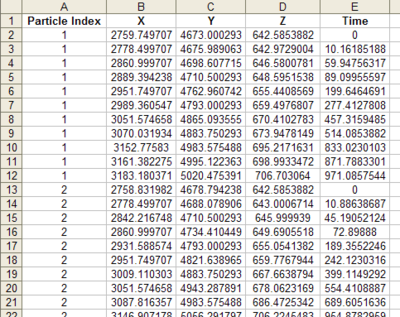GMS:Exporting Pathlines: Difference between revisions
From XMS Wiki
Jump to navigationJump to search
No edit summary |
|||
| (One intermediate revision by the same user not shown) | |||
| Line 9: | Line 9: | ||
==Starting Locations to 3D Scatter Points== | ==Starting Locations to 3D Scatter Points== | ||
Starting locations can be converted to [[GMS:3D_Scatter_Point_Module|3D scatter points]] and [[GMS:Converting_3D_Scatter_Points_to_Other_Data_Types#MODPATH Starting Locations|vice versa]]. If the ''MODPATH'' | '''Starting Locations → 3D Scatter Points''' menu command is selected, a new 3D scatter point set will be created from each particle set that is visible. If the command is executed by right-clicking on a [[GMS:MODPATH_Particle_Sets|particle set]] in the [[GMS:Project Explorer|Project Explorer]], a new 3D scatter point set will be created from only that particle set. | Starting locations can be converted to [[GMS:3D_Scatter_Point_Module|3D scatter points]] and [[GMS:Converting_3D_Scatter_Points_to_Other_Data_Types#MODPATH Starting Locations|vice versa]]. If the ''MODPATH'' | '''Starting Locations → 3D Scatter Points''' menu command is selected, a new 3D scatter point set will be created from each particle set that is visible. If the command is executed by right-clicking on a [[GMS:MODPATH_Particle_Sets|particle set]] [[File:Particle Set Icon.svg|16 px]] in the [[GMS:Project Explorer|Project Explorer]], a new 3D scatter point set will be created from only that particle set. | ||
==Tab delimited file== | ==Tab delimited file== | ||
| Line 25: | Line 25: | ||
[[Category:MODPATH|E]] | [[Category:MODPATH|E]] | ||
[[Category:GMS Dialogs|E]] | [[Category:GMS Dialogs|E]] | ||
[[Category:Exporting Data|Pathlines]] | |||