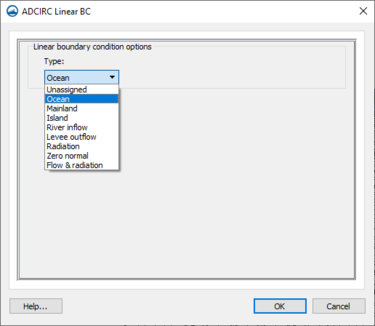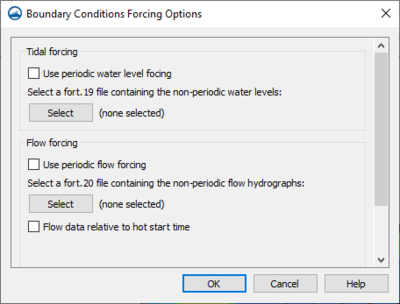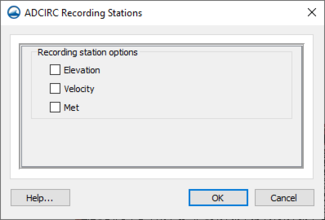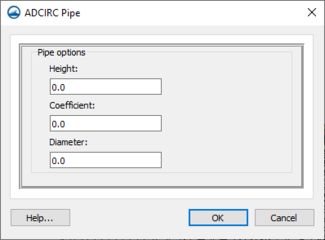User:Jcreer/SMS:ADCIRC Coverages 13.1: Difference between revisions
(Created page with "The ADCIRC simulation can make use of different Map coverage types. The coverages specific to ADCIRC are described below. ==Boundary Conditions== Much of ADCIRC's versatility...") |
|||
| (14 intermediate revisions by the same user not shown) | |||
| Line 1: | Line 1: | ||
__NOINDEX__ | |||
{{Version SMS 13.1}} | |||
The ADCIRC simulation can make use of different Map coverage types. The coverages specific to ADCIRC are described below. | The ADCIRC simulation can make use of different Map coverage types. The coverages specific to ADCIRC are described below. | ||
==Boundary Conditions== | ==Boundary Conditions== | ||
| Line 48: | Line 50: | ||
| Extract from Dataset|| Ocean | | Extract from Dataset|| Ocean | ||
|} | |} | ||
===Forcing Options=== | |||
[[File:ADCIRC-BC-ForcingOptions.png|thumb|400 px|Example of the ''Boundary Conditions Forcing Options'' dialog]] | |||
Forcing attributes can be set by going to the Project Explorer and right-clicking on the ADCRIC boundary condition coverage then selecting '''Forcing Options''' to open the ''Boundary Conditions Forcing Options'' dialog. The dialog contains options for both tidal forcing and flow forcing. | |||
*''Tidal forcing'' – This section contains options to turn tidal forcing on or off. | |||
**''Use periodic water level forcing'' – When turn on, tidal forcing will be applied to the simulation. Perdiodic tidal constituents will be extracted from the simulation's applied tidal constituents. The tidal constituents are applied using a tidal component. | |||
**''Select a fort.19 file containing the non-periodic water levels'' – This option appears when tidal forcing is turned off. The '''Select''' brings up a file browser where a fort.19 file can be selected. | |||
*''Flow forcing'' – This section contains options to turn on flow forcing. | |||
**''Use periodic flow forcing'' – When turned on, flow forcing will be added to the simulation. Flow forcing is designanted in the table below: | |||
***'''Add Row''' [[File:Row-add.svg|16px]] – Adds a row to the table. | |||
***'''Delete Row''' [[File:Row-delete.svg|16 px]] – Removes the selected row in the table. | |||
***''Name'' – Enter the name of the periodic flow forcing constituent. | |||
**''Select a fort.20 file containing the non-periodic flow hydrographs'' – This option appears when flow forcing is turned off. The '''Select''' brings up a file browser where a fort.20 file can be selected. | |||
**''Flow data relative to hot start time'' – If turned on, the flow data will relative to the hot start time. | |||
<!-- | |||
===Tidal Attributes=== | ===Tidal Attributes=== | ||
[[File:Adcirc-tidal-att.png|thumb|400 px|Example of the ''ADCIRC Tidal Attributes'' dialog]] | [[File:Adcirc-tidal-att.png|thumb|400 px|Example of the ''ADCIRC Tidal Attributes'' dialog]] | ||
| Line 244: | Line 261: | ||
*''Offset by hot start time'' – Can be turned on or left off (default). | *''Offset by hot start time'' – Can be turned on or left off (default). | ||
*''Normal flow'' – Click the '''Select''' button to bring up the ''Select Dataset'' dialog where a dataset can be selected. | *''Normal flow'' – Click the '''Select''' button to bring up the ''Select Dataset'' dialog where a dataset can be selected. | ||
--> | |||
== Recording Stations == | == Recording Stations == | ||
Latest revision as of 21:35, 16 March 2020
| This contains information about functionality available starting at SMS version 13.1. The content may not apply to other versions. |
The ADCIRC simulation can make use of different Map coverage types. The coverages specific to ADCIRC are described below.
Boundary Conditions
Much of ADCIRC's versatility as a model is due to the large number of different boundary types and boundary conditions available in the model. For detailed description of the ADCIRC boundary conditions, see the documentation provided by the ADCIRC development group at http://www.adcirc.org.
Boundary conditions are assigned by setting attributes to Feature Arcs representing boundary arcs in the domain used in the sifmulation.
The ADCIRC Linear BC dialog defines the type of boundary conditions for each feature arc.
A feature arc/nodestring can be defined as mainland, island, normal flow, mainland barrier, island barrier, tidal constituents, etc.
To set the boundary types, choose the Select Feature Arc tool from the Toolbox and double-click the desired arc to open the ADCIRC Arc/Nodestring Attributes dialog; then assign the desired boundary conditions to the arc.
ADCIRC Boundary Types
Boundary types are assigned to feature arcs in the conceptual mode or nodestrings on the ADCIRC mesh. Correct boundary type assignments are very important to run a successful ADCIRC project. The following boundary types are available in SMS for ADCIRC:
- Unassigned – Default, no boundary condition assigned
- Ocean – This type of boundary represents an open interface for flow with a specified water surface elevation. Elevations are specified either as tidal constituents for harmonic forcing or as time series or water level.
- Mainland – This type of boundary represents a mainland boundary with no normal flow condition and free tangential slip.
- Island – This type of boundary represents an island boundary with no normal flow condition and free tangential slip. This can be selected for a closed feature arc.
- River Inflow
- Levee Outflow
- Radiation – This type of boundary represents an open boundary where waves are allowed to propagate freely out of the domain.
- Zero Normal – This type of boundary forces flow through the specified nodestring reflective of flow at a fictitious point inside the domain. This is referred to as a weakly reflective boundary in some numerical engines. The fictitious point lies on the inward directed normal to the boundary a distance equal to the distance from the boundary node to its farthest 'neighbor. This should ensure that the fictitious point does not fall into an element that contains the boundary node. The velocity at the fictitious point is determined by interpolation.
- Flow & Radiation
- Normal Flow – This type of boundary represents a river inflow or open ocean boundary with a specified normal flow condition and free tangential slip. Discharges are specified either for harmonic discharge forcing or for time series discharge forcing.
- Mainland Barrier – This type of boundary represents a mainland boundary comprised of a dike or levee. Non-zero normal flow is computed using a supercritical, free surface weir formula if the barrier is overtopped. Zero normal flow is assumed if the barrier is not overtopped.
- Island Barrier – This type of boundary represents a dike or levee that lies inside the computational domain. Non-zero normal flow is compute using either subcritical or supercritical, free surface weir formula (based on the water level on both sides of the barrier) if the barrier is overtopped. Zero normal flow is assumed if the barrier is not overtopped. This boundary condition requires two nodestrings with an equal number of nodes. See ADCIRC Weirs and Island Barriers for more information.
- Weir – This type of boundary is similar to an Island Barrier with the addition of cross barrier flow. Cross barrier flow simulates flow through the barrier simulating pipes or culverts from one side to the other. Flow rate and direction are based on barrier height, surface water elevation on both sides of the barrier, barrier coefficient and the appropriate barrier flow formula. In addition cross barrier pipe flow rate and direction are based on pipe crown height, surface water elevation on both sides of the barrier, pipe friction coefficient, pipe diameter and the appropriate pipe flow formula. This boundary condition requires two nodestrings with the same number of nodes. See ADCIRC Weirs and Island Barriers for more information.
ADCIRC Boundary Conditions Options
Depending upon the specified boundary type, the following boundary conditions are available:
| Boundary Condition | Boundary Type |
|---|---|
| Essential w/ Tangential Slip |
Mainland Island Normal Flow Mainland Barrier |
| Essential w/o Tangential Slip |
Mainland Island Normal Flow Mainland Barrier |
| Natural (w/ Tangential Slip) |
Mainland Island Normal Flow Mainland Barrier |
| Tidal Constituents | Ocean |
| Curve | Ocean |
| Extract from Dataset | Ocean |
Forcing Options
Forcing attributes can be set by going to the Project Explorer and right-clicking on the ADCRIC boundary condition coverage then selecting Forcing Options to open the Boundary Conditions Forcing Options dialog. The dialog contains options for both tidal forcing and flow forcing.
- Tidal forcing – This section contains options to turn tidal forcing on or off.
- Use periodic water level forcing – When turn on, tidal forcing will be applied to the simulation. Perdiodic tidal constituents will be extracted from the simulation's applied tidal constituents. The tidal constituents are applied using a tidal component.
- Select a fort.19 file containing the non-periodic water levels – This option appears when tidal forcing is turned off. The Select brings up a file browser where a fort.19 file can be selected.
- Flow forcing – This section contains options to turn on flow forcing.
- Use periodic flow forcing – When turned on, flow forcing will be added to the simulation. Flow forcing is designanted in the table below:
- Select a fort.20 file containing the non-periodic flow hydrographs – This option appears when flow forcing is turned off. The Select brings up a file browser where a fort.20 file can be selected.
- Flow data relative to hot start time – If turned on, the flow data will relative to the hot start time.
Recording Stations
The SMS interface allows creating recording stations at specified nodal locations. At these locations, the ADCIRC model will output specified quantities at a user specified time interface. This allows for comparison of time series with observed buoy data. For example, the global output interval may be 30 minutes or 1 hour, while the recording station output could be at a higher frequency such as 6 minutes.
The following recording stations can be assigned to an ADCIRC mesh node:
2D station options include:
- Elevation – ADCIRC will output a times series of computed water surface elevation at this location.
- Velocity – ADCIRC will output a times series of computed velocity magnitude at this location.
- Concentration – ADCIRC will output a times series of constituent concentration at this location.
- Meteorological – ADCIRC will output a times series of wind and pressure variables at this location.
Pipes
Points created on this coverage can be assigned as cross barrier pipes. Right-clicking on a point and selecting the Assign Pipe command will open the ADCIRC Pipe dialog. The dialog has the following options:
- Height – Cross barrier pipe height in internal barrier with cross barrier pipes.
- Coefficient – The bulk pipe friction factor for the internal barrier boundary cross barrier pipe boundary node pair. This bulk friction factor is defined as: PIPECOEFR = fL/D where f is the classical pipe friction coefficient, L is the length of the pipe through the barrier (in consistent units) and D is the diameter of the cross barrier pipe (in consistent units).
- Diameter – Cross barrier pipe diameter in internal barrier with cross barrier pipes (diameter in units consistent with the mesh).
Wind Stations
Right-clicking on a point and selecting the Assign Wind Station command will open the ADCIRC Wind Stations dialog. The dialog has the following options:
- Wind velocity in X
- Wind velocity in y
- Pressure
SMS – Surface-water Modeling System | ||
|---|---|---|
| Modules: | 1D Grid • Cartesian Grid • Curvilinear Grid • GIS • Map • Mesh • Particle • Quadtree • Raster • Scatter • UGrid |  |
| General Models: | 3D Structure • FVCOM • Generic • PTM | |
| Coastal Models: | ADCIRC • BOUSS-2D • CGWAVE • CMS-Flow • CMS-Wave • GenCade • STWAVE • WAM | |
| Riverine/Estuarine Models: | AdH • HEC-RAS • HYDRO AS-2D • RMA2 • RMA4 • SRH-2D • TUFLOW • TUFLOW FV | |
| Aquaveo • SMS Tutorials • SMS Workflows | ||