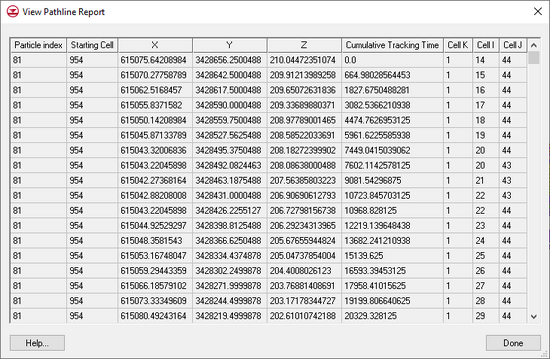GMS:MODPATH Particle Sets: Difference between revisions
From XMS Wiki
Jump to navigationJump to search
(→Order) |
|||
| (15 intermediate revisions by 2 users not shown) | |||
| Line 1: | Line 1: | ||
MODPATH particles are grouped into sets. For each set, | {{MODPATH Links}} | ||
MODPATH particles are grouped into sets. For each set, specify the name of the set, the tracking direction, the tracking duration, and if the particles in the set should be displayed. | |||
Grouping particles into sets increases the power and flexibility of particle tracking. For example, several particle sets, some tracking backward and some forward can all be displayed at once. Or, several particle sets, each with different tracking times, can all be displayed at the same time. This can be used to show nested capture zones. | Grouping particles into sets increases the power and flexibility of particle tracking. For example, several particle sets, some tracking backward and some forward can all be displayed at once. Or, several particle sets, each with different tracking times, can all be displayed at the same time. This can be used to show nested capture zones. | ||
===Active Particle Set=== | ===Active Particle Set=== | ||
One particle set is always designated as the active particle set, and there is never more than one active particle set. Whenever particles are created, they are added to the active particle set. Particles can only be deleted from the active particle set | One particle set is always designated as the active particle set, and there is never more than one active particle set. Whenever particles are created, they are added to the active particle set. Particles can only be deleted from the active particle set—to delete particles in a particle set that is not active, it's necessary first make it active. | ||
===Order=== | ===Order=== | ||
The order that particle sets are listed in the | The order that particle sets are listed in the Project Explorer corresponds to the order they are displayed. Thus, particle sets that are listed at the top are displayed on top of particle sets listed further down. The order can be changed by dragging the particle sets. | ||
===Creation / Deletion=== | ===Creation / Deletion=== | ||
If a particle set is deleted, all the particles in the set are deleted. | If a particle set is deleted, all the particles in the set are deleted. | ||
If there are no particle sets, and | If there are no particle sets, and when the user creates particles, a particle set is automatically created. | ||
===Pathline Export=== | ===Pathline Export=== | ||
| Line 18: | Line 19: | ||
===Spreadsheet Report=== | ===Spreadsheet Report=== | ||
In addition to the text file export, | In addition to the text file export, there is an option for generating a tabular report directly within GMS. This report is accessed by right-clicking on a particle set in the [[GMS:Project Explorer|Project Explorer]] and selecting the '''View Pathline Report''' command. This command brings up the ''View Pathline Report'' dialog: | ||
[[Image:modpath_pathline_report. | [[Image:modpath_pathline_report.png|thumb|none|left|550 px|''View Pathline Report'' dialog]] | ||
{{Navbox GMS}} | {{Navbox GMS}} | ||
[[Category:MODPATH]] | [[Category:MODPATH|Particle Sets]] | ||
[[Category:MODPATH Dialogs|Particle Sets]] | |||