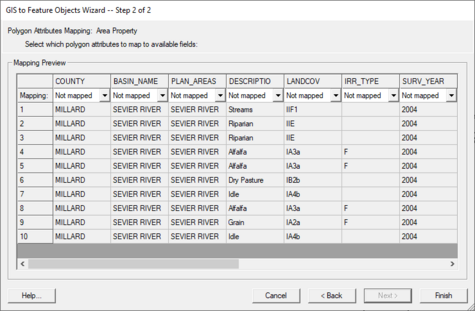|
|
| (8 intermediate revisions by the same user not shown) |
| Line 1: |
Line 1: |
| {{GIS links}} | | {{GIS links}} |
|
| |
|
| GIS vector data can be converted to [[GMS:Feature Objects|Feature Objects]] (points, arcs, polygons in coverages) for use in a [[GMS:Conceptual Model|conceptual model]]. Attributes associated with the GIS data can also be mapped over to attributes associated with Feature Objects. Two commands are available for converting GIS vector data to Feature Objects: '''''GIS | ArcObjects → Feature Objects'''''(with an ArcObjects license) and '''''GIS | Shapes → Feature Objects'''''. Selecting either of these commands will bring up GIS to Feature Objects wizard. | | GIS vector data can be converted to [[GMS:Feature Objects|feature objects]] (points, arcs, polygons in coverages) for use in a [[GMS:Conceptual Model|conceptual model]]. Attributes associated with the GIS data can also be mapped over to attributes associated with Feature Objects. Two commands are available for converting GIS vector data to feature objects: ''GIS'' | '''ArcObjects → Feature Objects''' (with an ArcObjects license) and ''GIS'' | '''Shapes → Feature Objects'''. Selecting either of these commands will bring up ''GIS to Feature Objects'' wizard. |
|
| |
|
| Before starting the wizard, you need to make sure to set the appropriate coverage as the active coverage since the wizard will convert the GIS data to new Feature Objects in the active coverage. Also, if you are mapping over attributes, you must make sure the GMS coverage attributes are defined before you do the conversion. | | Before starting the wizard, make sure to set the appropriate coverage as the active coverage since the wizard will convert the GIS data to new Feature Objects in the active coverage. Also, if mapping over attributes, make sure the GMS coverage attributes are defined before doing the conversion. |
|
| |
|
| If you only wish to convert a portion of you GIS vector data to Feature Objects then select the desired GIS data before beginning the wizard. If you wish to map all the features you can begin the wizard and you will be asked if you want to convert all features since none are selected. | | If the user only wishes to convert a portion of the GIS vector data to feature objects then select the desired GIS data before beginning the wizard. If the user wishes to map all the features, begin the wizard and it will ask if the user wants to convert all features since none are selected. |
|
| |
|
| Follow the instructions in the mapping wizard to convert the GIS data to Feature Objects. | | Follow the instructions in the mapping wizard to convert the GIS data to feature objects. |
|
| |
|
| [[Image:image95.jpg|thumb|none|left|400 px|''GIS to Feature Objects Wizard'' dialog showing the first step in the conversion process.]] | | [[File:GIS to Feature Objects Wizard -- Step 1 of 2.jpg|thumb|none|left|475 px|''GIS to Feature Objects Wizard'' dialog showing the first step in the conversion process.]] |
|
| |
|
| {{Navbox GMS}} | | {{Navbox GMS}} |
| [[Category:GIS]] | | [[Category:GIS]] |
| | [[Category:GMS Dialogs|G]] |
GIS vector data can be converted to feature objects (points, arcs, polygons in coverages) for use in a conceptual model. Attributes associated with the GIS data can also be mapped over to attributes associated with Feature Objects. Two commands are available for converting GIS vector data to feature objects: GIS | ArcObjects → Feature Objects (with an ArcObjects license) and GIS | Shapes → Feature Objects. Selecting either of these commands will bring up GIS to Feature Objects wizard.
Before starting the wizard, make sure to set the appropriate coverage as the active coverage since the wizard will convert the GIS data to new Feature Objects in the active coverage. Also, if mapping over attributes, make sure the GMS coverage attributes are defined before doing the conversion.
If the user only wishes to convert a portion of the GIS vector data to feature objects then select the desired GIS data before beginning the wizard. If the user wishes to map all the features, begin the wizard and it will ask if the user wants to convert all features since none are selected.
Follow the instructions in the mapping wizard to convert the GIS data to feature objects.
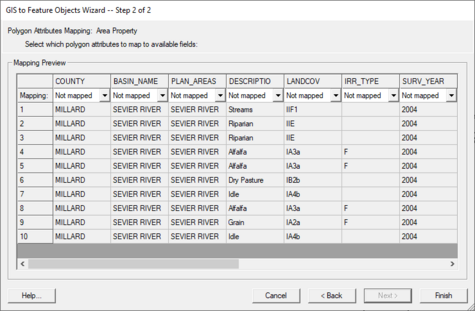
GIS to Feature Objects Wizard dialog showing the first step in the conversion process.