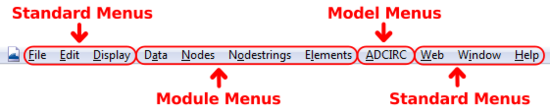SMS:SMS Menus: Difference between revisions
| (15 intermediate revisions by the same user not shown) | |||
| Line 1: | Line 1: | ||
{{TOCright}} | {{TOCright}} | ||
[[File:SMSMenus.png|thumb|550 px|Example of menus in SMS]] | |||
Menu commands in SMS are accessed through one of two ways. The first is through the menus located in menu bar. The second is by clicking the right mouse button to bring up a right-click menu. | Menu commands in SMS are accessed through one of two ways. The first is through the menus located in menu bar. The second is by clicking the right mouse button to bring up a right-click menu. | ||
| Line 18: | Line 19: | ||
* [[SMS:2D Mesh Module Menus|2D Mesh Module]] | * [[SMS:2D Mesh Module Menus|2D Mesh Module]] | ||
* [[SMS:Cartesian Grid Module Menus|Cartesian Grid Module]] | * [[SMS:Cartesian Grid Module Menus|Cartesian Grid Module]] | ||
* [[SMS: | * [[SMS:Scatter_Module#Scatter_Module_Menus|Scatter Module]] | ||
* [[SMS:Interface Components#Menus|Map Module]] | |||
* [[SMS: | |||
* [[SMS:GIS Module Menus|GIS Module]] | * [[SMS:GIS Module Menus|GIS Module]] | ||
* [[SMS:1D River Module Menus|1D River Module]] | * [[SMS:1D River Module Menus|1D River Module]] | ||
| Line 29: | Line 29: | ||
* [[SMS:ADCIRC Menu|ADCIRC]] | * [[SMS:ADCIRC Menu|ADCIRC]] | ||
* [[SMS:BOUSS-2D Graphical Interface#BOUSS-2D Menu|BOUSS-2D]] | * [[SMS:BOUSS-2D Graphical Interface#BOUSS-2D Menu|BOUSS-2D]] | ||
* [[SMS:CGWAVE | * [[SMS:CGWAVE Graphical Interface#CGWAVE Menu|CGWAVE]] | ||
* [[SMS:CMS-Flow Menu|CMS-Flow]] | * [[SMS:CMS-Flow Menu|CMS-Flow]] | ||
* [[SMS:CMS-Wave Menu|CMS-Wave]] | * [[SMS:CMS-Wave Menu|CMS-Wave]] | ||
* [[SMS:FESWMS Menu|FESWMS]] | <!--* [[SMS:FESWMS Menu|FESWMS]]--> | ||
* [[SMS:Generic Mesh Model#Generic Model Menu|Generic Mesh Model]] | * [[SMS:Generic Mesh Model#Generic Model Menu|Generic Mesh Model]] | ||
* [[SMS:GenCade Menu|GenCade]] | * [[SMS:GenCade Menu|GenCade]] | ||
* [[SMS:PTM Graphical Interface#PTM Menu|PTM]] | * [[SMS:PTM Graphical Interface#PTM Menu|PTM]] | ||
* [[SMS:SRH-2D Menu|SRH-2D]] | |||
* [[SMS:STWAVE Menu|STWAVE]] | * [[SMS:STWAVE Menu|STWAVE]] | ||
* [[SMS:TABS|TABS]] | * [[SMS:TABS|TABS]] | ||
** [[SMS:RMA2 Menu|RMA2]] | |||
* [[SMS:RMA2 Menu|RMA2]] | ** [[SMS:RMA4_Graphical_Interface#RMA4_Menu|RMA4]] | ||
* [[SMS: | |||
* [[SMS:TUFLOW Menu|TUFLOW]] | * [[SMS:TUFLOW Menu|TUFLOW]] | ||
| Line 50: | Line 49: | ||
* [[SMS:Plot Window#Plot Window Right-Click Menu|Plot Window]] | * [[SMS:Plot Window#Plot Window Right-Click Menu|Plot Window]] | ||
* [[SMS:Project Explorer Right-Click Menus|Project Explorer]] | * [[SMS:Project Explorer Right-Click Menus|Project Explorer]] | ||
* [[SMS:Time | * [[SMS:Time Steps Window#Time Steps Right-Click Menu|Time Steps Window]] | ||
===Module / Model Specific Right-Click Menus=== | ===Module / Model Specific Right-Click Menus=== | ||
Module and model specific right-click menus are documented for each individual tool. See the [[SMS:Dynamic_Tools|Dynamic Tools Article]] for more information. | Module and model specific right-click menus are documented for each individual tool. See the [[SMS:Dynamic_Tools|Dynamic Tools Article]] for more information. | ||
==Related Topics== | ==Related Topics== | ||
| Line 64: | Line 62: | ||
{{Template:Navbox SMS}} | {{Template:Navbox SMS}} | ||
[[Category:SMS | [[Category:SMS Layout|Menus]] | ||
[[Category:SMS Menus|S]] | [[Category:SMS Menus|S]] | ||
Latest revision as of 20:35, 18 March 2022
Menu commands in SMS are accessed through one of two ways. The first is through the menus located in menu bar. The second is by clicking the right mouse button to bring up a right-click menu.
Menu Bar
Many commands in SMS are accessed through pull down menus located in the menu bar. Each menu can be accessed either with the mouse or by pressing the ALT key and the corresponding letter underlined in the menu title. Once a menu is visible the individual commands can be selected with the mouse or by again pressing the corresponding letter underlined in the menu command.
The menus available at any time are dependent on the active module and current numerical model. The standard menus, such as the File, Edit, and Display menus, are always available. The remaining menus change with the module and the model. This is to partition the available commands into usable groups and avoid unnecessary complexity.
Standard Menus
Module Specific Menus
- 2D Mesh Module
- Cartesian Grid Module
- Scatter Module
- Map Module
- GIS Module
- 1D River Module
- 1D Grid Module
- Particle Module
Model Specific Menus
Right-Click Menus
Many commands in SMS are accessed through mouse right-click menus. The mouse right-click menu available at any time is dependent on the active module, current numerical model, active tool, and where the right-click is performed.
Standard Right-Click Menus
Module / Model Specific Right-Click Menus
Module and model specific right-click menus are documented for each individual tool. See the Dynamic Tools Article for more information.
Related Topics
SMS Menu Bars | |
|---|---|
| Standard Menus: | File • Edit • Display • Window • Help |
| Module Menus: | 2D Mesh • Cartesian Grid • Curvilinear Grid • GIS • Map • Particle • Quadtree • Raster • Scatter |
| Model Menus: | ADCIRC • BOUSS-2D • CGWAVE • CMS-Flow • CMS-Wave • FESWMS • Generic Model • GenCade • PTM • RMA2 • RMA4 • SRH-2D • STWAVE • TUFLOW |
SMS – Surface-water Modeling System | ||
|---|---|---|
| Modules: | 1D Grid • Cartesian Grid • Curvilinear Grid • GIS • Map • Mesh • Particle • Quadtree • Raster • Scatter • UGrid |  |
| General Models: | 3D Structure • FVCOM • Generic • PTM | |
| Coastal Models: | ADCIRC • BOUSS-2D • CGWAVE • CMS-Flow • CMS-Wave • GenCade • STWAVE • WAM | |
| Riverine/Estuarine Models: | AdH • HEC-RAS • HYDRO AS-2D • RMA2 • RMA4 • SRH-2D • TUFLOW • TUFLOW FV | |
| Aquaveo • SMS Tutorials • SMS Workflows | ||