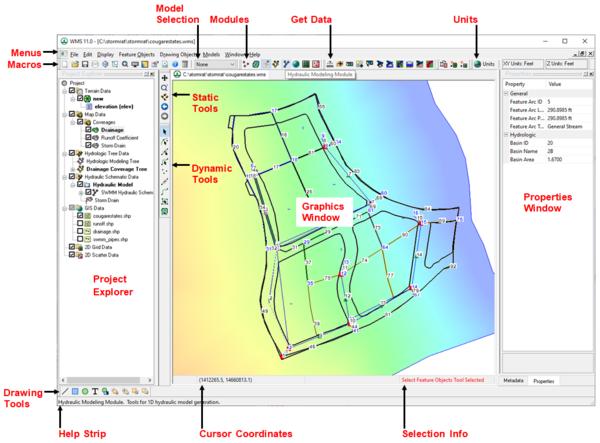WMS:Quick Tour - Layout: Difference between revisions
From XMS Wiki
Jump to navigationJump to search
No edit summary |
No edit summary |
||
| (23 intermediate revisions by 2 users not shown) | |||
| Line 3: | Line 3: | ||
The WMS window is organized into the following sections: | The WMS window is organized into the following sections: | ||
[[ | [[File:WMS Layout.png|600px]] | ||
*Graphics Window | {| | ||
*Project Explorer | |- | ||
*Menus | |width="400" valign="top"| | ||
*Macros | *''Graphics Window'' – where WMS displays two and three-dimensional data. It is also where the user interacts with that data in WMS. | ||
*Model Selection | *[[WMS:Project Explorer Overview|''Project Explorer'']] – contains a hierarchical representation of the data associated with a modeling project. | ||
*Modules Toolbar | *[[WMS:Menu Bar|''Menus'']] & ndash; a list of pull down menus with many of the commands used in WMS. | ||
*Get Data Toolbar | *[[WMS:Macros|''Macros'']] – many of the more frequently used menu commands can be accessed through the macro buttons. | ||
*Units Toolbar | *[[WMS:Model Selection|''Model Selection'']] – a drop down combo box that sets the active model. | ||
*Properties Window | *[[WMS:Modules#Module Palette|''Modules Toolbar'']] – used to switch between modules. | ||
* | *[[WMS:Get Data Toolbar|''Get Data Toolbar'']] – used to get data from agencies that manage data fro a community of users. | ||
*Drawing Tools | |width="400" valign="top"| | ||
*Help Strip | *[[WMS:Units Toolbar|''Units Toolbar'']] – displays planimetric and elevation units. | ||
*Cursor Coordinates | *[[WMS:Properties Window|''Properties Window'']] – provides both information and opportunities to edit properties of WMS entities. | ||
*Selection Info | *[[WMS:Static Tool Palette|''Static Tools'']] – tools available in every module. | ||
*[[WMS:Dynamic Tool Palette|''Dynamic Tools'']] – tools that correspond to the active module. | |||
*[[WMS:Drawing Tools|''Drawing Tools'']] – allow manually manipulating and create certain objects depending on the active module. | |||
*[[WMS:Help Strip|''Help Strip'']] – used for prompts and to display context sensitive help messages. | |||
*''Cursor Coordinates'' – gives the current coordinates of the selected object. | |||
*''Selection Info'' – displays the current active tool. | |||
|} | |||
[[WMS:Quick Tour - Getting Started| '''< Previous''']] | [[WMS:Quick Tour - Modules | ''' Next >''']] | |||
[[Category:WMS Quick Tour| | {{WMSQuick}} | ||
[[Category:WMS Quick Tour|Layout]] | |||
Latest revision as of 21:06, 28 January 2020
The WMS window is organized into the following sections:
|
|