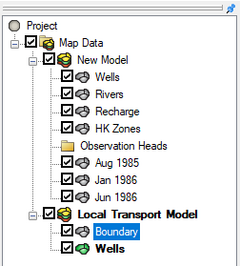GMS:Coverages: Difference between revisions
From XMS Wiki
Jump to navigationJump to search
No edit summary |
No edit summary |
||
| Line 5: | Line 5: | ||
A coverage is similar to a layer in a CAD drawing. Each coverage represents a particular set of information. For example, one coverage could be used to define recharge zones and another coverage could be used to define zones of hydraulic conductivity. These objects could not be included in a single coverage since polygons within a coverage are not allowed to overlap and recharge zones will typically overlap hydraulic conductivity zones. | A coverage is similar to a layer in a CAD drawing. Each coverage represents a particular set of information. For example, one coverage could be used to define recharge zones and another coverage could be used to define zones of hydraulic conductivity. These objects could not be included in a single coverage since polygons within a coverage are not allowed to overlap and recharge zones will typically overlap hydraulic conductivity zones. | ||
Coverages are managed using the [[GMS:The GMS Window|Project Explorer]]. Coverages are organized below conceptual models. When GMS is first launched, no coverage exists. If no coverage exists and the user creates [[GMS:Feature Objects|feature objects]] then a new coverage will automatically be created. When multiple coverages are created, one coverage is designated the "active" coverage. New feature objects are always added to the active coverage and only objects in the active coverage can be edited. The figure below shows several coverages in the [[GMS:Project Explorer|Project Explorer]]. The active coverage is displayed with a color icon and bold text. A coverage is made the active coverage by selecting it from the | Coverages are managed using the [[GMS:The GMS Window|Project Explorer]]. Coverages are organized below conceptual models. When GMS is first launched, no coverage exists. If no coverage exists and the user creates [[GMS:Feature Objects|feature objects]] then a new coverage will automatically be created. When multiple coverages are created, one coverage is designated the "active" coverage. New feature objects are always added to the active coverage and only objects in the active coverage can be edited. The figure below shows several coverages in the [[GMS:Project Explorer|Project Explorer]]. The active coverage is displayed with a color icon and bold text. A coverage is made the active coverage by selecting it from the Project Explorer. In some cases it is useful to hide some or all of the coverages. The visibility of a coverage is controlled using the check box next to the coverage in the Project Explorer. | ||
A new coverage can be created by right-clicking on a folder or conceptual model and selecting the '''New Coverage''' command in the pop-up menu. | A new coverage can be created by right-clicking on a folder or conceptual model and selecting the '''New Coverage''' command in the pop-up menu. | ||