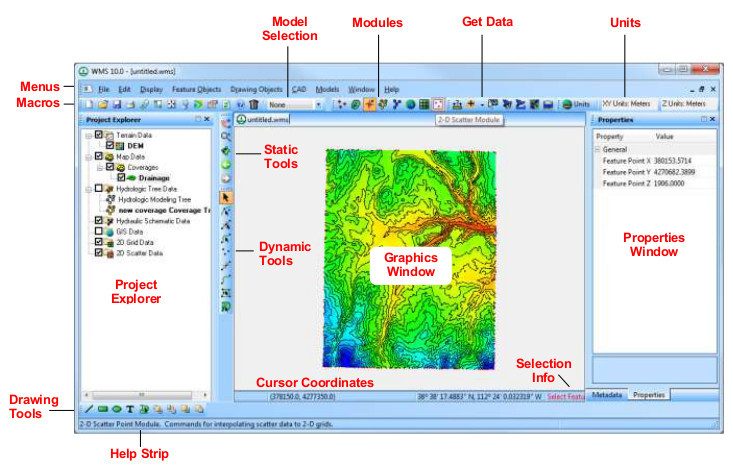WMS:Quick Tour - Layout: Difference between revisions
From XMS Wiki
Jump to navigationJump to search
No edit summary |
No edit summary |
||
| Line 12: | Line 12: | ||
*[[WMS:Macros|''Macros'']] – many of the more frequently used menu commands can be accessed through the macro buttons. | *[[WMS:Macros|''Macros'']] – many of the more frequently used menu commands can be accessed through the macro buttons. | ||
*[[WMS:Model Selection|''Model Selection'']] – a drop down combo box that sets the active model. | *[[WMS:Model Selection|''Model Selection'']] – a drop down combo box that sets the active model. | ||
*[[WMS:Module Palette|''Modules Toolbar'']] – used to switch between modules. | *[[WMS:Modules#Module Palette|''Modules Toolbar'']] – used to switch between modules. | ||
*[[WMS:Get Data Toolbar|''Get Data Toolbar'']] – used to get data from agencies that manage data fro a community of users. | *[[WMS:Get Data Toolbar|''Get Data Toolbar'']] – used to get data from agencies that manage data fro a community of users. | ||
|width="400" valign="top"| | |width="400" valign="top"| | ||
Revision as of 14:49, 16 May 2017
The WMS window is organized into the following sections:
|
|