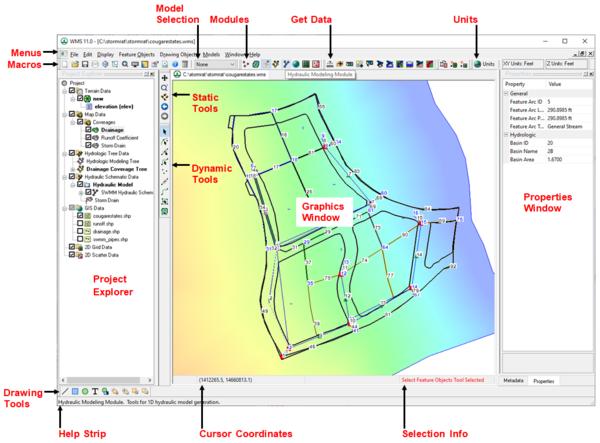WMS:Quick Tour - Layout: Difference between revisions
From XMS Wiki
Jump to navigationJump to search
No edit summary |
No edit summary |
||
| Line 3: | Line 3: | ||
The WMS window is organized into the following sections: | The WMS window is organized into the following sections: | ||
[[File:WMS Layout.png]] | [[File:WMS Layout.png|600px]] | ||
{| | {| | ||
|- | |- | ||
Latest revision as of 21:06, 28 January 2020
The WMS window is organized into the following sections:
|
|